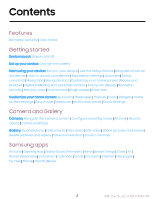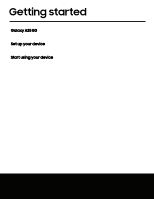Samsung Galaxy A25 5G Comcast User Manual
Samsung Galaxy A25 5G Comcast Manual
 |
View all Samsung Galaxy A25 5G Comcast manuals
Add to My Manuals
Save this manual to your list of manuals |
Samsung Galaxy A25 5G Comcast manual content summary:
- Samsung Galaxy A25 5G Comcast | User Manual - Page 1
User Guide - Samsung Galaxy A25 5G Comcast | User Manual - Page 2
Contents Features Biometric security | Dark mode Getting started Device layout: Galaxy A25 5G Set up your device: Charge the battery Start using your device: Turn on your device | Use the Setup Wizard | Bring data from an old device | Lock or unlock your device | Side button settings | Accounts | - Samsung Galaxy A25 5G Comcast | User Manual - Page 3
: Recommended for you | Vision enhancements | TalkBack | Hearing enhancements | Interaction and dexterity | Advanced settings | Installed apps | About Accessibility | Contact us Other: User manual | Dual Messenger | Smart suggestions | Medical info | Labs | About phone Learn more Legal information 3 - Samsung Galaxy A25 5G Comcast | User Manual - Page 4
Getting started Galaxy A25 5G Set up your device Start using your device 4 - Samsung Galaxy A25 5G Comcast | User Manual - Page 5
Getting started Galaxy A25 5G Microphone Camera Camera Volume button Side button Speaker Headset jack USB/Charger port Devices and software are constantly evolving - illustrations are for reference only. 5 - Samsung Galaxy A25 5G Comcast | User Manual - Page 6
be able to use your previous SIM card. Learn more: SIM manager Network indicators for 5G service are based on your service provider's specifications and network availability. Contact your service provider for more details. microSD SIM2 Install SIM/microSD card tray Place the SIM/ microSD™ card - Samsung Galaxy A25 5G Comcast | User Manual - Page 7
the device's normal range of operation. Disconnect the charger from the device and wait for the device to cool down. Learn more: samsung.com/us/support/ answer/ANS00076952 Start using your device Turn on your device | Use the Setup Wizard | Bring data from an old device | Lock or unlock your device - Samsung Galaxy A25 5G Comcast | User Manual - Page 8
the Setup Wizard The first time you turn your device on, the Setup Wizard guides you through the basics of setting up your device. Follow the prompts to choose , connect to a Wi-Fi® network, set up accounts, choose location services, learn about your device's features, and more. Bring data from an - Samsung Galaxy A25 5G Comcast | User Manual - Page 9
Getting started Lock or unlock your device Use your device's screen lock features to secure your device. By default, the device locks automatically when the screen times out. Learn more: Lock screen and security Side button Press to lock. Press to turn on the screen, and then swipe the screen to - Samsung Galaxy A25 5G Comcast | User Manual - Page 10
an option: l Quick launch camera (default) l Open app Accounts Set up and manage your accounts. TIP Accounts may support email, calendars, contacts, and other features. Contact your service provider for more information. Add a Google Account Sign in to your Google Account to access your Google Cloud - Samsung Galaxy A25 5G Comcast | User Manual - Page 11
to manage email messages. 1. From Settings, tap Accounts and backup > Manage accounts. 2. Tap Add account > Outlook. Set up voicemail You can set up your voicemail service when you access it for the first time. You can access voicemail through the Phone app. Options may vary by - Samsung Galaxy A25 5G Comcast | User Manual - Page 12
Getting started Navigation A touch screen responds best to a light touch from the pad of your finger or a capacitive stylus. Using excessive force or a metallic object on the touch screen may damage the surface of the screen and the damage will not be covered by the warranty. TIP You can adjust the - Samsung Galaxy A25 5G Comcast | User Manual - Page 13
Getting started Swipe Lightly drag across the screen. l Swipe the screen to unlock the device. l Swipe the screen to scroll through the Home screens or menu options. Drag and drop Touch and hold an item, and then move it to a new location. l Drag an app shortcut to add it to a Home screen. l Drag a - Samsung Galaxy A25 5G Comcast | User Manual - Page 14
Getting started Zoom in and out Bring two fingers together or apart on the screen to zoom in and out. l Move two fingers apart on the screen to zoom in. l Move two fingers together on the screen to zoom out. Touch and hold Touch and hold items to activate them. l Touch and hold a field to display a - Samsung Galaxy A25 5G Comcast | User Manual - Page 15
Getting started Navigation bar You may navigate your device by using either the navigation buttons or full screen gestures. Recent apps Home Back Devices and software are constantly evolving - illustrations are for reference only. 15 - Samsung Galaxy A25 5G Comcast | User Manual - Page 16
Getting started Navigation buttons Use buttons along the bottom of the screen for quick navigation. 1. From Settings, tap Display > Navigation bar > Buttons. 2. Tap an option under Button order to choose which side of the screen the Back and Recent apps icons display. Navigation gestures Hide the - Samsung Galaxy A25 5G Comcast | User Manual - Page 17
Getting started To remove an icon: ◌ From a Home screen, touch and hold an app icon, and then tap Remove. NOTE Removing an icon does not delete the app, it only removes the icon from a Home screen. Wallpaper Change the appearance of the Home and Lock screens by choosing a favorite picture, video, - Samsung Galaxy A25 5G Comcast | User Manual - Page 18
Getting started Icons Apply different icon sets to replace the default icons. 1. From a Home screen, touch and hold the screen. 2. Tap Themes > Icons, and tap an icon set to preview and download it. 3. Tap Menu > My stuff > Icons to access downloaded icons. 4. Tap an icon, and then tap Apply to - Samsung Galaxy A25 5G Comcast | User Manual - Page 19
When enabled swipe right from the Home screen to open a media page. Tap to display available media services. • Show Apps screen button on Home screen: Add a button to the Home screen for direct access : Display version information. • Contact us: Contact Samsung support through Samsung Members. 19 - Samsung Galaxy A25 5G Comcast | User Manual - Page 20
Getting started Easy mode The Easy mode layout has larger text and icons, making for a more straightforward visual experience. Switch between the default screen layout and a simpler layout. Apps list 1. From Settings, tap Display > Easy mode. 2. Tap to enable this feature. The following options - Samsung Galaxy A25 5G Comcast | User Manual - Page 21
Getting started Status bar The Status bar provides device information on the right side and notification alerts on the left. Status icons Battery full Charging Mute Vibrate Airplane mode Bluetooth active Location active Notification icons Alarm Missed calls Call in progress New message - Samsung Galaxy A25 5G Comcast | User Manual - Page 22
Getting started Notification panel For quick access to notifications, settings, and more, open the Notification panel. Quick settings Notification cards Device settings Devices and software are constantly evolving - illustrations are for reference only. 22 - Samsung Galaxy A25 5G Comcast | User Manual - Page 23
Getting started Open the Notification panel You can access the Notification panel from any screen. 1. Swipe down on the screen to display the Notification panel. • To open an item, tap it. • To clear a single notification, drag the notification left or right. • To clear all notifications, tap Clear. - Samsung Galaxy A25 5G Comcast | User Manual - Page 24
Getting started Quick settings options The following options are available in Quick settings. • Edit: Change the order and display options for the Quick settings. • Power off: Power off and Restart options. • Settings: Access the device's settings menu. Modes and Routines Set up modes and - Samsung Galaxy A25 5G Comcast | User Manual - Page 25
brightness: Automatically adjust the brightness of Always On Display. • About Always On Display: Display the current software version and license information. • Contact us: Contact Samsung support through Samsung Members. 25 - Samsung Galaxy A25 5G Comcast | User Manual - Page 26
Getting started AOD themes Apply custom themes for Always On Display. 1. From a Home screen, touch and hold the screen, and tap Themes > AODs. • Tap an AOD to preview and download it to My Always On Displays. 2. Tap Menu > My stuff > AODs to access downloaded themes. 3. Tap an AOD, and then tap - Samsung Galaxy A25 5G Comcast | User Manual - Page 27
Getting started • Stay on Lock screen until swipe: When you unlock your device with face recognition, stay on the Lock screen until you swipe the screen. • Require open eyes: Facial recognition will only recognize your face when your eyes are open. • Brighten screen: Increase the screen brightness - Samsung Galaxy A25 5G Comcast | User Manual - Page 28
Getting started Fingerprint verification settings Use fingerprint recognition to verify your identity in supported apps and actions. ◌ From Settings, tap Security and privacy > Biometrics > Fingerprints. • Fingerprint unlock: Use your fingerprint for identification when unlocking your device. • - Samsung Galaxy A25 5G Comcast | User Manual - Page 29
Getting started Multi window Multitask by using multiple apps at the same time. Apps that support Multi window™ can be displayed together on a split screen. You can switch between the apps and adjust the size of their windows. Split screen control 1. - Samsung Galaxy A25 5G Comcast | User Manual - Page 30
Getting started Window controls The Window controls modify the way app windows are displayed in split screen view. ◌ Tap the middle of the window border for the following options: • Switch window: Swap the two windows. • Add app pair to: Create and add an app pair shortcut to the Home screen or Apps - Samsung Galaxy A25 5G Comcast | User Manual - Page 31
Getting started Edge panels The Edge panels feature a variety of customizable panels that can be accessed from the edge of the screen. Edge panels can be used to access apps, tasks, and contacts, as well as check news, sports, and other information. Apps panel | Configure Edge panels | Edge panel - Samsung Galaxy A25 5G Comcast | User Manual - Page 32
Getting started To configure Apps panel: 1. From any screen, drag the Edge handle to the center of the screen. Swipe until the Apps panel is displayed. 2. Tap Edit to add other apps to the Apps panel. • To add an app to the Apps panel, find it on the left side of the screen and tap it to add it to - Samsung Galaxy A25 5G Comcast | User Manual - Page 33
Getting started Edge panel position and style You can change the position of the Edge handle. ◌ From Settings, tap Display > Edge panels > Handle for the following options: • Edge handle: Drag to change the position of the Edge handle along the edge of the screen. • Position: Choose either Right or - Samsung Galaxy A25 5G Comcast | User Manual - Page 34
Getting started Enter text Text can be entered using a keyboard or your voice. Expand toolbar Devices and software are constantly evolving - illustrations are for reference only. 34 - Samsung Galaxy A25 5G Comcast | User Manual - Page 35
Getting started Toolbar The toolbar provides quick access to features of the keyboard. Options may vary by service provider. ◌ From the Samsung keyboard, tap Expand toolbar for the following options: • Expression: Explore different types of emojis, GIFs, create custom combined emojis, and more. - Samsung Galaxy A25 5G Comcast | User Manual - Page 36
Getting started • Keyboard size: Adjust the height and width of the keyboard. • Text editing: Use an editing panel to help pinpoint text that you want to cut, copy, and paste. Configure the Samsung keyboard Set customized options for the Samsung keyboard. ◌ From the Samsung keyboard, tap - Samsung Galaxy A25 5G Comcast | User Manual - Page 37
the symbol shortcuts on the keyboard. Other settings • Voice input: Configure voice input services and settings. • Swipe, touch, and feedback: Customize gestures and feedback. • Save Samsung keyboard: Display version information. • Contact us: Contact Samsung support through Samsung Members. 37 - Samsung Galaxy A25 5G Comcast | User Manual - Page 38
Getting started Use Samsung voice input Instead of typing, enter text by speaking. ◌ From the Samsung keyboard, tap Voice input and speak your text. Return to keyboard Devices and software are constantly evolving - illustrations are for reference only. 38 - Samsung Galaxy A25 5G Comcast | User Manual - Page 39
Camera and Gallery You can capture high-quality pictures and videos using the Camera app. Images and videos are stored in the Gallery, where you can review and edit them. Camera Navigate the camera screen | Configure shooting mode | AR Zone | Record videos | Camera settings Gallery Open pictures | - Samsung Galaxy A25 5G Comcast | User Manual - Page 40
Camera and Gallery Camera You can capture high-quality pictures and videos using the Camera app. ◌ From Apps, tap Camera. TIP Double press Side button to open the Camera app. Settings Gallery Capture Zoom Shooting modes Switch cameras Devices and software are constantly evolving - illustrations - Samsung Galaxy A25 5G Comcast | User Manual - Page 41
out of the shooting modes tray at the bottom of the Camera screen. - Pro: Manually adjust the ISO sensitivity, exposure value, white balance, and color tone while taking pictures. - Pro video: Manually adjust the ISO sensitivity, exposure value, white balance, and color tone while recording videos - Samsung Galaxy A25 5G Comcast | User Manual - Page 42
Camera and Gallery - Food: Take pictures that emphasize the vivid colors of food. - Panorama: Create a linear image by taking pictures in either a horizontal or vertical direction. - Macro: Capture close-up images of objects from 3-5 cm away. - Super slow-mo: Record videos at an extremely high - Samsung Galaxy A25 5G Comcast | User Manual - Page 43
detect QR codes when using the camera. • Shot suggestions: Get on-screen guides to help you line up great shots. Pictures • Swipe Shutter button to: as high efficiency images to save space. Some sharing sites may not support this format. Selfies • Save selfies as previewed: Save selfies as they - Samsung Galaxy A25 5G Comcast | User Manual - Page 44
and optional permissions for the Camera app. Others • Reset settings: Reset the Camera settings. • About Camera: Display app and software information. • Contact us: Contact Samsung support through Samsung Members. 44 - Samsung Galaxy A25 5G Comcast | User Manual - Page 45
Camera and Gallery Gallery You can edit and manage pictures and videos. Go to the Gallery to access the visual media stored on your device. ◌ From Apps, tap Gallery. Sort images into custom albums Access pictures and videos Customize collections of pictures and videos Devices and software are - Samsung Galaxy A25 5G Comcast | User Manual - Page 46
Camera and Gallery Open pictures Pictures stored on your device are accessible in the Gallery app. 1. From Gallery, tap Pictures. 2. Tap a picture to open it. Swipe left or right to display other pictures or videos. • To mark the picture as a favorite, tap Add to Favorites. • To review and edit - Samsung Galaxy A25 5G Comcast | User Manual - Page 47
Camera and Gallery Play video Play the videos stored on your device. You can save videos as favorites and review video details. 1. From Gallery, tap Pictures. 2. Tap a video to open it. Swipe left or right to open other pictures or videos. • To mark the video as a favorite, tap Favorites under - Samsung Galaxy A25 5G Comcast | User Manual - Page 48
Camera and Gallery Delete pictures and videos Delete pictures and videos stored on your device. 1. From Gallery, tap More options > Edit. 2. Tap pictures and videos to select them. 3. Tap Delete, and confirm when prompted. Take a screenshot Capture an image of your screen. Your device will - Samsung Galaxy A25 5G Comcast | User Manual - Page 49
Camera and Gallery Screenshot settings Modify screenshot settings. ◌ From Settings, tap recordings. Advanced features > Screenshots and screen l Show toolbar after capturing: Show additional options after you take a screenshot. l Delete after sharing: Automatically delete screenshots after they - Samsung Galaxy A25 5G Comcast | User Manual - Page 50
Camera and Gallery Screen recorder settings Control the sound and quality settings for the screen recorder. ◌ From Settings, tap Advanced features > Screenshots and screen recordings. l Record sound: Choose what sounds to record while using the screen recorder. l Video quality: Select a resolution. - Samsung Galaxy A25 5G Comcast | User Manual - Page 51
Apps Using apps Samsung apps Google apps Microsoft apps 51 - Samsung Galaxy A25 5G Comcast | User Manual - Page 52
order. ◌ From Apps, tap More options > Sort for the following sorting options: • Custom order: Arrange apps manually. • Alphabetical order: Sort apps alphabetically. TIP When apps are arranged manually (Custom order), empty icon spaces can be removed by tapping More options > Clean up pages. 52 - Samsung Galaxy A25 5G Comcast | User Manual - Page 53
Apps Create and use folders You can make folders to organize App shortcuts on the Apps list. 1. From Apps, touch and hold an app shortcut, and then drag it on top of another app shortcut until it is highlighted. 2. Release the app shortcut to create the folder. • Folder name: Name the folder. • - Samsung Galaxy A25 5G Comcast | User Manual - Page 54
device during setup. Apps can be downloaded from Galaxy Store and the Google Play™ store. Options may vary by service provider. AR Zone | Gaming Hub | Global Goals | Members | News | SmartThings | Store | TV | your games in one place. Learn more: samsung.com/us/support/owners/app/game-launcher 54 - Samsung Galaxy A25 5G Comcast | User Manual - Page 55
dashboard. NOTE Non-Samsung connected device errors or defects are not covered by the Samsung warranty; contact the non-Samsung device manufacturer for support. Store Find and download premium apps that are exclusive to Galaxy devices. A Samsung account is required to download from Galaxy Store. TV - Samsung Galaxy A25 5G Comcast | User Manual - Page 56
tap your credit card. A Samsung account is required. Wear Wearable Connect your device to your Samsung Watch using this application. Learn more: samsung.com/us/support/owners/app/galaxy-wearable-watch 56 - Samsung Galaxy A25 5G Comcast | User Manual - Page 57
Apps Calculator The Calculator app features both basic and scientific math functions, as well as a unit converter. Unit converter Convert between measurements. History Access past calculations. Scientific mode Devices and software are constantly evolving - illustrations are for reference only. 57 - Samsung Galaxy A25 5G Comcast | User Manual - Page 58
Apps Calendar The Calendar app can be connected to your various online accounts to consolidate all your calendars in one place. Expand navigation drawer Today Search Tap to customize event Stickers Add detailed event Devices and software are constantly evolving - illustrations are for reference - Samsung Galaxy A25 5G Comcast | User Manual - Page 59
. 2. Tap Manage calendars > Add account and select an account type. 3. Enter your account information and follow the prompts. TIP Accounts may also support email, contacts, and other features. Calendar alert style Alerts from the Calendar app can be set to different styles. 1. From Calendar, tap - Samsung Galaxy A25 5G Comcast | User Manual - Page 60
Apps Clock The Clock app offers features for keeping track of time and setting alarms. Add alarm Turn alarm on or off Devices and software are constantly evolving - illustrations are for reference only. 60 - Samsung Galaxy A25 5G Comcast | User Manual - Page 61
Apps Alarm Use the Alarm tab to set one-time or recurring alarms and choose options for how to be notified. 1. From Clock, tap Add alarm. 2. Tap the following items to configure an alarm: • Time: Set a time for the alarm. • Day: Choose the days for this alarm. • Alarm name: Enter a name for the - Samsung Galaxy A25 5G Comcast | User Manual - Page 62
Apps Alarm settings You can receive notifications for upcoming alarms. 1. From Clock, tap More options > Settings. 2. Tap Upcoming alarm notification to choose the number of minutes before an upcoming alarm. 62 - Samsung Galaxy A25 5G Comcast | User Manual - Page 63
Apps World clock The World clock lets you keep track of the current time in multiple cities around the globe. Search Find a particular place. Globe Drag to spin and see times around the world. City Access the current time and add to your list of cities. Location Center the globe on your current - Samsung Galaxy A25 5G Comcast | User Manual - Page 64
Apps Time zone converter Get the local time in other cities around the globe. 1. From Clock, tap World clock. 2. Tap More options > Time zone converter. 3. Tap Menu to choose a different city. • To add a city to the list, tap Add city. 4. Swipe the hours, minutes, and period (AM or PM) on the clock - Samsung Galaxy A25 5G Comcast | User Manual - Page 65
Apps Timer Set a countdown timer for up to 99 hours, 59 minutes, and 59 seconds. 1. From Clock, tap Timer. 2. Use the keypad and tap Hours, Minutes, and Seconds to set the Timer. 3. Tap Start to begin the Timer. • To temporarily stop the Timer, tap Pause. To continue, tap Resume. • To stop and reset - Samsung Galaxy A25 5G Comcast | User Manual - Page 66
, tap More options > Settings. • Permissions: Review required and optional permissions for the Clock app. • Customization Service: Sign in to your Samsung account to customize personal content in supported apps. • About Clock: Display the software version and check for updates. • Contact us: Contact - Samsung Galaxy A25 5G Comcast | User Manual - Page 67
Apps Contacts Store and manage your contacts. You can synchronize with personal accounts added to your device. Accounts may also support email, calendars, and other features. Add profile picture Add, delete, and expand fields Devices and software are constantly evolving - illustrations are for - Samsung Galaxy A25 5G Comcast | User Manual - Page 68
a favorite. • To remove the contact from Favorites, tap Favorites. Share a contact Share a contact with others by using various sharing methods and services. 1. From Contacts, tap a contact. 2. Tap Share. 3. Tap either vCard file (VCF) or Text. 4. Choose a sharing method and follow the prompts. TIP - Samsung Galaxy A25 5G Comcast | User Manual - Page 69
Apps Show contacts when sharing content Share content directly with your contacts from within any app. Once enabled, your frequent contacts are displayed in the Share window. ◌ From Settings, tap Advanced features > Show contacts when sharing content, and tap to enable the feature. Groups You - Samsung Galaxy A25 5G Comcast | User Manual - Page 70
Manage contacts You can import or export contacts, as well as link multiple contacts into one contact entry. Options may vary by service provider. ◌ From Contacts, tap following options: Show navigation menu > Manage contacts for the • Merge contacts: Consolidate contact information from multiple - Samsung Galaxy A25 5G Comcast | User Manual - Page 71
Apps Delete contacts Delete a single contact or multiple contacts. 1. From Contacts, touch and hold a contact to select it. • You can also tap other contacts to select them for deletion. 2. Tap Delete, and confirm when prompted. Emergency contacts Emergency contacts can be called even when your - Samsung Galaxy A25 5G Comcast | User Manual - Page 72
Apps Internet Experience more secure web browsing features with the Samsung Internet app. Learn more: samsung.com/us/support/owners/app/samsung-internet Add to Bookmarks Reload webpage Navigate Access Bookmarks Access Tabs Browser tabs Use tabs to display multiple webpages at the same - Samsung Galaxy A25 5G Comcast | User Manual - Page 73
Apps Create a Bookmark Bookmark your favorite webpages to quickly access them. ◌ From Internet, tap Add to bookmarks to save the open webpage. Open a Bookmark Quickly launch a webpage from the Bookmarks page. 1. From Internet, tap Bookmarks. 2. Tap a bookmark entry. Save a webpage There are several - Samsung Galaxy A25 5G Comcast | User Manual - Page 74
Apps Secret mode Pages visited in Secret mode are not listed in your browser history or search history, and leave no traces (such as cookies) on your device. Secret tabs are a darker shade than the normal tab windows. Any downloaded files remain on your device after you close the Secret tab. 1. From - Samsung Galaxy A25 5G Comcast | User Manual - Page 75
Messages Keep in touch with your contacts by using the Messages app to share photos, send emojis, or say hello. Options may vary by service provider. ◌ From Messages, tap Compose new message. Open More options Add an attachment Record voice message Message search To quickly locate a message, use - Samsung Galaxy A25 5G Comcast | User Manual - Page 76
Apps Delete conversations You can remove your conversion history by deleting conversations. 1. From Messages, tap More options > Delete. 2. Tap each conversation you want to delete. 3. Tap Delete all, and confirm when prompted. Emergency messaging Send a message with pictures and audio to your - Samsung Galaxy A25 5G Comcast | User Manual - Page 77
Apps Earthquake alerts Receive alerts when an earthquake is detected nearby. This feature is not available in all areas. ◌ From Settings, tap Safety and emergency > Earthquake alerts. Message settings Configure the settings for text and multimedia messages. ◌ From Messages, tap More options > - Samsung Galaxy A25 5G Comcast | User Manual - Page 78
your device, including images, videos, music, and sound clips. You can also access and manage files saved to your cloud accounts and SD card, if supported. Search Storage locations Devices and software are constantly evolving - illustrations are for reference only. 78 - Samsung Galaxy A25 5G Comcast | User Manual - Page 79
based on the file type. • Storage: Access files saved on your device, optional SD card, and cloud accounts. - Cloud accounts vary depending on the services you sign in to. • Utilities: Choose to restore or permanently remove files that you delete. My Files settings Use My Files settings to customize - Samsung Galaxy A25 5G Comcast | User Manual - Page 80
Phone Explore the advanced calling features in the Phone app. The actual appearance of the Phone app screen and available options may vary by service provider. Access voicemail Make a video call Make a call Devices and software are constantly evolving - illustrations are for reference only. 80 - Samsung Galaxy A25 5G Comcast | User Manual - Page 81
Apps Calls The Phone app allows you to make and answer calls from the Home screen, Recents tab, Contacts, and more. Make a call Use your phone to make and answer calls from a Home screen. ◌ From Phone, enter a number on the keypad and tap • Tap Keypad if the keypad is not displayed. Call. Make - Samsung Galaxy A25 5G Comcast | User Manual - Page 82
Apps Decline a call You can choose to decline an incoming call. If you are using an app, a pop-up screen is displayed for the incoming call. ◌ On the incoming call screen, drag it to your voicemail. Decline to the left to reject the call and send TIP On the incoming pop-up screen, tap to your - Samsung Galaxy A25 5G Comcast | User Manual - Page 83
Apps Multitask If you exit the call screen to use another app, your active call is indicated in the Status bar. To return to the call screen: ◌ Drag the Status bar down to display the Notification panel and tap the call. To end a call while multitasking: ◌ Drag the Status bar down to display the - Samsung Galaxy A25 5G Comcast | User Manual - Page 84
Apps Manage calls Your calls are recorded in a call log. You can set up speed dials, block numbers, and use voicemail. Call log The numbers of the calls you have dialed, received, or missed are stored in the Call log. ◌ From Phone, tap Recents. A list of recent calls is displayed. If the caller is - Samsung Galaxy A25 5G Comcast | User Manual - Page 85
the contact you want to remove from Speed dial. Emergency calls You can dial the emergency telephone number in your region regardless of the phone's service status. If your phone is not activated, you can only make an emergency call. 1. From Phone, enter the emergency telephone number (911 in North - Samsung Galaxy A25 5G Comcast | User Manual - Page 86
to modify settings associated with the Phone app. ◌ From Phone, tap More options > Settings. Optional calling services Your wireless service provider and service plan may support the following calling services. Place a multi-party call Make another call while a call is in progress. Options may vary - Samsung Galaxy A25 5G Comcast | User Manual - Page 87
(RTT) Type back and forth in real time with the other person while on a call. Options may vary by service provider. You can use RTT whenever you are calling someone whose phone also supports RTT or is connected to a teletypewriter (TTY) device. The RTT icon appears on all incoming RTT calls. 1. From - Samsung Galaxy A25 5G Comcast | User Manual - Page 88
plan, track various aspects of daily life contributing to well-being such as physical activity, diet, and sleep. Learn more: samsung.com/us/support/owners/app/samsung-health NOTE The information gathered from this device, Samsung Health, or related software is not intended for use in the diagnosis - Samsung Galaxy A25 5G Comcast | User Manual - Page 89
Apps It is recommended that before engaging in an exercise routine, you consult with your doctor or medical practitioner. If you are unsure of your health status, have several health problems, or are pregnant, you should speak with your doctor before starting a new exercise program. 89 - Samsung Galaxy A25 5G Comcast | User Manual - Page 90
notes containing text, images with footnotes, voice recordings, and music. You can share your notes using social networking services. Learn more: samsung.com/us/support/owners/app/samsung-notes Assign a title Navigate up Insert Set text options Create notes Add text, images, voice recordings - Samsung Galaxy A25 5G Comcast | User Manual - Page 91
Apps Voice recordings Create annotated voice recordings perfect for lectures or meetings. Take notes while recording audio. Playback is synced to scroll to the corresponding text. 1. From Notes, tap Add. 2. Tap Insert > Voice recording. 3. Use the text options to create content while audio is being - Samsung Galaxy A25 5G Comcast | User Manual - Page 92
Apps Notes menu You can sort your notes by category. ◌ From Notes, tap Navigation drawer for the following options: • Samsung Notes settings: Customize settings for the Samsung Notes app. • All notes: Open a list of all notes. • Shared notes: Display notes shared with your contacts through - Samsung Galaxy A25 5G Comcast | User Manual - Page 93
Drive Open, rename, and share files saved to your Google Drive™ cloud account. Learn more: support.google.com/drive Gmail Send and receive email with Google's web-based email service. Learn more: support.google.com/mail Google Find online content with tools that learn what interests you. Turn on - Samsung Galaxy A25 5G Comcast | User Manual - Page 94
Play. You can also play videos saved on your device. Learn more: support.google.com/googletv Maps Get directions and other location-based information. You must enable location services to use Google Maps. Learn more: support.google.com/maps Meet Make cross-platform video calls on phones and tablets - Samsung Galaxy A25 5G Comcast | User Manual - Page 95
and TV shows, music, books, magazines, and games in the Google Play store. Learn more: support.google.com/play YouTube Watch and upload YouTube™ videos right from your device. Learn more: support.google.com/youtube YT Music Stream and browse playlists, albums, and artists from YouTube Music. Learn - Samsung Galaxy A25 5G Comcast | User Manual - Page 96
and the Google Play store. Outlook | LinkedIn | Microsoft 365 | OneDrive Outlook Access email, calendar, contacts, tasks, and more in Outlook. Learn more: support.office.com/en-us/article/outlook-for-ios-and-android-helpcd84214e-a5ac-4e95-9ea3-e07f78d0cde6 Send message Show formatting options Add - Samsung Galaxy A25 5G Comcast | User Manual - Page 97
Apps LinkedIn Connect and network with other professionals around the world. Microsoft 365 Enjoy the Word, Excel, and PowerPoint apps on your mobile device with the Microsoft 365 app. OneDrive Store and share photos, videos, documents, and more in your free online OneDrive® account-accessible from - Samsung Galaxy A25 5G Comcast | User Manual - Page 98
Settings Access Settings Connections Sounds and vibration Notifications Display Lock screen and security Accounts Device maintenance Accessibility Other settings 98 - Samsung Galaxy A25 5G Comcast | User Manual - Page 99
Settings Access Settings There are a couple of ways to access your device settings. — From a Home screen, swipe down and tap — From Apps, tap Settings. Settings. Search for Settings If you are not sure exactly where to find a certain setting, you can search for it. 1. From Settings, tap Search, - Samsung Galaxy A25 5G Comcast | User Manual - Page 100
scan, you can still connect to it by entering the information manually. Ask the Wi-Fi network administrator for the name and password look up your device's network addresses. Options may vary by service provider. 1. From Settings, tap Connections > Wi-Fi, and support through Samsung Members. 100 - Samsung Galaxy A25 5G Comcast | User Manual - Page 101
Settings Bluetooth You can pair your device to other Bluetooth-enabled devices, like Bluetooth headphones or a Bluetooth-enabled vehicle infotainment system. Once a pairing is created, the devices remember each other and can exchange information without having to enter the passkey again. 1. From - Samsung Galaxy A25 5G Comcast | User Manual - Page 102
are available in the Advanced menu. Options may vary by service provider. 1. From Settings, tap Connections > Bluetooth. 2. Tap Android Beam and certain payment apps. The device that you are transferring to needs to support NFC, and it needs to be within four centimeters of your device. ◌ From - Samsung Galaxy A25 5G Comcast | User Manual - Page 103
and local guidelines and restrictions. Check with appropriate authorities and always follow crew instructions regarding when and how you may use your device. SIM manager Your wireless service provider and service plan may support the ability to use a dual SIM (two physical SIM cards) so that you - Samsung Galaxy A25 5G Comcast | User Manual - Page 104
networks for apps: Set whether apps can use Wi-Fi only, mobile data only, or both. • Mobile: Configure mobile data settings available from your service provider. • Wi-Fi data usage: Display data usage over Wi-Fi connections over a period of time. Mobile hotspot Mobile hotspot uses your data plan - Samsung Galaxy A25 5G Comcast | User Manual - Page 105
Settings Configure mobile hotspot settings You can customize your mobile hotspot's security and connection settings. 1. From Settings, tap Mobile hotspot. Connections > Mobile hotspot and tethering > 2. Tap to turn on Mobile hotspot for the following settings: • Network name: Change the name - Samsung Galaxy A25 5G Comcast | User Manual - Page 106
device's Internet connection with another device. Options may vary by service provider. 1. From Settings, tap Connections > Mobile hotspot and tap Connections > More connection settings > Printing. 2. Tap Default print service, and then tap More options > Add printer. • If your printer requires a - Samsung Galaxy A25 5G Comcast | User Manual - Page 107
Settings Virtual Private Networks A Virtual Private Network (VPN) allows you to connect to a private secured network from your device. You will need the connection information from your VPN administrator. 1. From Settings, tap Connections > More connection settings > VPN. 2. Tap More options > Add - Samsung Galaxy A25 5G Comcast | User Manual - Page 108
to date to turn on the feature. Connected devices Achieve mobile continuity between your device and other connected devices. Options may vary by service provider. ◌ From Settings, tap Connected devices for the following features: • Quick Share: Allow anyone with a Samsung account to share files with - Samsung Galaxy A25 5G Comcast | User Manual - Page 109
Settings • Multi control: Use the cursor and keyboard from your Galaxy Book to control this device and drag things back and forth. • Smart View: Show your device's screen or play videos on a nearby TV. • Galaxy Wearable: Connect your device to your Samsung watch and earbuds. • SmartThings: Use your - Samsung Galaxy A25 5G Comcast | User Manual - Page 110
Motions and gestures > Mute with to enable. Vibrations You can control how and when your device vibrates. Options may vary by service provider. 1. From Settings, tap Sounds and vibration. 2. Tap options to customize: • Call vibration: Choose from preset vibration patterns for calls. • Notification - Samsung Galaxy A25 5G Comcast | User Manual - Page 111
Settings Volume Set the volume level for call ringtones, notifications, media, and system sounds. ◌ From Settings, tap each sound type. Sounds and vibration > Volume, and drag the sliders for TIP You can also use Volume buttons to adjust the volume. When pressed, a popup menu shows the volume - Samsung Galaxy A25 5G Comcast | User Manual - Page 112
settings menu. System sound Customize your device's sounds for actions like tapping the screen and charging the device. Options may vary by service provider. ◌ From Settings, tap options: Sounds and vibration > System sound for the following • System sound volume: Drag the slider to adjust the - Samsung Galaxy A25 5G Comcast | User Manual - Page 113
Atmos for gaming: Apply Dolby Atmos optimized for gaming. Equalizer Choose an audio preset that is customized to different genres of music, or manually change your audio settings. 1. From Settings, tap Sounds and vibration > Sound quality and effects. 2. Tap Equalizer to choose a music genre. UHQ - Samsung Galaxy A25 5G Comcast | User Manual - Page 114
Settings Separate app sound You can choose to have an app play only media sound on a Bluetooth speaker or headset separate from the other sounds (like notifications). Connect to a Bluetooth device to make this option available in the Audio device menu. 1. From Settings, tap Sounds and vibration > - Samsung Galaxy A25 5G Comcast | User Manual - Page 115
Settings Lock screen notifications Choose which notifications are allowed on the Lock screen. ◌ From Settings, tap Notifications > Lock screen notifications, and then tap to enable the feature. Tap an option to customize: • Show content: Show notifications in the Notification panel. • Hide content - Samsung Galaxy A25 5G Comcast | User Manual - Page 116
long?: Choose a default duration for Do not disturb mode when you enable it manually. Schedule • Sleeping: Customize a schedule for Do not disturb mode while you are notifications settings You can configure notifications from apps and services. ◌ From Settings, tap Notifications > Advanced settings. - Samsung Galaxy A25 5G Comcast | User Manual - Page 117
button to quickly snooze your notifications. • Repeat notification alerts: Enable and customize periodic reminders about notifications from selected apps and services. Clear notifications to stop the reminders. • App icon badges: Identify which apps have active notifications with badges that appear - Samsung Galaxy A25 5G Comcast | User Manual - Page 118
Settings Display You can configure the screen brightness, timeout delay, font size, and many other display settings. Dark mode | Screen brightness | Motion smoothness | Eye comfort shield | Screen mode | Font size and style | Screen zoom | Full screen apps | Camera cutout | Screen timeout | - Samsung Galaxy A25 5G Comcast | User Manual - Page 119
Settings, tap Display > Screen mode. 2. Tap an option to set a different screen mode. • Drag the slider to adjust the white balance. • Tap Advanced settings to manually change the RGB values. 119 - Samsung Galaxy A25 5G Comcast | User Manual - Page 120
Settings Font size and style You can change the font size and style to customize your device. ◌ From Settings, tap Display > Font size and style for the following options: • Tap Font style to choose a different font. - Tap a font to select it, or tap Galaxy Store. Download fonts to add fonts - Samsung Galaxy A25 5G Comcast | User Manual - Page 121
Settings Screen timeout You can set the screen to turn off after a set amount of time. ◌ From Settings, tap Display > Screen timeout, and tap a time limit to set it. • Tap Keep screen on while viewing to use the front camera to detect your face and keep the screen on. NOTE Prolonged display of non- - Samsung Galaxy A25 5G Comcast | User Manual - Page 122
Settings • Photo frame: Display pictures in a photo frame. • Photos: Display pictures from your Google Photos account. 3. Tap Preview for a demonstration of the selected Screen saver. TIP Tap Settings next to a feature for additional options. Lift to wake Turn on the screen by lifting the device. - Samsung Galaxy A25 5G Comcast | User Manual - Page 123
Settings Lock screen and security You can secure your device and protect your data by setting a screen lock. Screen lock types | Lost device protection | Google Play Protect | Security update | Auto blocker | More security settings | Permissions used in the last 24 hours | Permission manager | - Samsung Galaxy A25 5G Comcast | User Manual - Page 124
theft by allowing your device to be locked, tracked online, and for your data to be deleted remotely. A Samsung account is required, and Google location service must be turned on in order to use Find My Mobile. Learn more: samsung.com/us - Samsung Galaxy A25 5G Comcast | User Manual - Page 125
Settings Turn on Find My Mobile Before you can use the Find My Mobile feature, you must turn it on and customize the options. You can locate or unlock your device at smartthingsfind.samsung.com 1. From Settings, tap Security and privacy > Lost device protection. 2. Tap to enable Find My Mobile - Samsung Galaxy A25 5G Comcast | User Manual - Page 126
Settings More security settings Configure additional security settings to better protect your device. Options may vary by service provider. ◌ From Settings, tap following options: Security and privacy > More security settings for the • Secure Folder: Create a secure folder on your device to - Samsung Galaxy A25 5G Comcast | User Manual - Page 127
> Permission manager. 2. Tap a category, then tap an app to select which permissions you want to be notified about. NOTE When using an app or service for the first time that wants to access certain features of your device, a dialog box asks if you want to permit such access. Additional privacy - Samsung Galaxy A25 5G Comcast | User Manual - Page 128
about your device to Samsung when you are having technical problems. Google Privacy Customize Android and Google privacy features. 1. , tap Location. 2. Tap to turn on Location services. TIP Some apps require location services be turned on to function. App permissions Configure permissions - Samsung Galaxy A25 5G Comcast | User Manual - Page 129
requested your location. 1. From Settings, tap Location. 2. Tap to turn on Location services. 3. Tap an entry under Recent access for the app's settings. Emergency Location Service If Emergency Location Service (ELS) is supported in your region, when you call or text an emergency number, your - Samsung Galaxy A25 5G Comcast | User Manual - Page 130
Settings Accounts You can connect to and manage your accounts, including your Google Account, Samsung account, email, and social networking accounts. Add an account | Account settings | Remove an account | Backup and restore | Google settings Add an account You can add and sync all your email, - Samsung Galaxy A25 5G Comcast | User Manual - Page 131
back up data to your personal accounts. Samsung account You can enable backup of your information to your Samsung account. Options may vary by service provider. ◌ From Settings, tap Cloud: Accounts and backup and tap an option under Samsung • Back up data: Configure your Samsung account to back - Samsung Galaxy A25 5G Comcast | User Manual - Page 132
. Quick optimization | Battery | Storage | Memory | Advanced device care options | Language and input | Date and time | Customization service | Troubleshooting Quick optimization The quick optimization feature improves device performance through the following actions: • Identifying apps that use - Samsung Galaxy A25 5G Comcast | User Manual - Page 133
Settings Storage Review your storage capacity and detailed usage by category and file type. You can also mount, unmount, or format an optional microSD card (not included). ◌ From Settings, tap Device care > Storage. • Tap a category to manage files. SD card Once an optional microSD card (not - Samsung Galaxy A25 5G Comcast | User Manual - Page 134
Clean now to free up as much memory as possible. • Tap View more for the full list of apps and services using memory. Tap to include or exclude these apps and services. • Memory resident apps: Display any apps that run continuously in memory. • Tap Excluded apps for a list of apps that have - Samsung Galaxy A25 5G Comcast | User Manual - Page 135
the Apps screen. - About Device care: Display version and license information about the Device care feature. - Contact us: Contact Samsung support through Samsung members. • Auto optimization: Automatically restart when needed to keep it in the best condition. • Software update: Check for software - Samsung Galaxy A25 5G Comcast | User Manual - Page 136
Settings Text-to-speech output Configure your Text-to-Speech (TTS) options. TTS is used for various accessibility features, such as Voice Assistant. ◌ From Settings, tap General management > Text-to-speech output for options: • Preferred engine: Choose either the Samsung or Google Text-to-speech - Samsung Galaxy A25 5G Comcast | User Manual - Page 137
Settings Physical keyboards Customize options when you have a physical keyboard connected to your device (sold separately). 1. From Settings, tap General management. 2. Tap Physical keyboard, and then choose an option: • Show on-screen keyboard: Show the on-screen keyboard while a physical keyboard - Samsung Galaxy A25 5G Comcast | User Manual - Page 138
network. Outside of network coverage, you can set the date and time manually. ◌ From Settings, tap General management > Date and time. The for displaying time. Customization service Samsung devices, apps and services are designed to provide you with customized services by predicting your desires - Samsung Galaxy A25 5G Comcast | User Manual - Page 139
Settings Troubleshooting You can check for software updates and, if necessary, reset services on your device. Software update/System updates Check for and install available software updates for your device. Options may vary by service provider. ◌ From Settings, tap Software update/System updates, - Samsung Galaxy A25 5G Comcast | User Manual - Page 140
Device Protection When you sign in to a Google Account on your device and set a Lock screen, Google Device Protection is enabled. This service protects your device from unauthorized factory data resets by requiring your Google account information to verify your identity. Learn more: samsung.com/us - Samsung Galaxy A25 5G Comcast | User Manual - Page 141
Settings Enable Google Device Protection Adding a Google Account to your device and setting a Lock screen automatically activates Google Device Protection. Disable Google Device Protection To disable Google Device Protection, you can either remove all Google Accounts from the device or remove the - Samsung Galaxy A25 5G Comcast | User Manual - Page 142
Settings Accessibility There are accessibility settings for people who need help seeing, hearing, or otherwise operating their device. Accessibility services allow you to configure your device to your requirements. For more information about Accessibility for Samsung products, please contact us at: - Samsung Galaxy A25 5G Comcast | User Manual - Page 143
Extra dim: Dim the screen beyond the minimum brightness setting. Tap for additional options. Size and zoom You can increase the size of supported screen elements and create shortcuts for accessibility features on your device. ◌ From Settings, tap Accessibility > Vision enhancements and tap an option - Samsung Galaxy A25 5G Comcast | User Manual - Page 144
your device's sounds, including captioning, sound balance, and hearing aid support. ◌ From Settings, tap Accessibility > Hearing enhancements and tap an preference: Configure closed caption and subtitle services. • Hearing aid support: Improve the sound quality to work better with hearing aids. - Samsung Galaxy A25 5G Comcast | User Manual - Page 145
Settings • Sound notifications: Receive alerts when the device detects a baby crying or a doorbell. • Amplify ambient sound: Enable this feature and connect headphones to your device to amplify the sounds of conversations. • Adapt sound: Customize the sound for each ear and enhance your listening - Samsung Galaxy A25 5G Comcast | User Manual - Page 146
Settings Interactions You can simplify the motions needed to answer phone calls or respond to notifications and alarms. ◌ From Settings, tap Accessibility > Interaction and dexterity and tap an option: • Answering and ending calls: - Read caller names aloud: Hear callers' names read aloud when using - Samsung Galaxy A25 5G Comcast | User Manual - Page 147
Accessibility features to open by quickly pressing Side and Volume up buttons at the same time. • Volume up and down buttons: Configure selected services to turn on when you press and hold the Volume up and Volume down buttons for three seconds. Notifications ◌ From Settings, tap Accessibility - Samsung Galaxy A25 5G Comcast | User Manual - Page 148
more (if supported by your service provider). ◌ From Settings, tap Accessibility > Contact us. Other settings Configure other features and learn more about your device. User manual | Dual Messenger | Smart suggestions | Medical info | Labs | About phone User manual Review the user guide for your - Samsung Galaxy A25 5G Comcast | User Manual - Page 149
Settings Dual Messenger Use two separate accounts for the same app. 1. From Settings, tap Advanced features > Dual Messenger. 2. Tap next to supported apps to enable the feature for each app. l To select which contacts have access to the secondary messenger app, tap Use separate contacts list. - Samsung Galaxy A25 5G Comcast | User Manual - Page 150
Settings About phone Review information about your device, including current status, legal information, hardware and software versions, and more. 1. From Settings, tap About phone for your phone number, model number, serial number, and IMEI information. 2. Tap additional items for more information - Samsung Galaxy A25 5G Comcast | User Manual - Page 151
Learn more Videos youtube.com/samsungcare Samsung Care+ samsung.com/us/support Talk to an agent Contact us on Facebook Messenger Find us on Facebook Follow us on Twitter 151 - Samsung Galaxy A25 5G Comcast | User Manual - Page 152
End User License Agreement (EULA), and Health & Safety Information for your device are available online: Phone: • English: samsung.com/us/support/legal/mobile • Spanish: samsung.com/us/support/legal/mobile-sp This information can also be found on the device in the "About device" or "About phone" or - Samsung Galaxy A25 5G Comcast | User Manual - Page 153
the operating system and default applications occupy part of the storage. The available capacity may change when you upgrade the device. Please check with your service provider to verify qualifying

User Guide