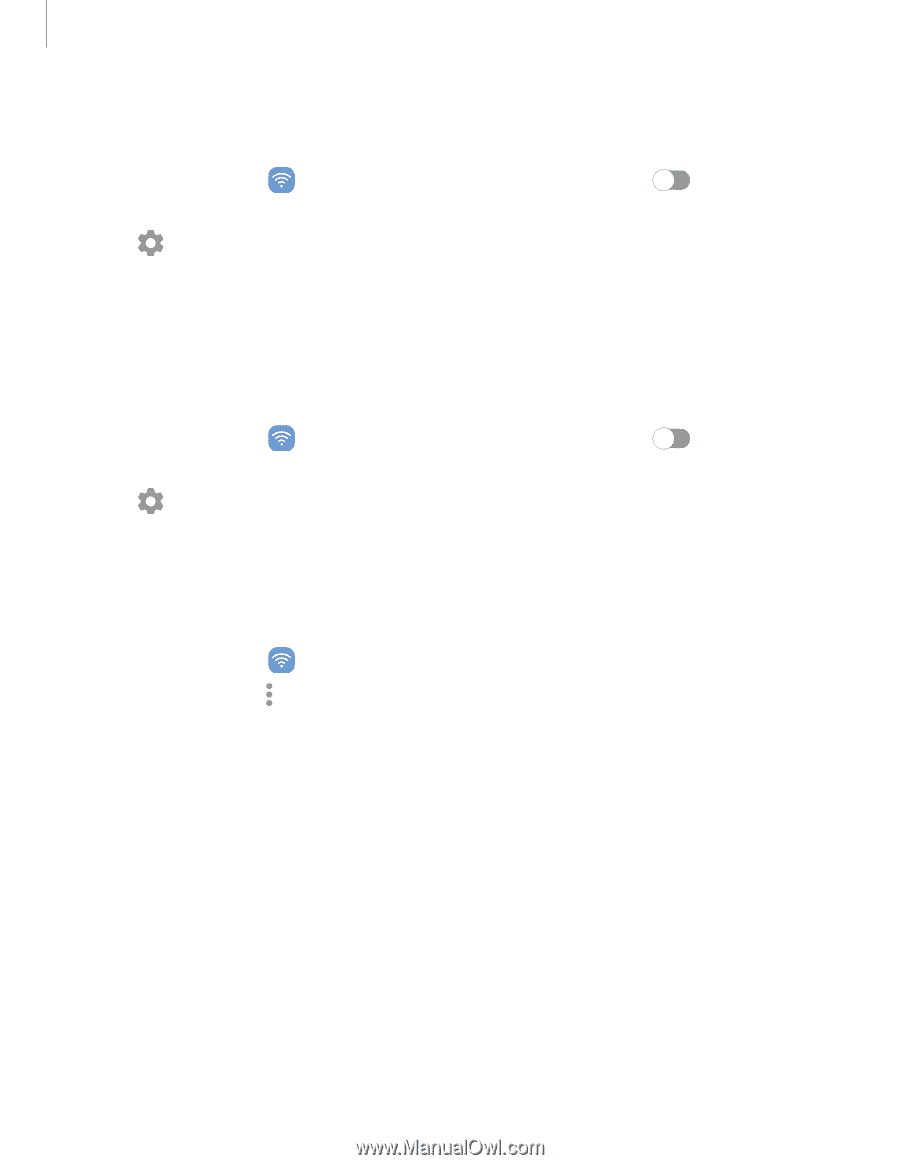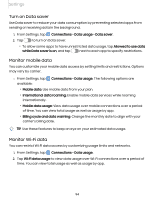Samsung Galaxy A03 ATT User Manual - Page 92
Rename, paired, device, Unpair, Bluetooth, Advanced, options
 |
View all Samsung Galaxy A03 ATT manuals
Add to My Manuals
Save this manual to your list of manuals |
Page 92 highlights
Settings Rename a paired device You can rename a paired device to make it easier to recognize. 1. From Settings, tap Bluetooth. Connections > Bluetooth, and then tap to turn on 2. Tap Settings next to the device name, and then tap Rename. 3. Enter a new name, and tap Rename. Unpair from a Bluetooth device When you unpair from a Bluetooth device, the two devices no longer recognize each other and you will need to pair with the device again in order to connect to it. 1. From Settings, tap Bluetooth. Connections > Bluetooth, and then tap 2. Tap Settings next to the device, and then tap Unpair. to turn on Advanced options Additional Bluetooth features are available in the Advanced menu. Options may vary by carrier. 1. From Settings, tap Connections > Bluetooth. 2. Tap Advanced or More options > Advanced for the following options: l Sync with Samsung Cloud: Sync files transferred through Bluetooth with your Samsung account. l Ringtone sync: Use the ringtone set on your device when you receive calls through a connected Bluetooth device. l Bluetooth control history: View apps that have used Bluetooth recently. l Block pairing requests: Add devices to block pairing requests. 92