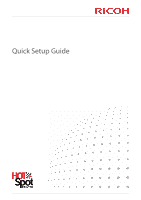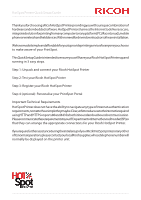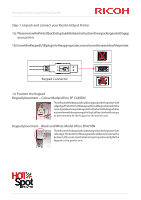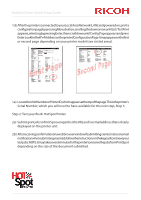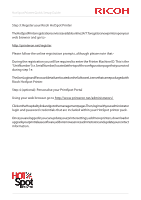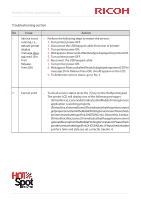Ricoh SP C420DN-KP Quick Setup Guide - Page 2
Step 1: Unpack and connect your Ricoh HotSpot Printer
 |
UPC - 026649066245
View all Ricoh SP C420DN-KP manuals
Add to My Manuals
Save this manual to your list of manuals |
Page 2 highlights
HotSpot Printer Quick Setup Guide Thank you for choosing a Ricoh HotSpot Printer providing you with a unique combination of hardware and embedded software. HotSpot Printers harness the Internet to deliver a secure, integrated solution for printing from any computer (on any platform [PC, Mac or Linux]), mobile phoneorwirelesshandhelddevices.Withnoneedfordriverdownloadsorsoftwareinstallation. Wehavemadeitsimpleandaffordableforyoutoprovideprintingservicesforanyoneyouchoose to make aware of your PrintSpot. This Quick Setup Guide is intended to ensure you will have your Ricoh HotSpot Printer up and running in 3 easy steps. Step 1: Unpack and connect your Ricoh HotSpot Printer Step 2: Test your Ricoh HotSpot Printer Step 3: Register your Ricoh HotSpot Printer Step 4 (optional): Personalise your PrintSpot Portal Important Technical Requirements HotSpot Printer does not have the ability to navigate any type of internet authentication requirements,nomatterhowsimpletheymaybe.Clear,unfetteredaccesstotheinternetisrequired usingHTTPandHTTPSonports80and443forbothinboundandoutboundcommunication. PleasecommunicatetheserequirementstoyourITDepartmentorInternetServiceProvider(ISP)so that they can arrange the appropriate connections for your Ricoh HotSpot Printer. IfyourequirefurtherassistanceduringtheinitialsetupofyourRicohHotSpotprinteroranyother of its normal operations please contact your local Ricoh supplier, whose telephone number will normally be displayed on the printer unit.