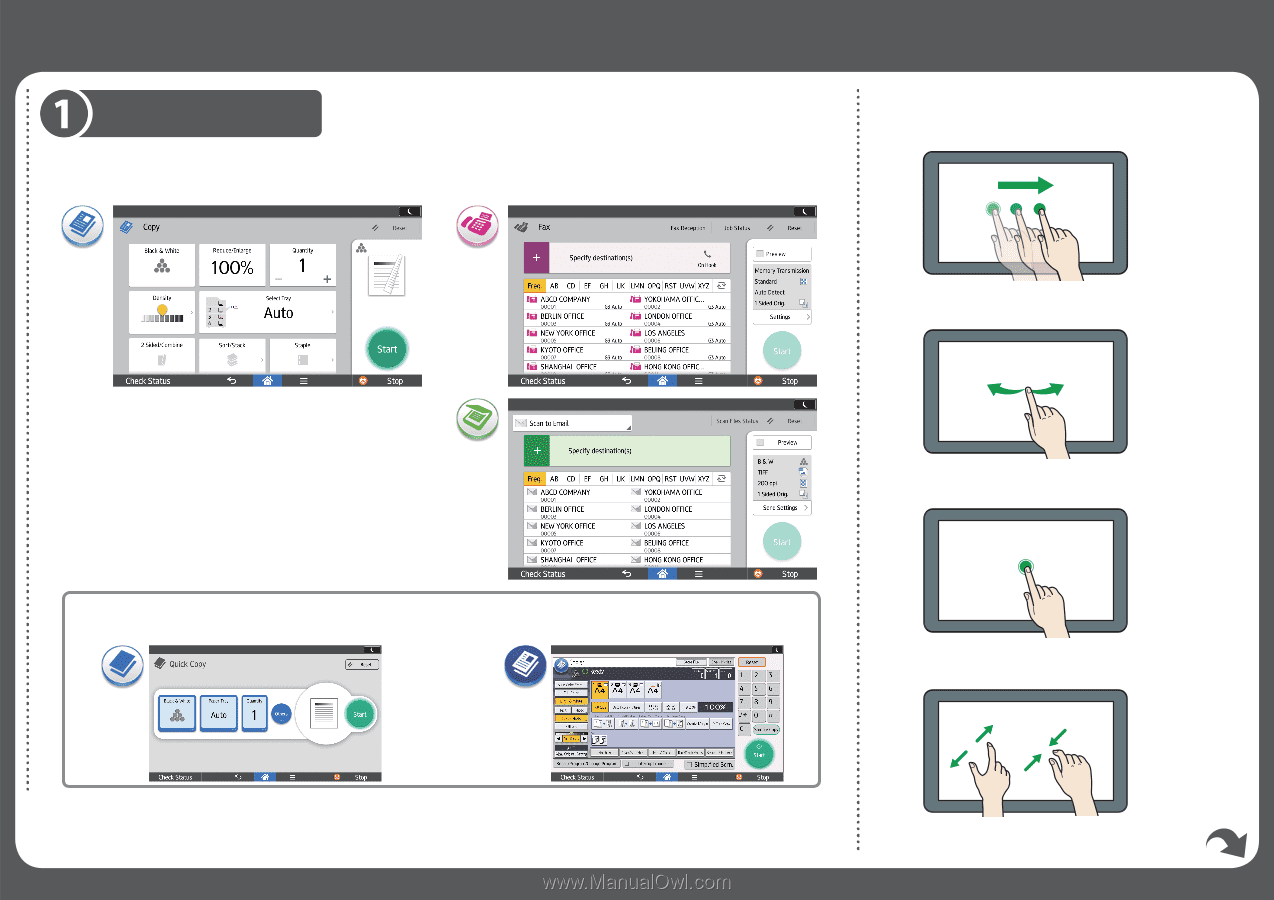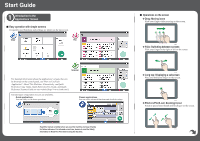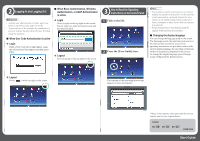Ricoh MP 3555 Start Guide - Page 1
Ricoh MP 3555 Manual
 |
View all Ricoh MP 3555 manuals
Add to My Manuals
Save this manual to your list of manuals |
Page 1 highlights
Start Guide Introduction to the Applications' Screen ■ Easy operation with simple screens Frequently used functions and settings are shown on the top screen. Copy Fax ■ Operations on the screen ❖ Drag: Moving icons Slide your finger while pressing on the screen. DNE111 ❖ Flick: Switching between screens Flick your finger to the right or left on the screen. Scanner For detailed information about the applications' screens that can be browsed on the control panel, see "How to Use Each Application", About This Machine. Alternatively, see Quick Reference Copy Guide, Quick Reference Fax Guide, and Quick Reference Scanner Guide on our website (http://www.ricoh.com/). Various types of operation screens are available. Quick applications You can easily set the basic operations. Classic applications You can select advanced functions and detailed settings. DNE102 ❖ Long tap: Displaying a subscreen Place and hold your finger on the screen. DNE101 ❖ Pinch-in/Pinch-out: Zooming in/out Pinch or spread your thumb and forefinger on the screen. Read this manual carefully before you use this machine and keep it handy for future reference. For safe and correct use, be sure to read the Safety DNE113 Information in Read This First before using the machine.