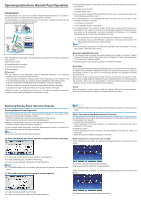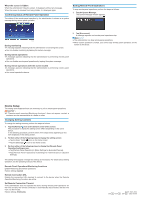Ricoh MP 3555 Operating Instructions - Page 2
Device Setup
 |
View all Ricoh MP 3555 manuals
Add to My Manuals
Save this manual to your list of manuals |
Page 2 highlights
When the screen is hidden When the administrator hides the screen, it disappears without any message. When the screen is released from being hidden, it is displayed again. Confirming Status of Remote Panel Operation The status of the remote panel operation by the administrator is shown as a system message during remote panel operation. Exiting Remote Panel Operations To stop remote panel operations, perform the steps as follows: 1. Tap the System Message. The System Message window appears. DWL002 During monitoring ● A message appears indicating that the administrator is monitoring the screen. ● You can disable monitoring by tapping the system message. During remote operations ● A message appears indicating that the administrator is performing remote panel operations. ● You can disable remote panel operations by tapping the system message. During remote operations with the screen locked ● A message appears indicating that the administrator is performing remote panel operations. ● You cannot operate the device. 2. Tap [Disconnect]. A message appears and remote panel operations stop. ● The administrator can stop remote panel operations. ● When screen operation is locked, you cannot stop remote panel operations on the screen of the device. Device Setup The setting items explained here are necessary to join in remote panel operations. ● If "Remote panel operation/Monitoring functions" does not appear, contact a customer service representative at a dealer or shop. Changing Setting Contents To change the setting contents, perform the steps as follows: 1. Tap the [Home] ( ) icon at the bottom center of the screen. The procedure to display the setting screen differs depending on the user's device. In the following procedure, perform either of the steps below depending on the item displayed on the setting screen. 2. Perform either of the following steps to display the setting screen: ● Tap the [User Tools] ( ) icon on the home screen. ● Tap the [Settings] ( ) icon on the home screen. 3. Perform either of the following steps to display the [Remote Panel Operation] setting screen: ● Tap [Remote Panel Operation] in [Basic Settings for Extended Devices]. ● Tap [Remote Panel Operation] in [Settings for Administrator] in [System Settings]. The setting items appear. Change the settings as necessary. For details about setting operation, see the operating manual of the device. Remote Panel Operations/Monitoring Functions Enable Monitoring and remote operations. Factory setting: Inactive Remote Connection URL Display the connection URL required to connect to the device when the Remote Operation/Monitoring Functions are active. Set Remote Connection Timeout If the administrator does not operate the device during remote panel operations for the time set here, the remote connection is automatically disconnected. Set the time from 3 to 60 minutes. Factory setting: 30 minutes © 2017, 2020, 2022 EN GB EN US EN AU D3ES-7610B