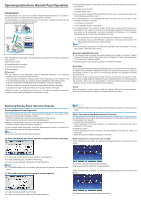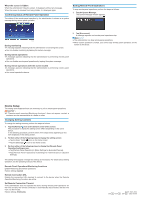Ricoh MP 3555 Operating Instructions
Ricoh MP 3555 Manual
 |
View all Ricoh MP 3555 manuals
Add to My Manuals
Save this manual to your list of manuals |
Ricoh MP 3555 manual content summary:
- Ricoh MP 3555 | Operating Instructions - Page 1
Operating Instructions (Remote Panel Operation) Introduction The administrator can use from a browser " product, losses of documents or data, or the use or non-use of this product and operation manuals provided with it. Make sure that you always copy or have backups of important documents or data. - Ricoh MP 3555 | Operating Instructions - Page 2
"Remote panel operation/Monitoring functions" does not appear, contact a customer service representative at a dealer or shop. Changing Setting Contents To change the . For details about setting operation, see the operating manual of the device. Remote Panel Operations/Monitoring Functions Enable
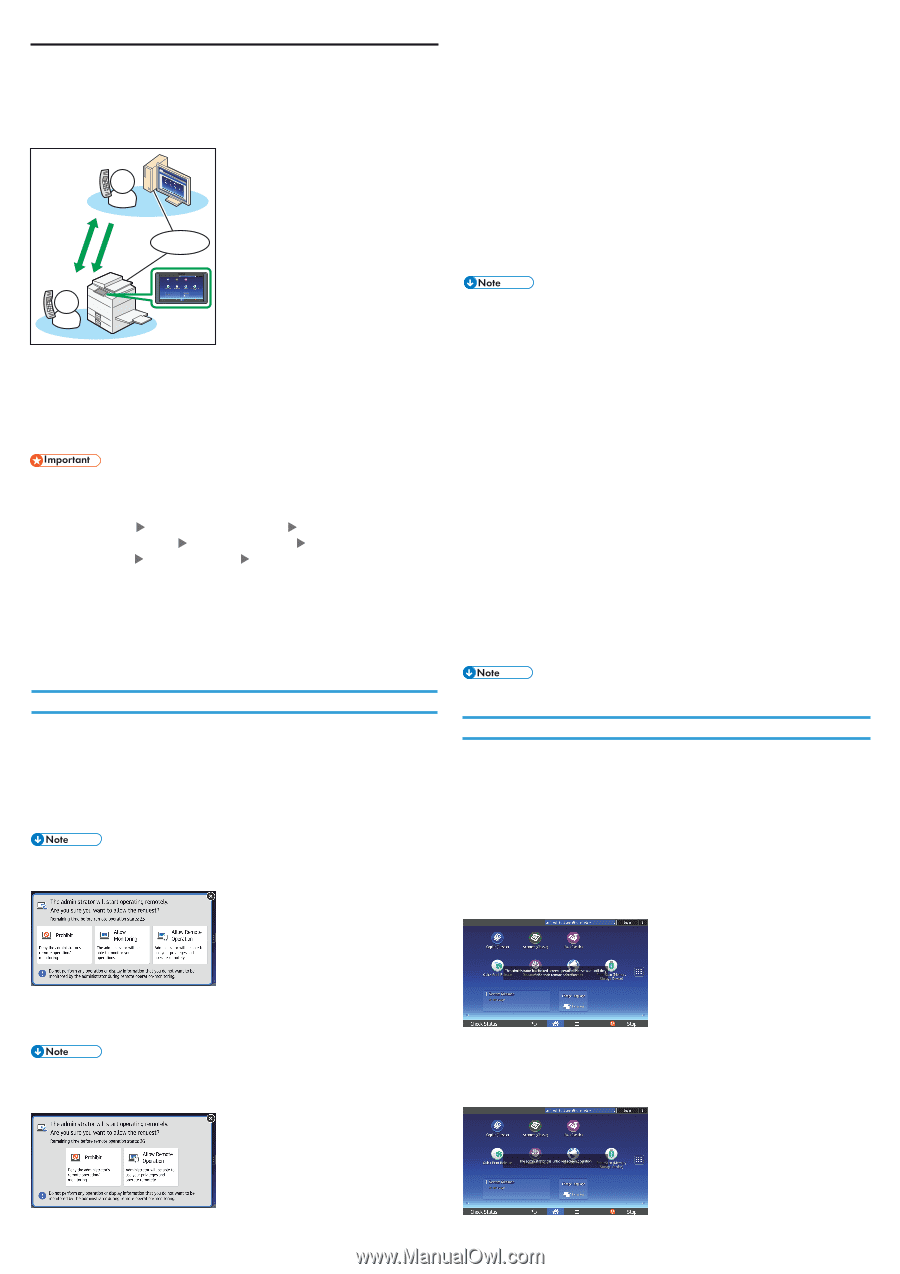
Operating Instructions (Remote Panel Operation)
Introduction
The administrator can use from a browser “Remote Panel Operation” to monitor or
operate the device remotely within the administrator’s network.
The administrator can remotely check errors in the device, operate the device for the
user, and change the settings of the device.
User
Administrator
Network
DWL001
Remote
Panel
Operation
Real-time
Screen-sharing
With “Remote Panel Operation”, the administrator can perform the following operations
for the device:
●
Monitor the screen
●
Operate the device remotely
●
Lock the screen operation
●
Hide the screen
●
To use “Remote Panel Operation”, specify [Machine Network] in the interface
setting on the control panel of the machine.
The procedure to display the setting screen varies depending on the machine. Use
one of the following steps according to the item displayed on the setting screen.
●
[Screen Features]
[WIRELESS & NETWORKS]
[Interface Settings]
●
[Screen Features Settings]
[Wireless & networks]
[Interface Settings]
●
[System Settings]
[Network/Interface]
[Control Panel: LAN Type]
●
When the user is not operating the device
*1
, the Monitoring/remote operation
request window does not appear the connection is ready.
●
If
25
seconds elapse with no operation after the options appears, remote operation
starts.
Other Operations the Administrator Performs
The administrator can perform the following operations for the device while the device
is connected to the network:
●
Locking the screen operation
When operating the device remotely, the administrator may block the user’s
operation on the screen.
●
Hiding the screen
When operating the device remotely, the administrator may hide the screen as
necessary.
When the screen is hidden, operations are locked.
When operations on the screen are locked
When operations are locked, the following message appears on the screen of the
device.
The administrator has locked screen operation.
Please wait until they finish their remote operation.
When operations are unlocked, the following message appears on the screen of the
device.
The administrator has unlocked screen operations.
●
The following functions of the device are not active while the device is connected to
the network:
●
Energy-saving function
●
System Reset Timer
●
The connection between the administrator and the user is disconnected when any
of the following conditions occur:
●
The administrator is not operating the device remotely for the time set for [Set
Remote Connection Timeout]
*2
.
●
The device is turned off.
●
The operation section is rebooting.
●
The administrator can view the screen of the user’s device while the device is
connected to the network. Exit from the remote panel operation temporarily when
you enter an ID, password, and other confidential information, or to display
something you do not want the administrator to view.
*1
This occurs when the user has not operated the machine for 180 seconds.
*2
The default value of [Set Remote Connection Timeout] is 30 minutes. For
details about the setting, see “Device Setup”.
●
The administrator can start the remote panel operation from the browser. The user
cannot start it from the user’s device.
Recommended Web Browser
●
The following Web browsers are recommended when using this function: Google
Chrome 62 or later, Firefox 56 or later, Microsoft Edge 40 or later, Internet Explorer
11.0 or later (as of February 2022).
●
Internet Explorer may not work properly in an IPv6 environment.
Disclaimer
To the maximum extent permitted by applicable laws, in no event will the manufacturer
be liable for any damages whatsoever arising out of failures of this product, losses of
documents or data, or the use or non-use of this product and operation manuals
provided with it.
Make sure that you always copy or have backups of important documents or data.
Documents or data might be erased due to your operational errors or malfunctions of
the machine. Also, you are responsible for taking protective measures against
computer viruses, worms, and other harmful software.
Notes
Some illustrations in this manual might be slightly different from the machine.
Contents of this manual are subject to change without prior notice.
Receiving Remote Panel Operation Request
Starting Remote Panel Operation
The Monitoring/remote operation request window appears on the screen of the
device when Remote Panel Operation starts.
●
When the administrator requests remote operation for the device:
Monitoring/remote operation request window (a) appears.
●
When the administrator requires remote operation while monitoring the device:
Remote operation request window (
b
) appears.
To start remote panel operations, have the administrator monitor or operate the
device remotely using the following procedures:
●
The user cannot start remote panel operation.
(a) When the Monitoring/ remote operation request window is displayed
●
To deny both monitoring and remote operation, tap [Prohibit].
●
To allow monitoring only, tap [Allow Monitoring].
●
To allow remote operation, tap [Allow Remote Operation].
●
If
25
seconds elapse with no operation after the options appears, remote operation
starts.
(
b
) When the remote operation request window appears
●
To deny remote operation, tap [Prohibit].
●
To allow remote operation, tap [Allow Remote Operation].