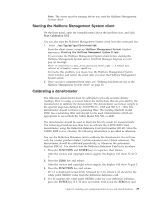Ricoh InfoPrint Pro C900AFP InfoPrint Manager - Page 45
Defining custom patch sets, Calibrating a halftone, Server Properties, Server Name, Hostname, Enter
 |
View all Ricoh InfoPrint Pro C900AFP manuals
Add to My Manuals
Save this manual to your list of manuals |
Page 45 highlights
3. In the Server Properties window, fill in the Server Name field with the symbolic server name, and the Hostname field with either the explicit name of the server or the server's dotted decimal notation IP address. For example, the Server Name field value could be sage, while the Hostname field value could be either sage.infoprint.com or 9.99.43.73 . 4. Return to the Main window and either use left mouse button to double-click on each printer or highlight the printer and press Enter to display its output screens (as displayed below). The Main window displays all printers defined to the InfoPrint server to which you are connected, but only the IPDS printers contain screens that can be calibrated. Defining custom patch sets A patch set is a step wedge file that has patches with different shades of gray. One patch set has been defined (patches11 ). It has eleven uniformly-stepped grays. To define additional patch sets, use this procedure: 1. From the Halftone Management System window, select the Edit → Patch Sets option. 2. From the Patch Sets window, click a patch set (such as patches11) and select the Edit → Properties option. 3. From the Patch Set name window (where name indicates the patch set highlighted in the previous step), use the left mouse button to select the patches that you would like to modify. The screen shows 99 squares representing from 1-to-99 percent dot at one percent increments. Squares which are dark will be printed. To change a patch selection, point to the patch desired and click the left mouse button. Each click selects or deselects a patch. 0 percent and 100 percent dot patches are always included in each patch set. The example displayed below will print 0, 10, 20, 30, 40, 50, 60, 70, 80, 90, and 100 percent dot patches. 4. Once you have defined the patch set, select the File → Save as option and save your patch set with a unique name. The shipped patch set patches11 cannot be modified. However, a user-created patch set can be modified through the Saveoption. In the example below, the Save option is grayed-out because no changes have been made to the file. Calibrating a halftone Once you have either selected an existing patch set or created your own customized patch set, you must print it out, use a densitometer to measure the density of each gray patch. Then you must enter the calibration values in the Halftone Calibration Management System to create a calibration curve for the printer. Note: 1. Ensure that you use the Halftone Management System to both add and delete patch files and Calibration files. | 2. To change the version of the printer toner that you want to use, set the | toner-version actual destination attribute. Use this procedure to accomplish these tasks: Chapter 2. Installing and configuring printer devices and related hardware 31