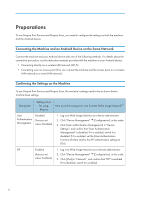Ricoh IM 4000 Mopria Guide - Page 11
Printing, and then select a location
 |
View all Ricoh IM 4000 manuals
Add to My Manuals
Save this manual to your list of manuals |
Page 11 highlights
Printing Printing You can use the Mopria Print Service to print from an Android device. • The Mopria Print Service cannot accept multiple jobs at the same time. When the first job is finished, print the next job. 1. Open the page you want to print on your Android device. 2. Select [Print], [Share], or another menu to open the Mopria Print Service screen (the screen in step 3). The names of menus and operational procedures vary depending on the type of application. After you tap [Print], [Share], or another menu, if a [Mopria Print] icon ( ) or [Print] icon ( ) appears, tap that icon. 3. Perform the next operation in the Mopria Print Service screen. 1. Select an output printer. To change the output location, tap , and then select a location from the list. 2. To change the printing conditions, such as the number of copies, paper size, one-sided/twosided printing, etc., tap , and then change the settings. 3. Tap the [Print] icon ( ). 1 2 3 Printing starts. D0C9OA8400 9