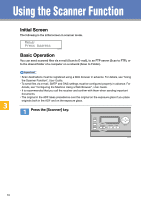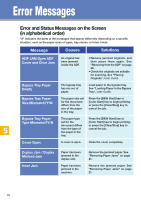Ricoh C222SF Quick Guide - Page 13
Advanced Scan Settings, Specifying the Scanning Size, Adjusting Image Density, Specifying Resolution
 |
UPC - 026649061363
View all Ricoh C222SF manuals
Add to My Manuals
Save this manual to your list of manuals |
Page 13 highlights
Advanced Scan Settings ❖ Specifying the Scanning Size You can specify the scanning size according to the size of the original for the current job. 1. Press the [Reduce/Enlarge] key. 2. Press the [Reduce/Enlarge] or [ ][ ] keys to select the size of the original, and then press the [OK] key. If you would like to specify a custom scanning size, see "Specifying the scanning size according to the size of the original", User Guide. ❖ Adjusting Image Density You can adjust the image density for the current job. 1. Press the [Density] key. 2. Press the [Density] key or [ ][ ] keys to select the desired density level, and then press the [OK] key. (Lightest) (Darkest) ❖ Specifying Resolution You can specify the resolution for scanning the original for the current job. 1. Press the [Image Quality] key. 2. Press the [Image Quality] key or [ ][ ] keys to select the desired resolution, and then press the [OK] key. • For more details about the scanner function, including how to scan originals from a computer (TWAIN scanning), see "Using the Scanner Function", User Guide. • If you would like to change the default settings of the machine, see "Configuring the Machine Using the Control Panel", User Guide. 13