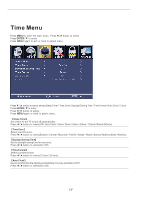Pyle PTVDLED19 Instruction Manual - Page 18
Close Caption
 |
View all Pyle PTVDLED19 manuals
Add to My Manuals
Save this manual to your list of manuals |
Page 18 highlights
Close Caption 【CC Mode】 Turn Closed Captioning on/off. Press ◄ / ► button to select(CC Off / CC On / CC OnMute). 【Analog CC】 Set Closed Captioning for standard(analog) program. Press ◄ / ► button to select(CC1 / CC2 / CC3 / CC4 / TEXT1 / TEXT2 / TEXT3 / TEXT4). 【Digital CC】 Set Closed Captioning for digital program. Press ◄ / ► button to select(Off / Service1 / Service2 / Service3 / Service4 / Service5 / Service6). 【Option】 Adjust the digital Closed Captioning setting. Press ► button to enter. 【Mode】 Set the look of digital Closed Captioning. Automatic uses broadcaster's style. Press ◄ / ► button to select(Default / Custom). 【Font Style】 Select from 8 font styles. Press ◄ / ► button to select(Default / Font 0 / Font 1 / Font 2 / Font 3 / Font 4 / Font 5 / Font 6 / Font 7). 【Font Size】 Adjust the size of the digital Closed Captioning font. Pressvbutton to select(Default /Normal / Large / Small). 【Font Edge Style】 Adjust the edge of the digital Closed Captioning box. Press ◄ / ► button to select(Default / None / Raised / Depressed / Uniform / Left Shadow / Right Shadow). 【Font Edge Color】 Adjust the color of the digital Closed Captioning box. Press ◄ / ► button to select(Default/ Black / White / Red / Green / Blue / Yellow / Magenta / Cyan). 【FG Color】 Adjust the color of the digital Closed Captioning font. Press ◄ / ► button to select(Default/ Black / White / Red / Green / Blue / Yellow / Magenta / Cyan). 【BG Color】 Adjust the digital Closed Captioning background color. Press ◄ / ► button to select(Default/ Black / White / Red / Green / Blue / Yellow / Magenta / Cyan). 【FG Opacity】 Adjust the transparency of the digital Closed Captioning font. Press ◄ / ► button to select(Default / Solid / Flashing / Translucent). 【BG Opacity】 Adjust the digital Closed Captioning background transparency. Press ◄ / ► button to select(Default / Solid / Flashing / Translucent). 18