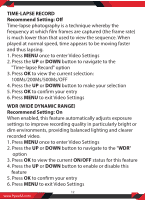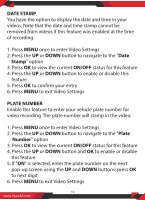Pyle PLDVRCAM74 Instruction Manual - Page 14
DATE STAMP, Stamp, ON/OFF, PLATE NUMBER, Plate, Number
 |
View all Pyle PLDVRCAM74 manuals
Add to My Manuals
Save this manual to your list of manuals |
Page 14 highlights
DATE STAMP You have the option to display the date and time in your videos. Note that the date and time stamp cannot be removed from videos if this feature was enabled at the time of recording. 1. Press MENU once to enter Video Settings 2. Press the UP or DOWN button to navigate to the "Date Stamp" option 3. Press OK to view the current ON/OFF status for this feature 4. Press the UP or DOWN button to enable or disable this feature 5. Press OK to con rm your entry 6. Press MENU to exit Video Settings PLATE NUMBER Enable this feature to enter your vehicle plate number for video recording. The plate number will stamp in the video. 1. Press MENU once to enter Video Settings 2. Press the UP or DOWN button to navigate to the "Plate Number" option 3. Press OK to view the current ON/OFF status for this feature 4. Press the UP or DOWN button and OK to enable or disable this feature 5. If "ON" is selected, enter the plate number on the next pop-up screen using the UP and DOWN buttons; press OK to next digit 6. Press MENU to exit Video Settings 14 www.PyleUSA.com