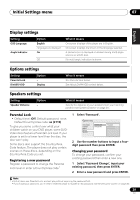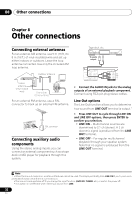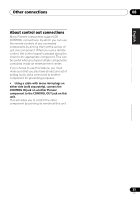Pioneer HTZ-370DV Owner's Manual - Page 33
Other connections, Connecting the S-video output, Connecting using the, component video output,
 |
UPC - 012562901824
View all Pioneer HTZ-370DV manuals
Add to My Manuals
Save this manual to your list of manuals |
Page 33 highlights
Other connections 08 English Deutsch Français Italiano Nederlands Español Connecting the S-video output If your TV has an S-video input, you can use this instead of the standard video output for a better quality picture. • Use an S-video cable to connect the SVIDEO OUT to an S-video input on your TV. Line up the small triangle above the jack with the same mark on the plug before plugging in. • Use a component video cable to connect the COMPONENT VIDEO OUT to a set of component inputs on your TV. To component input TV To S-video input TV CR/ COMPONENT PR VIDEO CB/ VIDEO PB L 75 Ω S-VIDEO Y VIDEO OUT LINE IN L R AUDIO CR/ COMPONENT PR VIDEO CB/ VIDEO PB S-VIDEO Y VIDEO OUT LINE IN OUT L L CONTROL OUT R R AUDIO R FRO R SURRO SPE Connecting using the component video output If your TV has component video inputs, you can use these instead of the standard or S-video video outputs for a better quality picture.1 About progressive scan video Compared to interlace video, progressive scan video effectively doubles the scanning rate of the picture, resulting in a very stable, flickerfree image. Progressive scan video is available only from the component video output. Compatibility of this player with progressive-scan and high-definition TVs. This player is compatible with progressive video Macro Vision System Copy Guard.2 Connecting using HDMI If you have a HDMI or DVI (with HDCP) equipped monitor or display, you can connect it to this player using a commercially available HDMI cable for high quality digital video.3 Note 1 The component video output is switchable between interlaced and progressive formats. See Video Output settings on page 27. 2 Consumers should note that not all high-definition television sets are fully compatible with this product and may cause artifacts to be displayed in the picture. In case of 525 progressive scan picture problems, it is recommended that the user switch the connection to the 'standard definition' output (Interlace). If there are questions regarding our TV set compatibility with this model, please contact our customer service center. 3 • An HDMI connection can only be made with DVI-equipped components compatible with both DVI and High Bandwidth Digital Content Protection (HDCP). If you choose to connect to a DVI connector, you will need a separate adaptor (DVIHDMI) to do so. A DVI connection, however, does not support audio signals. Consult your local audio dealer for more information. • Depending on the component you have connected, using a DVI connection may result in unreliable signal transfers. • When you change the component connected to the HDMI output, you will also need to change the HDMI settings to match the new component (see Video Output settings on page 27 to do this). 33 En