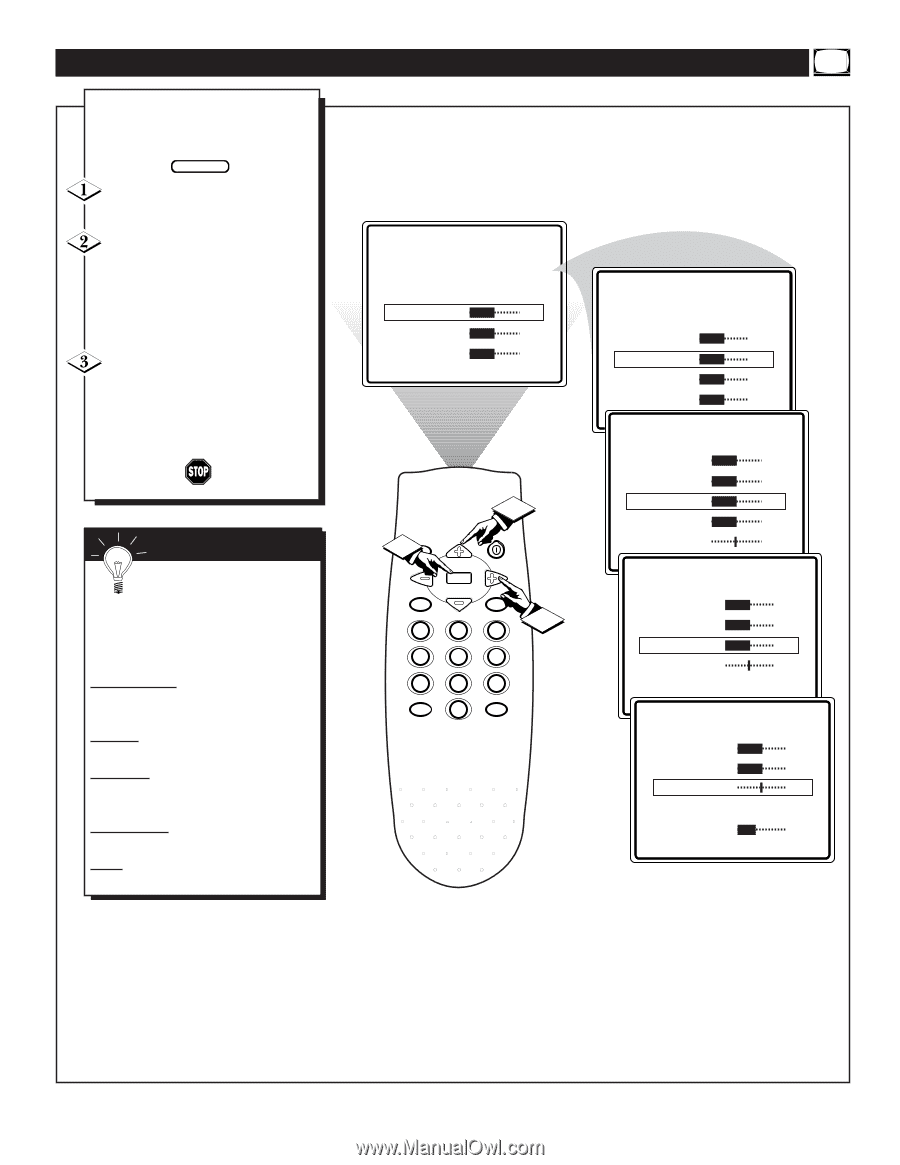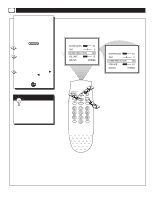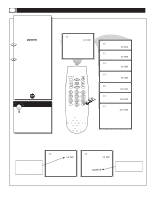Philips TS2746C User manual - Page 15
Ow To, Djust The, Icture
 |
View all Philips TS2746C manuals
Add to My Manuals
Save this manual to your list of manuals |
Page 15 highlights
HOW TO ADJUST THE TV PICTURE T o adjust your TV picture controls, select a channel and follow the steps shown below: BEGIN Press the MENU button on the remote to display the onscreen menu. Press the CURSOR UP v or DOWN w buttons until the word BRIGHTNESS is highlighted. (Or, COLOR, PICTURE, SHARPNESS, TINT depending on the adjustment you want to make.) Press the CURSOR RIGHT ᮣ or the CURSOR LEFT ᮤ buttons to increase or decrease the brightness of the picture. SETUP ᮣ SmartLock REVIEW ᮣ BRIGHTNESS 30 COLOR 30 PICTURE 30 SmartLock REVIEW ᮣ BRIGHTNESS 30 COLOR 30 PICTURE 30 SHARPNESS 30 SMART HELP Remember: The onscreen menu will time out and disappear from the screen when you finish, or you can press the STATUS/EXIT button to clear the menu from the screen. BRIGHTNESS Press the ᮣ or ᮤ buttons until darkest parts of the picture are as bright as you prefer. COLOR Press the ᮣ or ᮤ buttons to add or eliminate color. PICTURE Press the ᮣ or ᮤ buttons until lightest parts of the picture show good detail. SHARPNESS Press the ᮣ or ᮤ buttons to improve detail in the picture. TINT Press the ᮣ or ᮤ buttons to obtain natural skin tones. 2 STATUS/EXIT 1 VOL CH MENU MUTE CH POWER VOL A/CH 123 3 4 56 789 CC SLEEP 0 BRIGHTNESS 30 COLOR 30 PICTURE 30 SHARPNESS 30 TINT 0 COLOR 30 PICTURE 30 SHARPNESS 30 TINT 0 NOISE REDUCTION ON PICTURE 30 SHARPNESS 30 TINT 0 NOISE REDUCTION ON VOLUME 15