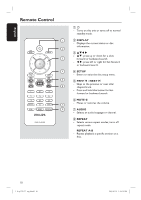Philips DVP1120 User manual - Page 13
Basic Connections
 |
View all Philips DVP1120 manuals
Add to My Manuals
Save this manual to your list of manuals |
Page 13 highlights
English TV COMPONENT VIDEO IN S-VIDEO IN V (Pr/Cr) VIDEO IN U (Pb/Cb) Y AUDIO OUT Audio (red/white plugs) AUDIO IN COMPONENT S-VIDEO VIDEO IN IN V (Pr/Cr) VIDEO IN U (Pb/Cb) Y Video (yellow plug) DVD Player (back) Basic Connections TV COMPONENT VIDEO IN S-VIDEO IN V (Pr/Cr) VIDEO IN U (Pb/Cb) Y AUDIO OUT AUDIO IN COMPONENT S-VIDEO VIDEO IN IN V (Pr/Cr) VIDEO IN U (Pb/Cb) Y 2 Audio 1 Video Step 1: Connecting to television This connection enables you to view the video playback from this unit. You only need to choose one of the options below to make the video connection. - For a standard TV, follow option 1. - For a progressive scan TV, follow option 2. - For TV with only a single antenna input jack, follow option 3. Option 1: Using Composite Video jacks (CVBS) You can connect this unit to a TV through the composite video cable which provides good picture quality. Connect the audio/video cables (supplied) from the VIDEO AUDIO L/R jack on this unit to the video input jack (yellow) and Audio In jacks (red/white) on your TV. Option 2: Using Component Video jacks (Y Pb Pr) You can connect this unit to a TV through the component video cables which provides superior picture quality. The progressive scan video quality is only available when using Y Pb Pr connection and a progressive scan TV is required. A Connect the component video cables (red/blue/green - not supplied) from the Y Pb Pr jacks on this unit to the corresponding component video input jacks (or labeled as Y Pb/Cb Pr/Cr or YUV) on your TV. B Connect the audio/video cables (supplied) from the VIDEO AUDIO L/R jack on this unit to the Audio In jacks (red/white) on your TV. Leave the yellow video plug disconnected. C Proceed to 'Getting Started - Setting up Progressive Scan feature' for detailed progressive feature setup. 1_dvp1120_37_eng 8.indd 13 13 2008-01-18 1:16:17 PM