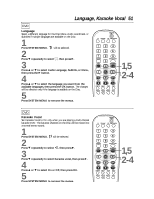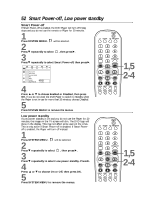Philips DVDQ50AT98 User manual - Page 54
Helpful Hints
 |
View all Philips DVDQ50AT98 manuals
Add to My Manuals
Save this manual to your list of manuals |
Page 54 highlights
54 Helpful Hints If you are having problems with your product, check this list of problems and possible solutions before requesting service. You may be able to solve the problem yourself. If you need to call a customer service representative, please know the model number and serial number of your product before you call. This information is on the back of the product. Also, please take a moment to identify the problem you are having, and be prepared to explain this to the representative. If you believe the representative will need to help you with operations, please stay near the product. Our representatives will be happy to assist you. No power • Press the STANDBY-ON button on the front of the DVD Player to turn on the DVD Player. • Make sure you connected the supplied power cord properly to the MAINS (AC power) jack on the back of the DVD Player. Connect the power cord firmly to an AC power outlet. Use only the supplied power cord. • Make sure the AC outlet has power by trying another appliance in the same outlet. No picture • Make sure the TV power is on. • Check the video cables. Make sure the cable(s) are fastened securely to the DVD Player and to the TV. • Set your TV to the correct Video In channel. These channels are usually near chan- nel 00. Or, you may have a button on the TV remote control that selects an Auxiliary or A/V IN channel. See your TV owner's manual for details. Or, just change channels at the TV until you see the DVD logo on the TV screen. • You only need one video connection. Refer to page 9 to see what connection best suits your situation. Distorted picture • Check the Disc for fingerprints. Clean the Disc with a soft cloth, wiping from the center to the edge in a straight line. • Sometimes a small amount of picture distortion may appear. This is not a malfunc- tion. • Set TV system correctly. If your TV uses NTSC, set the DVD Player to NTSC. Likewise, the DVD discs must be in NTSC format. Details are on page 16. The picture is distorted or the picture is only black and white during DVD or Video CD playback. • TVs are produced to meet NTSC or PAL color system standards. If the Disc's or DVD Player's color system is different than your TV's color system, the picture will be distorted or colorless. However, you can change the color system of the DVD Player by adjusting the TV System setting. In the United States, NTSC is the most common TV color system. Choose NTSC, PAL, or Auto, depending on your TV. Details are on pages 7 and 16. The sound is distorted during Disc playback through a Stereo. • Make sure you did not connect any cables from the DVD Player to the Stereo's "PHONO IN" jack.