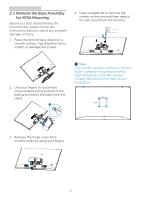Philips 276E9QDSB User manual - Page 12
Image Optimization
 |
View all Philips 276E9QDSB manuals
Add to My Manuals
Save this manual to your list of manuals |
Page 12 highlights
3. Image Optimization 3. Image Optimization How to enable SmartImage? 3.1 SmartImage What is it? SmartImage provides presets that optimize display for different types of content, dynamically adjusting brightness, contrast, color and sharpness in real time. Whether you're working with text applications, displaying images or watching a video, Philips SmartImage delivers great optimized monitor performance. Why do I need it? You want a monitor that delivers optimized display all your favorite types of content, SmartImage software dynamically adjust brightness, contrast, color and sharpness in real time to enhance your monitor viewing experience. How does it work? SmartImage is an exclusive, leading edge Philips technology that analyzes the content displayed on your screen. Based on a scenario you select, SmartImage dynamically enhances the contrast, color saturation and sharpness of images to enhance the contents being displayed - all in real time with the press of a single button. 276E9QJA/276E9QDS/276E9QHS: 1. Toggle to the left to launch the SmartImage on screen display. 2. Toggle to the up or down to select between FPS, Racing, RTS, Gamer 1, Gamer 2, LowBlue Mode and Off. 3. The SmartImage on screen display will remain on screen for 5 seconds or you can also toggle to the left to make confirmation. There are multiple selections: FPS, Racing, RTS, Gamer 1, Gamer 2, LowBlue Mode and Off. • FPS: For playing FPS (First Person Shooters) games. Improves dark theme black level details. 10