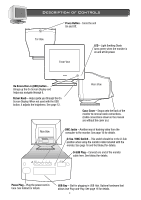Philips 21B582BH User manual - Page 5
How to Use the On Screen Display OSD
 |
View all Philips 21B582BH manuals
Add to My Manuals
Save this manual to your list of manuals |
Page 5 highlights
How to Use the On Screen Display (OSD) Main Controls window Brightness To adjust your screen's brightness, follow the steps below. Brightness is the overall intensity of the light coming from the screen. A 50% brightness level is recommended. Contrast To adjust your screen's contrast, follow the steps below. Contrast is the difference between the light and dark areas on the screen. A 100% contrast level is recommended. ma i n MA I N CONTROL S sc reen g e ome t r y adv an c ed EXIT RESET co l or spec i a l 1 6 0 0 x 1 2 00 1 0 6 . 3 K / 8 5HZ 1 Press the ON SCREEN DISPLAY button. ma i n MA I N CONTROL S s c r een g e ome t r y adv an c ed EXIT RESET co l or spec i a l 1 6 0 0 x 1 2 00 1 0 6 . 3 K / 8 5HZ 1 Press the ON SCREEN DISPLAY button. ma i n MA I N CONTROL S sc reen g e ome t r y adv an c ed EXIT RESET co l or spec i a l 1 6 0 0 x 1 2 00 1 0 6 . 3 K / 8 5HZ ma i n 2 Press the ON SCREEN DISPLAY button to highlight BRIGHTNESS icon. BRIGHTNESS 5 Press the ON SCREEN DISPLAY button to return to MAIN CONTROLS window. g e ome t r y adv an c ed EXIT RESET 3 Press the ON SCREEN DISPLAY button to bring up BRIGHTNESS screen. BRIGHTNESS 80% 4 Turn the ROTARY knob (at the lower right-hand corner of the monitor) to adjust the brightness. ma i n MA I N CONTROL S sc reen g e ome t r y adv an c ed EXIT RESET co l or spec i a l 1 6 0 0 x 1 2 00 1 0 6 . 3 K / 8 5HZ 2 Press the ON SCREEN DISPLAY button. Next, turn the ROTARY knob until the CONTRAST icon is highlighted. 5 Press the ON SCREEN DISPLAY button to return to MAIN CONTROLS window. ma i n CONTRAST g e ome t r y EXIT adv an c ed RESET 3 Press the ON SCREEN DISPLAY button to bring up CONTRAST screen. CONTRAST 80% 4 Turn the ROTARY knob to adjust the contrast. Smart Help After returning to MAIN CONTROLS . . . . . .to continue to CONTRAST, turn the ROTARY knob until CONTRAST icon is highlighted. Next, follow steps 3 - 5 under CONTRAST. . . . to exit completely, press the OSD button and hold for 1.5 seconds. (See page 15 for other exit options.) Smart Help After returning to MAIN CONTROLS to continue to DEGAUSS, turn the ROTARY knob until DEGAUSS icon is highlighted. Next, follow steps 2-3 under DEGAUSS (on the next page). . . . to exit completely, press the OSD button and hold for 1.5 seconds. (See page 15 for other exit options). 4