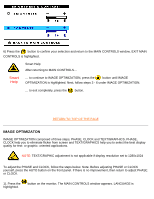Philips 180P1L User Manual - Page 76
Adjust Position
 |
View all Philips 180P1L manuals
Add to My Manuals
Save this manual to your list of manuals |
Page 76 highlights
The OSD Controls 4) Press the button to confirm your selection and return to MAIN CONTROLS window. EXIT MAIN CONTROLS is highlighted. Smart Help After returning to MAIN CONTROLS... Smart Help ... to continue to ADJUST POSITION, press the button until ADJUST POSITION is highlighted. Next, follow steps 3 - 6 under ADJUST POSITION. ... to exit completely, press the button. RETURN TO TOP OF THE PAGE ADJUST POSITION ADJUST POSITION is composed of two steps, ADJUST HORIZONTAL and ADJUST VERTICAL. ADJUST HORIZONTAL shifts the image on your screen either left or right. Use this feature if your image does not appear centered in relation to the sides of your screen. ADJUST VERTICAL shifts the image on your screen either up or down. Use this feature if your image does not appear centered in relation to the top and bottom of your screen. 1) Press the highlighted. button on the monitor. The MAIN CONTROLS window appears. LANGUAGE is 2) Press the button until ADJUST POSITION is highlighted. file:///D|/Philips LCD/english/180P/OSD/OSD_CONT.HTM (4 of 18) [1/20/2001 3:20:23 PM]