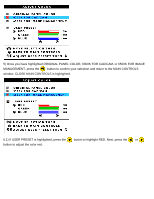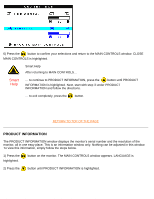Philips 150S1LY User manual - Page 70
OSD SETTINGS, the MAIN CONTROLS window. CLOSE MAIN CONTROLS is highlighted.
 |
View all Philips 150S1LY manuals
Add to My Manuals
Save this manual to your list of manuals |
Page 70 highlights
The OSD Controls 6.2) When finished with RED, press the button to highlight GREEN. Next, press the or button to adjust the color green. 6.3) When finished with GREEN, press the button to highlight BLUE. Next, press the or button to adjust the color blue. 6.4) When all adjustments are complete, press the button to confirm your adjustments and return to the MAIN CONTROLS window. CLOSE MAIN CONTROLS is highlighted. Smart Help After returning to MAIN CONTROLS... Smart Help ... to continue to OSD SETTINGS, press the button until OSD SETTINGS is highlighted. Next, start with step 3 under OSD SETTINGS and follow the directions. ... to exit completely, press the button. RETURN TO TOP OF THE PAGE OSD SETTINGS You can place the MAIN CONTROLS window almost any place on the screen that is convenient for you. OSD SETTINGS allows you to do this. It is composed of HORIZONTAL and VERTICAL adjustments you can make by simply following the step below. file:///D|/Philips LCD/english/150S/OSD/OSD_CONT.HTM (11 of 16) [1/20/2001 3:13:10 PM]