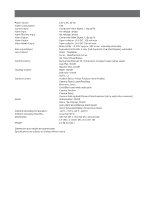Panasonic WVCU161C WVCU161C User Guide - Page 32
CAMERA SETUP, Keys Used in the Camera Setup Menu
 |
UPC - 791871503485
View all Panasonic WVCU161C manuals
Add to My Manuals
Save this manual to your list of manuals |
Page 32 highlights
CAMERA SETUP The camera setup operations are available using the WVCU161C controller on the CAMERA SETUP menus. For further information, refer to the Operating Instructions for the individual combination cameras. q Camera Setup 1. Hold down the CAMERA SETUP/SETUP/PROGRAM button for 2 seconds or more to access the Camera Setup menu. The CAMERA SETUP indicator lights up. CAMERA SETUP SETUP PROGRAM (Example of Camera Setup menu) *** SET UP MENU *** PRESET 1* MAP HOME POSITION 15 SELF RETURN 10MIN AUTO MODE AUTO PAN AUTO PAN KEY SEQ DIGITAL FLIP OFF LOCAL/REMOTE LOCAL SPECIAL1 CAMERA RS485 SET UP 2. Select an item and parameter by pressing numeric buttons 2, 4, 6 and 8. 1 2 3 4 5 6 7 8 9 HOME ESC PRESET 0 SET PROGRAM PRESET 3. Press the PRESET/SET/PROGRAM PRESET button to execute the parameter or enter a submenu. PRESET SET PROGRAM PRESET 4. Press the HOME/ESC button to return to the previous menu. HOME ESC 5. Hold down the CAMERA SETUP/SETUP/PROGRAM button for 2 seconds or more to complete the Camera Setup. CAMERA SETUP SETUP PROGRAM 32 Notes: • To display the special menu, move the cursor to [SPECIAL] on the setup menu and simultaneously hold down numeric buttons 4 and 6 for 2 seconds or more. • To restore all default values, move the cursor to [CAMERA RESET]* on the setup menu and simultaneously hold down buttons 4, 5 and 6 for 2 seconds or more. • The menu for restoring the camera defaults differs depending on the camera type. For example, [SPECIAL] for the WV-CS654, [SPECIAL 2] for the WV-CS854, and [END] for fixed cameras. • If camera setup is started using the buttons on the camera, then all future setup operations must be performed with the buttons. If camera setup is started using the System Controller, then all future setup operations must be performed using the same controller. • For further information, refer to the Operating Instructions for the selected camera. q Keys Used in the Camera Setup Menu CAMERA SETUP/SETUP/PROGRAM button: Hold down this button for 2 seconds or more to display the camera SETUP MENU. CAMERA SETUP SETUP PROGRAM Numeric buttons: To move the cursor. To select modes. 2 8 4 6 PRESET/SET/PROGRAM PRESET To enter a submenu. PRESET SET PROGRAM PRESET HOME/ESC button: To return to the previous menu. HOME ESC