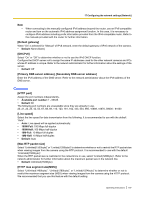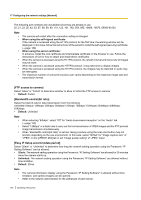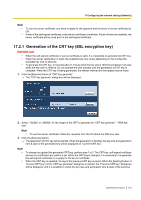Panasonic WV-SF438 Operating Instructions - Page 159
CA Certificate - Generate Certificate Signing Request], CA Certificate - CA Certificate install]
 |
View all Panasonic WV-SF438 manuals
Add to My Manuals
Save this manual to your list of manuals |
Page 159 highlights
17 Configuring the network settings [Network] HTTPS It is possible to enhance the network security by encrypting the access to cameras using the HTTPS function. Refer to page 162 for how to configure the HTTPS settings. [CRT key generate] CRT key (SSL encryption key) used for the HTTPS protocol is generated. To generate the CRT key, click the [Execute] button to display "CRT key generate" dialog box. [Self-signed Certificate - Generate] The camera itself generates the security certificate used for the HTTPS protocol. (Self-signed certificate) To generate the self-signed certificate, click the [Execute] button to display the "Self-signed Certificate Generate" dialog box. [Self-signed Certificate - Information] Displays the information of the self-signed certificate. When the [Confirm] button is clicked, the registered information of the self-signed certificate will be displayed in the "Self-signed Certificate - Confirm" dialog box. When the [Delete] button is clicked, the generated self-signed certificate will be deleted. [CA Certificate - Generate Certificate Signing Request] When using the security certificate issued by CA (Certificate Authority) as the security certificate used for the HTTPS protocol, the CSR (Certificate Signing Request) will be generated. To generate the CSR, click the [Execute] button to display the "CA Certificate - Generate Certificate Signing Request" dialog window. [CA Certificate - CA Certificate install] Installs the server certificate (security certificate) issued by CA (Certificate Authority) and displays the information of the installed server certificate. To install the server certificate, click the [Browse...] button to display the [Open] dialog box, and select the file of the server certificate issued by CA, and click the [Execute] button. If the server certificate is already installed, the file name of the installed server certificate will be displayed. [CA Certificate - Information] Displays the information of the server certificate. When the [Confirm] button is clicked, the registered information of the installed server certificate will be displayed in the "CA Certificate - Confirm" dialog box. If the server certificate is not installed, the content of the generated CSR file will be displayed. When the [Delete] button is clicked, the installed server certificate will be deleted. IMPORTANT • Before deleting the valid server certificate (security certificate), confirm that there is a backup file on the PC or another media. The backup file will be required when installing the server certificate again. [Connection] Select the protocol used to connect the camera. • HTTP: Only the HTTP connection is available. • HTTPS: Only the HTTPS connection is available. • Default: HTTP [HTTPS port] Designate the HTTPS port number to be used. • Available port number: 1 - 65535 • Default: 443 Operating Instructions 159