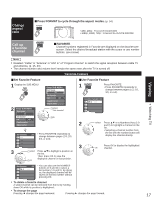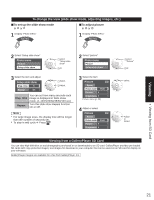Panasonic TH-58PZ850U 65" Plasma Tv - Page 18
Viewing from SD Card
 |
UPC - 037988242115
View all Panasonic TH-58PZ850U manuals
Add to My Manuals
Save this manual to your list of manuals |
Page 18 highlights
Viewing from SD Card You can view movies and photos taken with a digital camera or digital video camera and saved on an SD card. (Media other than SD Cards may not be reproduced properly.) Movie player Insert the card Remove the card Compliant card type Press in lightly (maximum capacity): on SD Card, SDHC Card (16 GB), then release. SD Card (2 GB), miniSD Card (1 GB) (requiring SD CARD SD Card Label surface miniSD Card adapter) For cautions and details on SD Cards (p. 55) Push until a click is heard Blue LED lights while SD Card is inserted if set "SD card LED" to "On" in Setup Menu (p. 30). ■Press to return to TV ■Press to exit from a menu screen ■Press to return to the previous screen Insert the SD card and select "Play SD card now" "SD card setting" will be displayed automatically each time an SD card is inserted for the first time. SD card setting Play SD card automatically Movie Play SD card now Play SD card automatically: Set it to playback the data when SD card is inserted. Movie: The video data plays automatically from next time. Go to P. 19 Photo: The photo data plays automatically from next time. Go to P. 20 Select later: "SD card" menu will be displayed from next time. Go to Off: The data can be played manually. Press the SD key or select "SD card" on the Menu You can skip this step when "Play SD card now" is selected or other than "off" (Movie/Photo/Select later) is set in "Play SD card automatically" setting. Menu or VIERA Link Lock SD card Select the item SD card Photo viewer Movie player select ok Photo viewer Go to P. 20 Note No video signals can be output from PROG OUT terminal when playing the movie. This product is licensed under the AVC patent portfolio license for the personal and noncommercial use of a consumer to (i) encode video in compliance with the AVC Standard ("AVC Video") and/or (ii) decode AVC Video that was encoded by a consumer engaged in a personal and non-commercial activity and/or was obtained from a video provider licensed to provide AVC Video. No license is granted or shall be implied for any other use. Additional information may be obtained from MPEG LA, LLC. See http://www.mpegla.com. 18