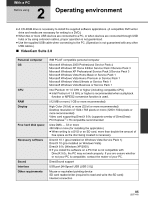Panasonic SDR-H80A Operating Instructions - Page 90
Connection and recognition, About the PC display
 |
View all Panasonic SDR-H80A manuals
Add to My Manuals
Save this manual to your list of manuals |
Page 90 highlights
With a PC Setup 2 Connection and recognition After the software is installed, the unit must be connected to the PC and be correctly recognized by the PC. p Remove the supplied CD-ROM from your PC. USB cable (supplied) p Insert the USB connectors as far as they will go. p Do not use any other USB cables except the supplied one. (Operation is not guaranteed with any other USB cables.) Connect this unit to the AC adaptor and turn on the unit. 1 Connect this unit to a PC. The USB function selection screen will appear. 2 Select [PC/RECORDER] [HDD] or [SD CARD] then press the joystick. This unit is automatically detected by the PC. p When the unit is connected to a PC, its power cannot be turned off. Disconnect the USB cable before turning this unit off. (F 91) p Do not disconnect the USB cable or AC adaptor while the access lamp is on or access icon ( or ) appears on the LCD monitor. Doing so may damage the data on the HDD or SD card. p The HDD and SD card cannot be accessed simultaneously. p It may be necessary to reboot the PC after connecting this unit to it for the first time. About the PC display When the unit is connected to a PC, it is recognized as an external drive. p This unit supports only the readout of data using the PC. The PC cannot write data to the unit, or erase data from the unit. p Depending on the operating environment of the PC, the shape of the drive icon and the drive name will differ. w Drive icons The icon is displayed in [My Computer (Computer)]. When accessing the HDD p Windows Vista: p Windows XP: p Windows 2000: 90 LSQT1449