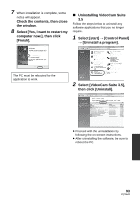Panasonic SDR-H100R SDRH100P User Guide - Page 97
About the PC display, Copying your still pictures to, your PC
 |
View all Panasonic SDR-H100R manuals
Add to My Manuals
Save this manual to your list of manuals |
Page 97 highlights
About the PC display When the unit is connected to a PC, it is recognized as an external drive. ≥ Removable disk (Example: ) is displayed in [Computer]. We recommend using VideoCam Suite 3.5 to copy or write back motion picture data. Using Windows Explorer or other programs on the PC to copy, move or rename files and folders recorded with this unit will result in them being unusable with VideoCam Suite 3.5. It is impossible to write data to the built-in memory or HDD on the unit from a PC. Example folder structure of an SD card: CAM_SD DCIM 100CDPFQ 101CDPFS MISC SD_VIDEO MGR_INFO PRG001 The following data will be recorded. 1 Up to 999 still pictures in JPEG format (S1000001.JPG etc.) 2 JPEG format still pictures created from the motion picture 3 The DPOF setting files 4 SD-Video standard control data 5 SD-Video standard video data (maximum of 99 files) ∫ Copying your still pictures to your PC Card reader function (mass storage) Still pictures recorded with this unit can be copied to the PC with Explorer or other programs. 1 Double click the folder that contains the still pictures. ([DCIM] # [100CDPFQ] etc.) 2 Drag and drop the still pictures onto the destination folder (on the PC's HDD). SDR-T70 / SDR-H100 Example folder structure of built-in memory or HDD: CAM_MEM/CAM_HDD* DCIM 100CDPFQ 101CDPFS SD_VIDEO MGR_INFO PRG001 SDR-T70 * [CAM_MEM] is displayed SDR-H100 * [CAM_HDD] is displayed. ≥ Do not delete the SD card's folders. Doing so may make the SD card unusable in this unit. ≥ When data not supported by this unit has been recorded on a PC, it will not be recognized by this unit. ≥ Always use this unit to format SD cards. 97 VQT3E42