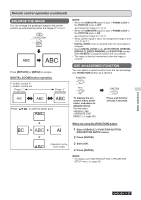Panasonic PTLB2U User Manual - Page 29
Menu operation continued, COLOR, SHARPNESS, WHITE BALANCE, COLOR TEMPERATURE, DAYLIGHT VIEW
 |
View all Panasonic PTLB2U manuals
Add to My Manuals
Save this manual to your list of manuals |
Page 29 highlights
Menu operation (continued) ▌▌COLOR You can adjust the color saturation of the projected image. (For S-VIDEO/VIDEO/RGB (Moving image)/ YPBPR input signal only) Change Lsiegthtitnegr Change sDeattriknegr ▌▌DAYLIGHT VIEW You can keep the projected image bright and vivid even in well-lit rooms where the ambient light sources cannot be controlled. Change Cssehetatttniinnggge CsCehhtatainnngggee setting ▌▌TINT You can adjust the skin tone of the projected image. (For S-VIDEO/VIDEO/RGB (Moving image)/YPBPR input signal only) More rCeshdeadttniisnghge CsMehotatrinengggereenish ▌▌SHARPNESS You can adjust the sharpness of the projected image. LessCshseahttnaingrpge CsMehotatrinneggseharp NOTE: • The adjustable range depends on the input signal. ▌▌WHITE BALANCE You can adjust the white balance in 3-color temperature. (For RGB (Still image) input signal only) Csheattni-ng1ge Cs+eh1tatinngge Advanced menu item Default WHITE BALANCE RED 0 WHITE BALANCE GREEN 0 WHITE BALANCE BLUE 0 AUTO ON OFF Automatic adjustment Active Deactive NOTE: • Do not cover the Ambient Luminance Sensor(ALS) of the projector, otherwise the AUTO mode may not function properly. • AUTO is not available when INSTALLATION in PROJECTOR SETUP menu is set to REAR/DESK or REAR/CEILING. ▌▌NOISE REDUCTION You can switch the automatic noise reduction system on/off. (For S-VIDEO/VIDEO input signal only) Change Cssheetatttniinnggge CsCehhtatainnngggee setting OFF ON No noise reduction Automatic noise reduction NOTE: • If NOISE REDUCTION is set active when the selected input signal has less noise, the image may look different from the true image. If so, set to OFF. ▌▌TV-SYSTEM Switch the setting manually to match the video data. (For S-VIDEO/VIDEO input signal only) ChangeCssheeattttniinnggge CsCehhtatainnngggee setting ▌▌COLOR TEMPERATURE You can adjust the white balance of the projected image. Change Cssheetatttniinnggge CsCehhtatainnngggee setting DEFAULT HIGH LOW Balanced white More bluish More reddish AUTO NTSC NTSC4.43 SECAM PAL-N PAL-M PAL NOTE: • AUTO mode is selected by default. • When the projector is not working properly in AUTO mode, change the setting according to each TV system type. • AUTO setting will automatically select the compatible signal from NTSC/NTSC 4.43/PAL/PAL60/PAL-M/PAL-N/ SECAM. Settings ENGLISH 29