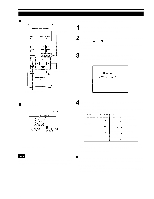Panasonic PTD995U PTD995U User Guide - Page 41
Adjusting Picture Quality
 |
View all Panasonic PTD995U manuals
Add to My Manuals
Save this manual to your list of manuals |
Page 41 highlights
Operating the Main Menu (Cont.) Adjusting Picture Quality Remote control unit MENU/ENTER button Cursor buttons Adjust brightness, contrast, etc. so you have the desired screen. Adjustment items (on the PICTURE menu) are different when videorelated signals are input and when computer-related signals are input. Press the MENU/ENTER button. The main menu appears on the screen. Select "PICTURE" with the cursor button or . The selected item (displayed in text) is shown in magenta color on the screen. Press the MENU/ENTER button. The submenu items of the PICTURE menu appear on the screen. When AV signals are input PAGE BACK button Main menu (PICTURE menu) When computer-related signals are input Submenu item (PICTURE) The selected item is shown in magenta color. Items shown in gray color cannot be operated or set in the current mode. Adjustment items (on the PICTURE menu) are different when AV signals are input and when computer-related signals are input. (PICTURE menu) Select the item to adjust with the cursor button or . The items to adjust (shown in text) is displayed in magenta color. (To be continued on the next page) 41