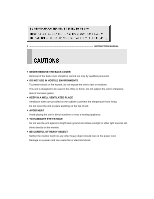Panasonic PLCD20P Instruction Manual - Page 9
D. Front Key Control
 |
View all Panasonic PLCD20P manuals
Add to My Manuals
Save this manual to your list of manuals |
Page 9 highlights
Select Colour mode. 20. S.SET Select Sound mode main input or sub input 21. PC Select PC mode(PC,DVI) 22. AV Select AV mode.(AV1,AV2,S-VIDEO) 23. COMP Select COMPONENT mode. 7 INSTRUCTION MANUAL D. FRONT KEY CONTROL 1 23 4 5 6 78 9 1. MENU Activates and exits the On Screen Display. 2. SOURCE / SELECT Select PC or video source. Select On Screen Display menu 3 / 4. ▼ / ▲ This button allows user to enter the sub-menu of the activated function 5 / 6. VOL Adjust the volume / Adjust menu settings. 7. IR Sensor Remote controller sensor. 8. POWER LED The power LED(next to the power switch) lights with green when the power is turned ON. The power is turned off by pressing the power switch again and the power LED goes Red.

Select Colour mode.
20. S.SET
Select Sound mode main input or sub input
21. PC
Select PC mode(PC,DVI)
22. AV
Select AV mode.(AV1,AV2,S-VIDEO)
23. COMP
Select COMPONENT mode.
7
……………………………………………………………………………
INSTRUCTION MANUAL
D. FRONT KEY CONTROL
1. MENU
Activates and exits the On Screen Display.
2. SOURCE / SELECT
Select PC or video source.
Select On Screen Display menu
3 / 4.
▼
/
▲
This button allows user to enter the sub-menu of the activated function
5 / 6.
VOL
Adjust the volume / Adjust menu settings.
7. IR Sensor
Remote controller sensor.
8. POWER LED
The power LED(next to the power switch) lights with green when the power is turned ON.
The power is turned off by pressing the power switch again and the power LED goes Red.
9
1
2
3
4
5
6
7
8