Panasonic DMCFZ3PPS Digital Still Camera
Panasonic DMCFZ3PPS - DIGITAL STILL CAMERA Manual
 |
View all Panasonic DMCFZ3PPS manuals
Add to My Manuals
Save this manual to your list of manuals |
Panasonic DMCFZ3PPS manual content summary:
- Panasonic DMCFZ3PPS | Digital Still Camera - Page 1
Operating Instructions Digital Camera Model No.DMC-FZ3PP Before use, please read these instructions completely. For USA assistance, please call: 1-800-272-7033 or send e-mail to : [email protected] For Canadian assistance, please call: 1-800-561-5505 or visit us at www.panasonic.ca - Panasonic DMCFZ3PPS | Digital Still Camera - Page 2
you for purchasing this Panasonic Digital Camera. Please read these Operating Instructions carefully and keep them handy instructions are trademarks or registered trademarks of the companies concerned. COVER (OR BACK); THERE ARE NO USER SERVICEABLE PARTS INSIDE. REFER SERVICING TO QUALIFIED SERVICE - Panasonic DMCFZ3PPS | Digital Still Camera - Page 3
to comply with the limits for a Class B digital device, pursuant to Part 15 of the FCC TV technician for help. FCC Caution: To assure continued compliance, follow the attached installation instructions America One Panasonic Way, Secaucus, NJ 07094 Support Contact: Panasonic Consumer Electronics - Panasonic DMCFZ3PPS | Digital Still Camera - Page 4
you mere 0.01% of the pixels inactive or completely use up the charged capacity. always lit. However, this will not be • When you keep the camera in a closet or recorded on the pictures in the card. a cabinet, we recommend storing it with ∫ About the Lens the desiccant (silica gel). • Do - Panasonic DMCFZ3PPS | Digital Still Camera - Page 5
value and the shutter speed. Convenient or helpful information for use of this camera is described. ∫ About pictures/illustrations in these operating instructions Pictures in these operating instructions are composed from still photographs for explanation. Please note that the appearance of - Panasonic DMCFZ3PPS | Digital Still Camera - Page 6
Instructions ......... 5 Preparation Standard Accessories 8 Names of the Components 10 Quick Guide priority AE 53 • Shutter-priority AE 54 • Manual exposure 55 • Macro mode 58 • Motion image 74 • AF Assist Lamp [AF ASSIST LAMP 75 • Digital Zoom [D.ZOOM 76 • Color Effect [COL.EFFECT 76 • - Panasonic DMCFZ3PPS | Digital Still Camera - Page 7
a TV Screen 92 Using the MC Protector/ND Filter .........101 Screen Display 102 Cautions for Use 105 Message Display 108 Troubleshooting 109 Specifications 112 Digital Camera Accessory System........ 114 Digital Camera Accessory Order Form (For USA Customers 115 Request for Service Notice - Panasonic DMCFZ3PPS | Digital Still Camera - Page 8
Preparation Preparation Standard Accessories Before using your camera, check the contents. ∫ SD Memory Card (8 MB) RP-SD008B (In the text, it is indicated as "Card") ∫ AV Cable K1HA08CD0002 ∫ Battery Pack CGA-S002A (In - Panasonic DMCFZ3PPS | Digital Still Camera - Page 9
∫ Lens Cap/Lens Cap String VYK0W73 Preparation ∫ Strap VFC4078 ∫ Lens Hood/Lens Hood Adaptor VYQ3228/VYQ3227 9 - Panasonic DMCFZ3PPS | Digital Still Camera - Page 10
(P28, 102) 7 [EVF/LCD] Button (P28) 8 Flash Open Button (P41) 9 [DISPLAY] Button (P28) 10 [EXPOSURE] Button (P53, 54, 55) 11 Power Indicator (P32) 12 Camera Switch (P12) 13 LCD Monitor (P28, 102) 14 [MENU] Button (P24) 15 Delete (P51)/[FOCUS] (P64, 74) Button 16 Cursor buttons 2/Self-timer Button - Panasonic DMCFZ3PPS | Digital Still Camera - Page 11
) 21 Single/Burst Mode Button (P47) 19 20 21 22 Strap Eyelet (P19) 22 23 [AV OUT/DIGITAL] Socket (P92, 95, 97) 24 [DC IN] Socket (P95, 97) • Please be sure to use genuine Panasonic AC adaptor (DMW-CAC1; optional). 23 25 Terminal Door 24 25 26 Card/Battery Door (P15, 16 - Panasonic DMCFZ3PPS | Digital Still Camera - Page 12
SCN SCN Quick Guide Preparation This is the overview of the procedure to record pictures with this camera. For each operation, be sure to refer to the corresponding pages. 1 Charge the battery. (P13) • When the camera is shipped, the battery is not charged. Charge the battery before use. 3 Turn - Panasonic DMCFZ3PPS | Digital Still Camera - Page 13
is completed, be sure to disconnect the charger from the electrical outlet. • The battery becomes warm after use/ charge or during charge. The camera also becomes warm during use. However, it is not a malfunction. • Use the dedicated charger and battery. • Charge the battery with the charger indoors - Panasonic DMCFZ3PPS | Digital Still Camera - Page 14
by CIPA standards) • Temperature: 73.4°F (23°C)/ Humidity: 50% when LCD monitor is on. • Using the supplied battery. • Recording starts 30 seconds after the camera is turned on. • Record once every 30 seconds, with full flash every other recording. • Rotating the zoom lever towards Tele to Wide and - Panasonic DMCFZ3PPS | Digital Still Camera - Page 15
and then close it firmly. • Please be sure to use genuine Panasonic batteries (CGA-S002A). 2 Insert: Insert the charged battery until it clicks. Remove: Slide the lock 1 to remove the battery. • If you will not be using the camera for a long time, remove the battery. • When fully charged battery - Panasonic DMCFZ3PPS | Digital Still Camera - Page 16
the end and then close it firmly. • The card and the data may be damaged if it is inserted or removed while the camera is on. • We recommend using Panasonic's SD Memory Card. (Use only the genuine SD card with SD Logo.) 2 Insert: Insert the card with the label facing the front - Panasonic DMCFZ3PPS | Digital Still Camera - Page 17
your PC (P95). The data on the card may be damaged or lost due to electromagnetic wave, static electricity, breakdown of this camera or a defective card. ∫ SD Memory Card (supplied) and MultiMediaCard (optional) The SD Memory Card and MultiMediaCard are small, lightweight, removable external memory - Panasonic DMCFZ3PPS | Digital Still Camera - Page 18
Preparation Approximate number of recordable pictures and the size Picture size Quality 8 MB 16 MB 32 MB 64 MB 128 MB 256 MB 512 MB 1 GB Picture size Quality 8 MB 16 MB 32 MB 64 MB 128 MB 256 MB 512 MB 1 GB 2016k1512 1600k1200 1280k960 0 4 8 1 6 13 1 10 19 1 9 17 2 14 28 3 22 41 - Panasonic DMCFZ3PPS | Digital Still Camera - Page 19
careful not to twist it. • Check that the strap is firmly attached to the camera. • Attach the strap so that you can see "LUMIX" logo. • When you turn the camera off, carry the camera or play back the pictures, attach the lens cap to protect the surface of the lens. • Detach the lens cap - Panasonic DMCFZ3PPS | Digital Still Camera - Page 20
backlight, the lens hood will minimize lens flare and ghosting. The lens hood cuts off excess lighting and improves the picture quality. • Check that the camera is turned off and that the lens is retracted. • Close the flash. 2 Rotate the ring C to the direction of the arrow until [LOCK] is - Panasonic DMCFZ3PPS | Digital Still Camera - Page 21
. • For details on how to attach the MC protector and the ND filter, refer to P101. • If any of the accessories are lost, please contact Panasonic's parts department at 1 800 833-9626 (For USA) or 1 800 561-5505 (For Canada) for chargeable replacement. 2 Attach the lens cap. • Do not take a picture - Panasonic DMCFZ3PPS | Digital Still Camera - Page 22
Setting Date/Time (Clock Set) ∫ Initial setting The clock is not set when the camera is shipped. When you turn the camera on, the following screen appears. 2 Set date and time. CLOCK SET 10 : 00 finishing the setting. • Check if the clock setting is correct, after turning the camera off and on. 22 - Panasonic DMCFZ3PPS | Digital Still Camera - Page 23
battery has been inserted for more than 24 hours, the clock setting is stored (in the camera) for at least 3 months even if the battery is removed. (The storing time may be the date cannot be printed when you go to a photo studio for digital printing. • For the date print setting, refer to P83. 23 - Panasonic DMCFZ3PPS | Digital Still Camera - Page 24
Setup Menu Preparation 1 Turn the camera on. OFF ON 2 Press the [MENU] button. REC 1/3 SETUP MENU W.BALANCE AUTO SENSITIVITY AUTO PICT.SIZE 2016 QUALITY AUDIO REC. OFF SELECT EXIT MENU • The - Panasonic DMCFZ3PPS | Digital Still Camera - Page 25
turned off if it has not been used for a predetermined amount of time. (Press the shutter button or turn the camera off and on to cancel the power save mode.) [OFF]: The camera is not automatically turned off. • When using the AC adaptor (DMW-CAC1; optional)/connecting to a PC or a printer/recording - Panasonic DMCFZ3PPS | Digital Still Camera - Page 26
shutter sound [ ]: Soft shutter sound [ ]: Loud shutter sound The volume of speakers can be adjusted in 7 steps. • When you connect the camera to a TV, the volume of the speakers of the TV is not changed. Change date and time. (P22) Set this when you want to start the file number of the picture - Panasonic DMCFZ3PPS | Digital Still Camera - Page 27
Preparation Menu SCENE MENU LANGUAGE Functions [OFF]: Scene menu does not appear when setting the mode dial to scene mode and the camera is operated in the scene mode currently selected. If you change the scene mode, press the [MENU] button to display the scene menu and then - Panasonic DMCFZ3PPS | Digital Still Camera - Page 28
screen can be turned on and off. In simple mode [ ] (P36) E Display F Display with histogram G Out-of-frame display H Non-display (Recording guide line) I Non-display ¢Histogram In playback mode (P48) 2016 100_0001 8 1/19 BACKLIGHT C Display D Non-display 28 10:00 DEC. 1.2004 2016 100_0001 - Panasonic DMCFZ3PPS | Digital Still Camera - Page 29
on the of the recording screen, therefore, you can horizontal and vertical guide lines or the take pictures without interruption by icons cross point of these reviewing pictures. (P39) • When turning the camera on in playback mode. EXIT 4X DELETE With highlight display REVIEW1X EXIT 4X DELETE - Panasonic DMCFZ3PPS | Digital Still Camera - Page 30
) and the number of pixels at each brightness level on the vertical axis. • It allows the camera user to easily check the way a picture is being exposed. • It is very useful if manual adjustments of the lens aperture and shutter speed are available, especially in those situations where automatic - Panasonic DMCFZ3PPS | Digital Still Camera - Page 31
SCN : Program AE mode (P32) The exposure is automatically adjusted by the camera. : Aperture-priority AE (P53) The shutter speed is automatically determined by you set. : Manual exposure (P55) The exposure is adjusted by the aperture value and the shutter speed which are manually adjusted. : Macro - Panasonic DMCFZ3PPS | Digital Still Camera - Page 32
the brightness of the subject. 3 Take a picture. • Insert the charged battery. (P15) • Insert the card. (P16) • Remove the lens cap. M S SCN 1 1 Turn the camera on. 2 Set the mode dial to program AE mode [ ]. A P OFF ON • The power indicator (green) lights. When it blinks, the remaining battery - Panasonic DMCFZ3PPS | Digital Still Camera - Page 33
• You can repeatedly retry AF/AE lock before pressing the shutter button. F2.8 1/25 When recording with Viewfinder Position of feet F2.8 1/25 • Hold the camera firmly with your right hand. • Do not cover the microphone or the AF assist lamp with your finger or other objects. • Do not touch the - Panasonic DMCFZ3PPS | Digital Still Camera - Page 34
around the subject. • When the jitter alert appears, we recommend using a tripod. If you cannot use a tripod, be careful of how you hold the camera. (P33) - When taking a picture in a dark place. - When the subject is moving fast. - When the scene has low contrast. - When jitter occurs. - When - Panasonic DMCFZ3PPS | Digital Still Camera - Page 35
picture will not be affected. • We recommend setting the clock again before taking pictures. (P22) • When the time for power save is set (P24), the camera is automatically turned off if you do not operate within the set time. When operating the - Panasonic DMCFZ3PPS | Digital Still Camera - Page 36
Recording pictures (basic) Taking Pictures in Simple Mode This mode allows beginners to take pictures easily. Only the necessary menus appear to make the operations simple. 1 Select the desired item and set the desired value. SIMPLE MODE PICT.MODE ENLARGE AUTO REVIEW 4"k6"/10k15cm BEEP E-MAIL - Panasonic DMCFZ3PPS | Digital Still Camera - Page 37
Recording pictures (basic) ∫ Other Settings in Simple mode In Simple mode, other settings are fixed as follows. For details, refer to the pages corresponding to each item. Focus range 3.94 feet (120 cm) - ¶ (Tele) 0.16 feet (5 cm) - ¶ (Wide) MONITOR [0] (standard) P25 POWER SAVE [2MIN.] P25 - Panasonic DMCFZ3PPS | Digital Still Camera - Page 38
Recording pictures (basic) ∫ The Backlight Compensation Backlight is a situation where light comes from the back of subjects. The subjects such as people become dark when pictures are recorded in the backlight. If you press 3, [ ] (compensating backlight ON indication) appears and the backlight - Panasonic DMCFZ3PPS | Digital Still Camera - Page 39
Recording pictures (basic) Checking the Recorded Picture (Review) 1 Press 4. REVIEW1X EXIT 4X DELETE • The last recorded picture appears for about 10 seconds. • Press the shutter button halfway or 4 to cancel the review. • You can check the previous or following picture with 2/1. • When the - Panasonic DMCFZ3PPS | Digital Still Camera - Page 40
Recording pictures (basic) Using the Optical Zoom You can make people and subjects appear closer with the 12 times optical zoom, and landscapes can be recorded in wide angle. ∫ To make subjects appear closer use (Tele) 2016 19 W T 12X W T ∫ To make subjects appear further away use (Wide) - Panasonic DMCFZ3PPS | Digital Still Camera - Page 41
Recording pictures (basic) Taking Pictures using the Built-in Flash When you set the flash, you can take pictures using the built-in flash according to the recording condition. ∫ To open the flash Press the [ OPEN] button. : AUTO The flash is automatically activated according to the recording - Panasonic DMCFZ3PPS | Digital Still Camera - Page 42
1/60 - 1/2000 1/60 - 1/2000 1 - 1/2000 1/4 - 1/2000 8 - 1/2000 (In [NIGHT SCENERY] in scene mode) • Refer to P57 for the Aperture-priority AE, Shutter-priority AE or Manual exposure mode. 42 - Panasonic DMCFZ3PPS | Digital Still Camera - Page 43
When the flash is being charged, the flash • The determined flash output is icon blinks red, and you cannot take a memorized even if the camera is turned picture even when you press the shutter off. button fully. • In motion image mode [ ], simple • When taking a picture with the flash, mode - Panasonic DMCFZ3PPS | Digital Still Camera - Page 44
the subject. • In simple mode [ ], the self-timer is fixed to 10 seconds. (P36) • When you set the self-timer in the burst mode, the camera starts taking a picture 2 or 10 seconds after the shutter button is pressed. The number of pictures taken at a time is fixed to 3. • We recommend using - Panasonic DMCFZ3PPS | Digital Still Camera - Page 45
the brightness of the subject. • The exposure compensation value appears on the lower left of the screen. • The exposure value is memorized even if the camera is turned off. 45 - Panasonic DMCFZ3PPS | Digital Still Camera - Page 46
Recording pictures (basic) Taking Pictures using Auto Bracket In this mode, 3 pictures are automatically recorded by each press of the shutter button according to the compensation range of the exposure. You can select the desired exposure among the 3 types of pictures. 1 Press 3 several times until - Panasonic DMCFZ3PPS | Digital Still Camera - Page 47
Recording pictures (basic) Taking Pictures using Burst Mode 1 Switch the burst mode setting to record pictures. 2016 19 ∫ Number of pictures recorded in burst mode Burst speed (pictures/ second)¢ Number of recordable pictures (pictures) 4 max. 7 max. 13 2 max. 7 max. 13 Depends on Depends - Panasonic DMCFZ3PPS | Digital Still Camera - Page 48
the folder name or file name on a PC, the pictures will not be played back. • The file format that can be played back with this camera is JPEG. (There are also pictures that on some occasions cannot be played back in JPEG format.) • When playing back pictures that have been recorded - Panasonic DMCFZ3PPS | Digital Still Camera - Page 49
Playback (basic) 9 Pictures Multi Playback 1 Switch to multi screen. 2016 100_0001 1/19 10:00 DEC. 1.2004 W T 1 4 7 SELECT 2 3 5 6 8 9 CANCEL 2 Select the pictures. 1 4 7 SELECT 2 3 5 6 8 9 CANCEL 10 11 12 SELECT CANCEL ∫ To return to the normal playback Rotate the zoom - Panasonic DMCFZ3PPS | Digital Still Camera - Page 50
Playback (basic) Using the Playback Zoom 1 Enlarge the picture. 2X ∫ To delete a picture during the playback zoom Press the [ ] button. When the confirmation screen appears, press 4 to select [YES], and press 1. (P51) 4X CANCEL W DELETE T • : 1k>2k>4k>8k>16k • : 16k>8k>4k>2k>1k • When you - Panasonic DMCFZ3PPS | Digital Still Camera - Page 51
Deleting Pictures Playback (basic) ∫ To delete multiple pictures ∫ To delete a single picture 1 Select the picture to be deleted. 2016 100_0001 1/19 1 Select [MULTI DELETE]. MULTI/ALL DELETE MULTI DELETE ALL DELETE 10:00 DEC. 1.2004 • 2: Play back the previous picture. • 1: Play back the next - Panasonic DMCFZ3PPS | Digital Still Camera - Page 52
? NO YES SELECT SET Playback (basic) • Once deleted, pictures cannot be recovered. Please double-check before deleting pictures. • Do not turn off the camera while deleting. • Pictures that are protected (P84) or that do not conform to DCF standards (P48) will not be deleted. • When you delete - Panasonic DMCFZ3PPS | Digital Still Camera - Page 53
Recording pictures (advanced) Recording pictures (advanced) Using the Mode Dial Aperture-priority AE When you want the background to be in sharp focus, set the aperture value to a higher number. The higher the aperture value is the smaller the aperture opening will be. For a soft focus background, - Panasonic DMCFZ3PPS | Digital Still Camera - Page 54
Recording pictures (advanced) Shutter-priority AE When you want to take a sharp picture of a fast moving subject, set to a faster shutter speed. When you want to create a trail effect, set to slower shutter speed. 1 Set the shutter speed and take the picture. 2016 19 1/30 EXPOSURE • Refer to P57 - Panasonic DMCFZ3PPS | Digital Still Camera - Page 55
exposure is adequate. Set to faster shutter speed or larger aperture value. Set to slower shutter speed or smaller aperture value. • The manual exposure assistance is an approximation. We recommend taking pictures and then checking them using the review function. F4.0 1/125 • Indication for the - Panasonic DMCFZ3PPS | Digital Still Camera - Page 56
is not adequate, the aperture value and the shutter speed turn red when pressing the shutter button halfway. • You cannot set the following items in manual exposure. - Slow sync./Red-eye reduction [ ] (P41) - [AUTO] in ISO sensitivity (P70) (When the recording mode is switched to - Panasonic DMCFZ3PPS | Digital Still Camera - Page 57
1/160 1/200 1/250 1/320 1/400 1/500 1/640 1/800 1/1000 1/1300 1/1600 1/2000 Aperture Value F2.8 - F8.0 F4.0 - F8.0 F5.6 - F8.0 F8.0 Manual exposure Available Aperture Value (Per 1/3 EV) F2.8 - F3.7 F4.0 - F5.2 F5.6 - F7.3 F8.0 Available Shutter Speed (Sec.) (Per 1/3 EV) 8 - 1/1000 8 - 1/1300 - Panasonic DMCFZ3PPS | Digital Still Camera - Page 58
. • Close the menu by pressing the shutter button halfway or the [MENU] button after finishing the setting. • We recommend using a tripod. • When the camera lens is at a distance beyond the available range from the subject, the subject may not be focused even if the focus indication lights. • The - Panasonic DMCFZ3PPS | Digital Still Camera - Page 59
which does not support [30fps] of motion rate. • The review function cannot be used. • You cannot set [MODE2] on the Optical Image Stabilizer function. • Keep the camera away from magnetized equipment or equipment which generates electromagnetic waves (e.g. a microwave oven, TV, cell phone or video - Panasonic DMCFZ3PPS | Digital Still Camera - Page 60
Scene mode Recording pictures (advanced) : [PORTRAIT] (P61) Press the [MENU] button to display the scene menu. When setting [AUTO] in the [SETUP] menu, set the mode dial to [ ] to display the scene menu automatically. Menu items SCENE MODE 1/3 PORTRAIT SPORTS SCENERY SELECT MENU SET MENU - Panasonic DMCFZ3PPS | Digital Still Camera - Page 61
more effective: 1 Rotate the zoom lever to Tele as far as possible. 2 Be close to the subject. 3 Select a background which is far from the camera. • This mode is suitable for outdoors in the daytime. • White balance works best when recording outdoors in the daytime. When using indoors, the hue may - Panasonic DMCFZ3PPS | Digital Still Camera - Page 62
Recording pictures (advanced) Scenery mode This mode allows you to take a picture of a wide landscape. The camera focuses on a distant subject preferentially. 2016 19 Night scenery mode This mode allows you to take a picture of a nightscape. The landscape can be recorded vividly - Panasonic DMCFZ3PPS | Digital Still Camera - Page 63
mode, pick a horizontal plane - and then pan as you fire shots. 1 Move the camera smoothly while tracking a subject in motion. 2 Press the shutter button while moving the camera. 3 Keep moving the camera continuously. • Be careful of the following: - Use the Viewfinder. (P28) - Select the subject - Panasonic DMCFZ3PPS | Digital Still Camera - Page 64
the prefocus procedure below to ensure that you do not miss the chance to take pictures. 1 Set the [AF TRIGGER] to [FOCUS]. (P74) 2 Aim the camera at an object (such as illumination on a building), which is the same distance as the point of fireworks. 3 Press the [FOCUS] button until the focus - Panasonic DMCFZ3PPS | Digital Still Camera - Page 65
exposure is automatically adjusted according to the brightness of the room. 2016 19 ∫ Technique for Party mode • The shutter speed is slowed down. Hold the camera firmly to take a picture. • The flash mode of the built-in flash can be set to Forced ON/Red-eye reduction [ ] or Slow sync./Red - Panasonic DMCFZ3PPS | Digital Still Camera - Page 66
Recording pictures (advanced) Snow mode This mode allows you to take a picture in locations such as skiing grounds and locations near snowy mountains. The exposure and the white balance are adjusted to make the white color of the snow stand out. 2016 19 • The ISO sensitivity is fixed to [AUTO]. 66 - Panasonic DMCFZ3PPS | Digital Still Camera - Page 67
Recording pictures (advanced) Using the [REC] mode menu : [W.BALANCE] (P68) Setting the hue, picture quality adjustment, etc. allows you to create wide variations on taking pictures. • Set the mode dial to the desired recording mode. Menu items REC 1/3 W.BALANCE SENSITIVITY PICT.SIZE QUALITY - Panasonic DMCFZ3PPS | Digital Still Camera - Page 68
balance to a color may appear reddish or bluish. mode except [AUTO] manually. AUTO for auto setting (auto white balance) (Daylight) for recording outdoors by the auto white balance adjustment mode of this camera 2 Blue sky 3 Cloudy sky (Rain) 4 TV screen 5 Sunlight 6 White fluorescent light 7 - Panasonic DMCFZ3PPS | Digital Still Camera - Page 69
]: Press when the hue is Use this mode when you want to set the reddish. white balance manually. • 2 [RED]: Press when the hue is 1 Set to [ ] (White Set) and then bluish. press 1. 2 Aim the camera at a sheet of white paper or a similar white object so that the frame on the center of - Panasonic DMCFZ3PPS | Digital Still Camera - Page 70
set the ISO sensitivity higher, the camera becomes more suitable for recording in select [AUTO] in Aperture-priority AE, Shutter-priority AE and Manual exposure mode. • To avoid picture noise, we recommend decreasing using [HDTV] mode on a High-Definition TV (HDTV has a 16:9 aspect), refer to - Panasonic DMCFZ3PPS | Digital Still Camera - Page 71
be automatically stopped in 5 seconds. There is no need to keep pressing the shutter button. • Audio is recorded from the built-in microphone of the camera. • If you press the [MENU] button during the audio recording, the audio recording will be canceled. The audio cannot be recorded. • You cannot - Panasonic DMCFZ3PPS | Digital Still Camera - Page 72
the screen and measure the whole screen evenly. Spot: This is the method to measure the subject in the spot metering target A. 9-area-focusing: The camera focuses on any of 9 focus areas. You can record a picture in free composition without limiting the position of the subject. 3-area-focusing: The - Panasonic DMCFZ3PPS | Digital Still Camera - Page 73
still while being focused on, however, this is not a malfunction. • In the digital zoom or when you take pictures in dark places, the AF area is displayed on position is not predetermined because it is set to the position the camera automatically determines at the time of focusing. If you want to - Panasonic DMCFZ3PPS | Digital Still Camera - Page 74
to focus on the point where you take a picture of the subject with quick motion. This function is suitable when the distance between the camera and the subject is pre-determined. When you press the shutter button halfway, the Auto focus is activated. When you press the shutter button halfway - Panasonic DMCFZ3PPS | Digital Still Camera - Page 75
conditions. When you press the shutter because the AF assist lamp may be obscured by the lens part, however, this is not a problem on the performance of the camera. button halfway in dark places or other situations, an AF area wider than usual appears and the AF assist lamp 1 turns on. ON - Panasonic DMCFZ3PPS | Digital Still Camera - Page 76
rotate the zoom lever to the extreme Tele position, the on-screen zoom indication may momentarily pause. This is not a malfunction. You can enter the digital zoom range to continuously rotate the zoom lever to Tele or to release the zoom lever once and then rotate it to Tele again. W T W T You - Panasonic DMCFZ3PPS | Digital Still Camera - Page 77
. Example: When capturing images of the subject in sequence moving the camera little by little and aligning the images, the subject looks as if sufficiently in the following cases. - When too much jitter occurs - In digital zoom range - When taking pictures while following subjects in motion. - When - Panasonic DMCFZ3PPS | Digital Still Camera - Page 78
Recording pictures (advanced) 1 Select [FLIP ANIM.]. 3 Capture images for flip animation. REC 3/3 D.ZOOM COL.EFFECT PICT.ADJ. STABILIZER FLIP ANIM. SELECT MENU OFF OFF STANDARD MODE1 EXIT MENU 320 8 REMAIN 92 EXIT MENU • A motion image file is created by putting images recorded in [IMAGE - Panasonic DMCFZ3PPS | Digital Still Camera - Page 79
Recording pictures (advanced) 5 Select [FRAME RATE] and set the number of frames. ∫ Deleting all still images used to create flip animation When selecting [DELETE STILL IMAGES] CREATE MOTION IMAGE FRAME RATE 5fps in [FLIP ANIM.] menu, a confirmation screen appears. Select [YES] with 4 and then - Panasonic DMCFZ3PPS | Digital Still Camera - Page 80
is QuickTime Motion JPEG. • Some QuickTime Motion JPEG files recorded by a PC or other equipment may not be played back with this camera. • When playing back motion images that have been recorded with other equipment, the quality of images may be deteriorated or it may not be possible - Panasonic DMCFZ3PPS | Digital Still Camera - Page 81
Rotating the Picture [ROTATE] You can rotate the recorded pictures in increments of 90°. This is a convenient function to play back pictures on TV. ∫ Example When rotating clockwise ( ) Original picture 2 Select the picture to be rotated and set it. ROTATE 2016 100_0001 1/19 SELECT SET EXIT MENU - Panasonic DMCFZ3PPS | Digital Still Camera - Page 82
be Printed and the Number of Prints [DPOF PRINT] DPOF (Digital Print Order Format) is a system that allows the user to select picture will be printed. Many commercial photo printing services now use DPOF. For more information please visit: http://panasonic.jp/dc/dpof_110/ white_e.htm 1 Select [DPOF - Panasonic DMCFZ3PPS | Digital Still Camera - Page 83
SELECT EXIT MENU • The date print icon [ DATE ] appears. • When you go to a photo studio for digital printing, be sure to order the printing of the date additionally if required. • The date may not be printed the photo studio for details or refer to the operating instructions of the printer. 83 - Panasonic DMCFZ3PPS | Digital Still Camera - Page 84
when you print pictures with printers supporting DPOF printing. (P97) • DPOF is the abbreviation for Digital Print Order Format. This feature allows cannot be set. DCF is an abbreviation of [Design rule for Camera File system], stipulated by JEITA [Japan Electronics and Information Technology - Panasonic DMCFZ3PPS | Digital Still Camera - Page 85
Playback (advanced) ∫ Multi setting/To cancel all settings Perform the same operation as in [Setting the Picture to be Printed and the Number of Playing Back with Slide Show [SLIDE SHOW] Prints [DPOF PRINT]]. (P82- 83) • If you want to delete protected pictures, cancel the protect setting first. - Panasonic DMCFZ3PPS | Digital Still Camera - Page 86
in the supplied CD-ROM, audio of the pictures and then turn the camera on in playback with audio can be mode, the confirmation screen appears. played be played back as a Slide Show. Please set DPOF Slide Show with this camera again. CANCEL ALL (Only when setting to [DPOF]) You can cancel the - Panasonic DMCFZ3PPS | Digital Still Camera - Page 87
Playback (advanced) Adding Audio to Recorded Pictures [AUDIO DUB.] You can record the audio after taking a picture. 3 Stop audio recording. AUDIO DUB. 2016 100_0001 1/19 1 Select [AUDIO DUB.]. PLAY 1/2 ROTATE PROTECT DPOF PRINT SLIDE SHOW AUDIO DUB. SELECT MENU EXIT MENU STOP MENU 2 times • - Panasonic DMCFZ3PPS | Digital Still Camera - Page 88
Playback (advanced) Resizing the Pictures [RESIZE] -Pictures recorded after setting the quality to [TIFF] -Motion images -Flip animation This function is useful if you want to reduce the file size of the picture in cases when it needs to be attached to an e-mail or uploaded to a website. - - Panasonic DMCFZ3PPS | Digital Still Camera - Page 89
Playback (advanced) 4 Select [YES] or [NO] and set it. RESIZE Trimming the Pictures [TRIMMING] DELETE ORIGINAL PICTURE? NO YES Use this function when you trim unnecessary parts of the recorded picture. SELECT SET CANCEL MENU MENU 2 times • When you select [YES], the picture is overwritten. • - Panasonic DMCFZ3PPS | Digital Still Camera - Page 90
Playback (advanced) 2 Select the picture to trim and set 4 Shift the picture and press the it. shutter button fully to set. TRIMMING 2016 100_0001 1/19 TRIMMING 2016 100_0001 1/19 SELECT SET EXIT MENU ZOOM TRIM:SHUTTER EXIT MENU • The following pictures cannot be trimmed. -Pictures - Panasonic DMCFZ3PPS | Digital Still Camera - Page 91
card has been formatted by a PC or other equipment, format the card on the camera again. • Once the card is formatted, all data including protected images are irretrievably 7033 or send e-mail to : [email protected] SELECT SET For Canadian assistance, please call: 1-800-561-5505 or visit - Panasonic DMCFZ3PPS | Digital Still Camera - Page 92
AV cable A (supplied) to the [AV OUT/ DIGITAL] socket of the camera. • Connect the AV cable with the [ ] mark facing you. • Hold B and then insert or pull the AV cable straight. 2 Connect the AV cable to the video input and the audio input sockets of the TV. • 1 Yellow: to the video input socket - Panasonic DMCFZ3PPS | Digital Still Camera - Page 93
Mac OS 9.x Windows XP Home Edition, Windows XP Professional or Mac OS X Printers supporting PictBridge Setting on the USB mode [PC] [PC] or [PictBridge (PTP)] [PictBridge (PTP)] • When [PC] is selected, the camera is connected in USB Mass Storage communication system. • When [PictBridge (PTP)] is - Panasonic DMCFZ3PPS | Digital Still Camera - Page 94
Even if the [PictBridge (PTP)] is selected in [USB MODE], the camera cannot be connected by a PC with the following OS's: Windows 2000 Professional, USB MODE shown on the right appear on the LCD monitor of the camera. The following messages appear for each OS on the display of the PictBridge - Panasonic DMCFZ3PPS | Digital Still Camera - Page 95
Mac OS X, you do not have to install the USB driver. 1 Turn the camera on and set the [USB MODE] according to the OS you use. • Set Windows XP or Mac OS X is used, it is connected as PTP. 2 Connect the camera to a PC via the USB connection cable A (supplied). • Connect the USB connection cable with - Panasonic DMCFZ3PPS | Digital Still Camera - Page 96
one. • If it is the first time you are connecting the • For more information refer to the separate camera to a PC, the required driver is operating instructions about PC installed automatically so that the camera connection. can be recognized by the Windows Plug • Refer to the operating - Panasonic DMCFZ3PPS | Digital Still Camera - Page 97
camera directly to a printer supporting PictBridge via the USB connection cable (supplied), you can select the pictures to be printed or start printing. 3 Connect the camera printer about the corresponding models. (Read the printer operating instructions, too.) • It may take time to print some - Panasonic DMCFZ3PPS | Digital Still Camera - Page 98
print quality on the printer beforehand. (Read the printer operating instructions.) • Connect the camera to a printer. (P97) Settings on the printer are ON PAGE LAYOUT SELECT SET CANCEL MENU • The items which are not supported by the printer are displayed in gray and cannot be selected. • When - Panasonic DMCFZ3PPS | Digital Still Camera - Page 99
Connecting to a PC or Printer ∫ [PAGE LAYOUT] ∫ DPOF picture (Possible layouts on the camera) • Set the DPOF print with this camera in Settings on the printer are prioritized. advance. (P82) 1 Select [DPOF PICTURE]. 1 page with no frame print 1 page with frame print PictBridge 2 pages print - Panasonic DMCFZ3PPS | Digital Still Camera - Page 100
start printing. • The setting on the printer may have priority over the setting on the camera in the date print. Also check the date print setting on the printer. • If the printer does not support date printing, the date cannot be printed on the picture. Layout printing • When printing a picture - Panasonic DMCFZ3PPS | Digital Still Camera - Page 101
the amount of light, so it can always be used to protect the camera's lens. The ND filter (DMW-LND55; optional) reduces the amount of cap. 2 Attach the lens hood adaptor. (P20) • The lens cap supplied with the camera cannot be attached to the MC protector or the ND filter. • You cannot attach the - Panasonic DMCFZ3PPS | Digital Still Camera - Page 102
) 23 AF area (P32) 24 Spot AF area (P72) 25 AF assist lamp (P75) 26 Self-timer (P44) 27 Flash output adjustment (P43) 28 Zoom/Digital zoom (P40, 76) W T 30X 29 Optical image stabilizer (P77) • Current date and time is displayed on the bottom of the screen for about 5 seconds when - Panasonic DMCFZ3PPS | Digital Still Camera - Page 103
(P17) 8 AF area (P32) 9 Backlight compensation indication (P38) 10 Current date and time (P22) • This is displayed for about 5 seconds when turning the camera on, setting the clock and after switching from the playback mode to the simple mode. 11 Compensating backlight ON indication (P38) 12 Self - Panasonic DMCFZ3PPS | Digital Still Camera - Page 104
Others 12 34 5 6 7 1 14 13 PLAY AUDIO 2016 100_0001 8 1/19 9 10 P F2.8 1/25 ISO100 AUTO 11 10:00 DEC. 1.2004 12 ∫ In playback 1 Playback mode 2 DPOF (P82, 86) (White): DPOF setting for printing (Green): DPOF setting for Slide Show (Green with number of prints): DPOF setting for printing - Panasonic DMCFZ3PPS | Digital Still Camera - Page 105
TV, video game equipment, etc.). • If you use the camera on or near a TV, pictures and sounds may be disrupted due to electromagnetic wave radiation. • Do not use the camera near a cell phone the instructions that come with the cloth. • In case rain or other sources of water splash onto the camera, - Panasonic DMCFZ3PPS | Digital Still Camera - Page 106
is kept in smoky or dusty plastic bag and then take it out after the places, the terminals may rust and cause temperature of the camera becomes close malfunctions. to the ambient temperature to avoid condensation. Dispose of an unusable battery. • The battery has a limited life. • Do not throw - Panasonic DMCFZ3PPS | Digital Still Camera - Page 107
use, be sure to remove the card from the camera and then store it. • For storing or transporting the camera, place it in a bag. • Do not allow printing. • The feature depends on the printer used. Refer to the operating instructions of the printer for details. terminals on the back of the card and - Panasonic DMCFZ3PPS | Digital Still Camera - Page 108
THE FLASH] Be sure to close the flash after use. [MODE DIAL IS NOT IN THE PROPER POSITION] This message appears when you turn the camera on with the mode dial in the wrong position. Rotate the mode dial to the proper position. [PLEASE SET THE CLOCK] This message appears when - Panasonic DMCFZ3PPS | Digital Still Camera - Page 109
Others Troubleshooting If you put the menu back to the settings at the time of purchase, the conditions may be improved. Carry out the [RESET] in the setup menu. (P24) Conditions Causes The camera will not turn Is the battery inserted correctly? on. Is the battery sufficiently charged? Use a - Panasonic DMCFZ3PPS | Digital Still Camera - Page 110
is pressed halfway, a red easier to focus on a subject. lamp turns on sometimes. The camera will make sounds caused by internal mechanical movement when it is shaken. The sound arises when the cannot be printed with printers supporting PictBridge. Set the USB mode to [PictBridge (PTP)]. 110 - Panasonic DMCFZ3PPS | Digital Still Camera - Page 111
the pictures, cancel the feature for printing. The feature depends on the printer used. • Refer to the operating instructions of the printer for details. Colors that were actually This camera compensates the color shift caused by the not around the subject characteristic of the lens. However, the - Panasonic DMCFZ3PPS | Digital Still Camera - Page 112
12k zoom, fl4.6 - 55.2 mm (35 mm film camera equivalent: 35 - 420 mm)/F2.8 Digital zoom: Max. 4k Focus: Normal/Macro/9-area-focusing/3-area-focusing (AE): Program AE (P)/Aperture-priority AE (A)/ Shutter-priority AE (S)/Manual exposure (M) Exposure compensation (1/3 EV Step, j2 - i2 EV) - Panasonic DMCFZ3PPS | Digital Still Camera - Page 113
: Interface Digital: Analog video/audio: Terminal AV OUT/DIGITAL: DC Camera File system, based on Exif 2.2 standard)/TIFF (RGB), DPOF corresponding JPEG (Design rule for Camera - 104oF (0oC - 40oC) 10% - 80% Battery Charger (Panasonic DE-993B): Information for your safety Input: Output: 110 - 240 - Panasonic DMCFZ3PPS | Digital Still Camera - Page 114
Others Others Digital Camera Accessory System Accessory# CGA-S002A Figure Description Lithium Ion Battery DMW-CAC1 Battery Charger/AC Adaptor DMW-LND55 ND Filter DMW-LMC55 MC Protector RP- - Panasonic DMCFZ3PPS | Digital Still Camera - Page 115
Zip Phone#: Day ( ) Night ( ) TO OBTAIN ANY OF OUR DIGITAL CAMERA ACCESSORIES YOU CAN DO ANY OF THE FOLLOWING: VISIT YOUR LOCAL PANASONIC DEALER OR CALL PANASONIC'S ACCESSORY ORDER LINE AT 1-800-332-5368 [6 AM-5 PM M-F, 6 AM-10:30 AM SAT, PACIFIC TIME] OR MAIL THIS ORDER TO: PANASONIC SERVICES - Panasonic DMCFZ3PPS | Digital Still Camera - Page 116
what wrong with the unit and any symptom it is exhibiting. Mail this completed form and your Proof of Purchase along with your unit to: Panasonic Services Company 1705 N. Randall Road Elgin, IL. 60123-7847 Attn: Digital Camera Repair 116 - Panasonic DMCFZ3PPS | Digital Still Camera - Page 117
San Gabriel Industrial Park, Carolina, Puerto Rico 00985 Panasonic Digital Still Camera Limited Warranty Limited Warranty Coverage If your product does are not warranted. This warranty only applies to products purchased and serviced in the United States or Puerto Rico. This warranty is extended - Panasonic DMCFZ3PPS | Digital Still Camera - Page 118
Carry-In or Mail-In Service For Carry-In or Mail-In Service in the United States call 1-800-272-7033. For assistance in Puerto Rico call Panasonic Sales Company (787)-750 which vary from state to state. If a problem with this product develops during or after the warranty period, you may contact your - Panasonic DMCFZ3PPS | Digital Still Camera - Page 119
(Visa, MasterCard, Discover Card, American Express, Check) Product Repairs MAIL TO : Centralized Factory Servicenter Panasonic Services Company 1705 N. Randall Road, Elgin, IL 60123-7847 Attention: Digital Camera Repair Please carefully pack and ship, prepaid and insured, to the Elgin Centralized - Panasonic DMCFZ3PPS | Digital Still Camera - Page 120
AF 73 D Date Printing 83, 100 Deleting Pictures 51, 52 Digital Zoom 76 Diopter Adjustment 29 DPOF Print Setting 82 E Exposure 34 19 Lens Hood 20 Lens Hood Adaptor 20 M Macro Mode 58 Manual Exposure 55, 57 Manual Exposure Assistance 55 MC Protector 101 Metering Mode 72 Monitor Priority - Panasonic DMCFZ3PPS | Digital Still Camera - Page 121
Picture Adjustment 76 Picture Size 18, 70 Playback 48 Playback Pictures on TV 92 Playback Zoom 50 Playing Back Motion Images 80 Playing Back Pictures 74 Program AE 32 Protect 84 PTP 93 Q Quality 71 R Recording Guide Line 29 Reset of setting 26 Resizing 88 Review 39 Rotate 81 Scene - Panasonic DMCFZ3PPS | Digital Still Camera - Page 122
SCN SCN Others Others Spanish Quick Use Guide/Guía rápida en español Ésta es una visión de conjunto que trata del procedimiento para grabar las imágenes con esta cámara. Por lo - Panasonic DMCFZ3PPS | Digital Still Camera - Page 123
MEMO 123 - Panasonic DMCFZ3PPS | Digital Still Camera - Page 124
("PSC") Division of Matsushita Electric of Puerto Rico, Inc. Ave. 65 de Infanteria, Km. 9.5, San Gabriel Industrial Park, Carolina, Puerto Rico 00985 Panasonic Canada Inc. 5770 Ambler Drive, Mississauga, Ontario, L4W 2T3 C 2004 Matsushita Electric Industrial Co., Ltd. P VQT0L94 F0604Ua(10000A) C
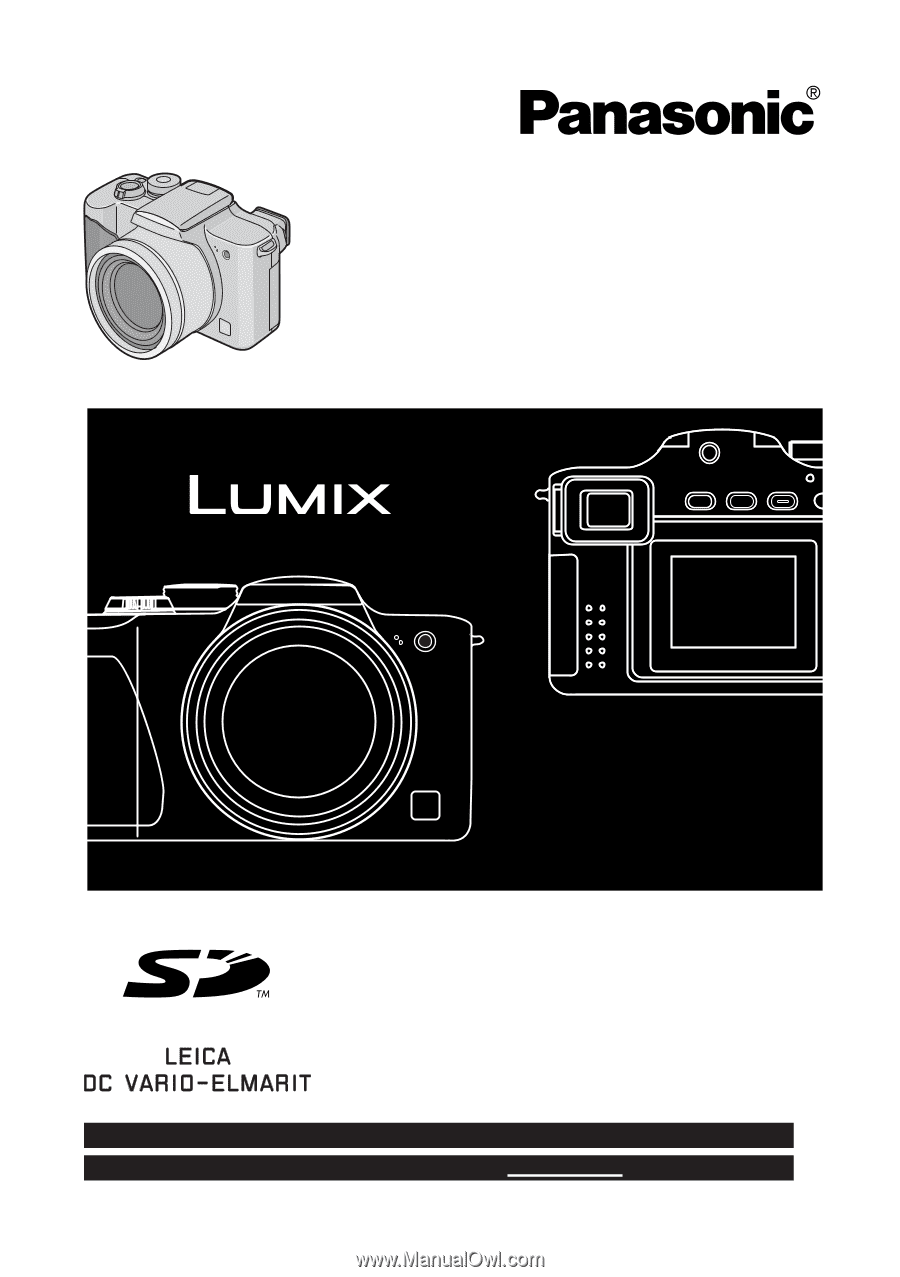
Operating Instructions
Digital Camera
Model No.
DMC-FZ3PP
Before use, please read these
instructions completely.
VQT0L94
For USA assistance, please call: 1-800-272-7033 or send e-mail to : [email protected]
For Canadian assistance, please call: 1-800-561-5505 or visit us at www.panasonic.ca









