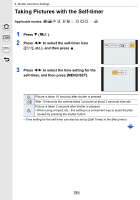Panasonic DMC-GX8 Advanced Operating Manual - Page 198
Button, operation, Touch, Description of operation, Rec Quality], Frame Rate], 60fps], Sequence]
 |
View all Panasonic DMC-GX8 manuals
Add to My Manuals
Save this manual to your list of manuals |
Page 198 highlights
7. Functions Customized for Various Subjects and Purposes • Set the recording interval D so that it will be longer than the exposure time (shutter speed) E. (The figure below) Recording may be skipped when the recording interval D is shorter than the exposure time (shutter speed) E, for example during night-time recording. A:First B:Second C:Third • Recording may not be consistent with the set recording interval or the set number of pictures depending on recording conditions. 3 Press 3/4 to select [Start] and then press [MENU/SET]. 4 Press the shutter button fully. • The recording starts automatically. • During recording standby, the power will turn off automatically if no operation is performed for a certain period. The Time Lapse Shot is continued even with the power turned off. When the recording start time arrives, the power turns on automatically. To turn on the power manually, press the shutter button halfway. • Operations during recording standby (The camera is turned on) Button operation Touch operation Description of operation [Fn5] Displays a selection screen that lets you pause or stop the recording Displays a selection screen that lets you resume or stop the recording (during pause) • Confirmation screen for creating a motion picture is displayed next, so select [Yes]. 5 Select the methods for creating a motion picture. • The recording format is set to [MP4]. [Rec Quality] [Frame Rate] [Sequence] Sets the quality of a motion picture. [4K/30p]/[4K/24p]/[FHD/60p]/[FHD/30p]/[HD/30p]/[VGA/30p] Sets the number of frames per second. The larger the number is, the smoother the motion picture will be. [60fps]¢/[30fps]/[15fps]/[10fps]/[7.5fps]/[6fps]/[3fps]/[1fps] ¢ Only when set to [FHD/60p] • When [4K/24p] is selected, the following settings are displayed. [24fps]/[12fps]/[8fps]/[6fps]/[4.8fps]/[2.4fps]/[1fps] [NORMAL]: Splices pictures together in recording order. [REVERSE]: Splices pictures together in reverse recording order. 198