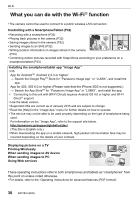Panasonic DMC-GF7 Basic Owners Manual - Page 32
Controlling with a Smartphone/Tablet
 |
View all Panasonic DMC-GF7 manuals
Add to My Manuals
Save this manual to your list of manuals |
Page 32 highlights
Wi-Fi Controlling with a Smartphone/Tablet Taking images via a smartphone/tablet (remote recording) 1 Connect to a smartphone. (P31) 2 Operate the smartphone. 1 Select [ ]. 2 Record an image. • The recorded images are saved in the camera. • Some settings are not available. A • When a high ambient temperature, continuous recording or other conditions cause the camera to overheat, the following restrictions will occur to protect the camera. Wait until the camera cools down. - Continuous recording, motion picture recording, and the Wi-Fi connection will be temporarily disabled. - If you continue recording even when [ ] is flashing on the screen, a message will be displayed and the camera will turn off automatically. ∫ Taking a picture while jumping When you hold your smartphone and jump, the camera's shutter can be released automatically as the smartphone detects the peak of the jump. This function is convenient for taking a picture while jumping. Operate the smartphone. [ ] > [Live Control Settings] > [Jump Snap] >Select the sensitivity. • We recommend that you take test pictures to determine the camera's angle and how hard you jump and to make any desired adjustments. • For details, refer to the help section in the "Image App" menu. Playing back images in the camera 1 Connect to a smartphone. (P31) 2 Operate the smartphone. 1 Select [ ]. 2 Touch the image to enlarge it. Saving images stored in the camera/ Sending images in the camera to an SNS 1 Connect to a smartphone. (P31) 2 Operate the smartphone. 1 Select [ ]. 2 Touch and hold an image, and drag it to save it or to send it to an SNS, etc. • The function can be assigned to the top, bottom, left or right according to your preference. • Pictures in RAW format and motion pictures of [AVCHD] cannot be saved. 32 SQT0834 (ENG)