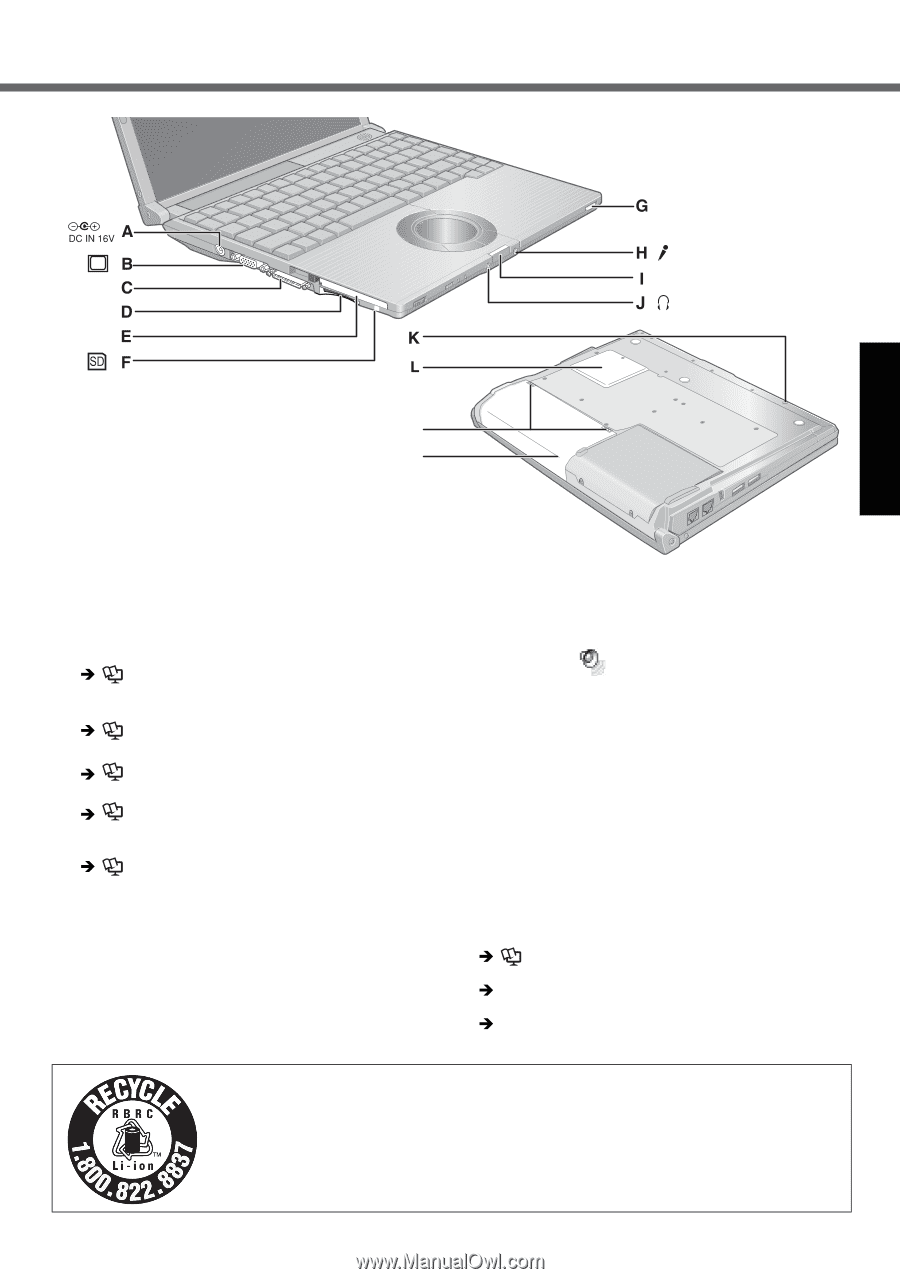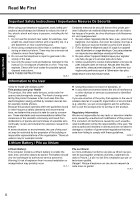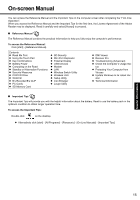Panasonic CF-W5MWEZZBM Operating Instructions - Page 11
Getting Started, Useful Information, Troubleshooting, Appendix - ram
 |
UPC - 092281868608
View all Panasonic CF-W5MWEZZBM manuals
Add to My Manuals
Save this manual to your list of manuals |
Page 11 highlights
EXT. Troubleshooting Useful Information Getting Started M N A :DC-IN Jack B :External Display Port If the Mini Port Replicator is connected to the computer, connect the external display to the external display port on the Mini Port Replicator. You cannot use the external display port on the computer. Î Reference Manual "External Display" C :Mini Port Replicator Connector Connect the Mini Port Replicator (optional). Î Reference Manual "Mini Port Replicator" D :SD Memory Card Slot Î Reference Manual "SD Memory Card" E : PC Card Slot Î Reference Manual "PC Cards" F : SD Memory Card Indicator Blinking: During access Î Reference Manual "SD Memory Card" G :CD/DVD Drive Power/Open Switch • Slide the switch to the right to open the disk cover. • Slide the switch to the left to turn on/off the drive power. CD/DVD Drive Indicator • Off: Drive power is off. • Green: Drive power is on, but the drive is not accessed. • Blinking green: Drive power is on, and the drive is being accessed. H :Microphone Jack A condenser microphone can be used. If other types of microphones are used, audio input may not be possible, or malfunctions may occur as a result. • When recording in stereo using a stereo microphone: Double-click in the notification area, click [Options] - [Properties], and add a check mark for [Recording], click [OK] - [Options] - [Advanced Controls] - [Advanced], remove a check mark for [Mono Microphone], and then click [Close]. • When using a monaural microphone with a 2-terminal plug: With the settings outlined above, only audio on the left track will be recorded. When monitoring the microphone audio using headphones, sounds on the left track cannot be heard, regardless of the above settings. This is a result of the computer's specifications, and is not a malfunction. I : Latch J : Headphone Jack You can connect headphones or amplified speakers. When they are connected, audio from the internal speakers is not heard. K :Emergency Hole Î Reference Manual "CD/DVD Drive" L : RAM Module Slot Î page 18 M :Battery Latches Î page 12 N :Battery Pack A lithium ion battery that is recyclable powers the product you have purchased. Please call 1-800-8-BATTERY for information on how to recycle this battery. L'appareil que vous vous êtes procuré est alimenté par une batterie au lithium-ion. Pour des renseignements sur le recyclage de la batterie, veuillez composer le 1-800-8-BATTERY. 11 Appendix