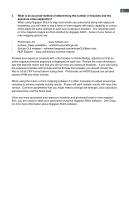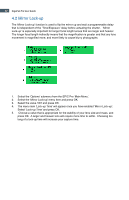Olympus Epic User Guide - Page 34
What is an accurate method of determining the number of brackets and the, exposure value separation? - review
 |
UPC - 050332122444
View all Olympus Epic manuals
Add to My Manuals
Save this manual to your list of manuals |
Page 34 highlights
31 5. What is an accurate method of determining the number of brackets and the exposure value separation? When using Gigapan Stitch to align and render your panorama along with exposure bracketing, you will need to use a fuser or tone mapper with batch capability to consistently apply the same settings to each set of exposure brackets. The resulting fused or tone mapped images are then stitched by Gigapan Stitch. Some of your fusion or tone mapping options are: • Photomatix 4.0 - www.hdrsoft.com • Enfuse ( freely available ) - enblend.sourceforge.net • Enfuse GUI wrapper - software.bergmark.com/enfuseGUI/Main.html • HDR Expose - www.unifiedcolor.com/hdr-expose Preview your exposure brackets with a file browser or Adobe Bridge, adjusted so that an entire exposure bracket sequence is displayed on each row. Review the rows checking to see that features match and that you did not miss any exposure brackets. If you are fusing the exposure brackets with Enfuse and the Enfuse GUI wrapper you should convert the files to 16 bit TIFF format before fusing them. Photomatix and HDR Expose can process camera RAW and other formats. When using the fusion or tone mapping software it is often necessary to adjust several parameters to achieve realistic looking results. Fusion will yield realistic results with less intervention. Common parameters that you might need to change are strength, color saturation, exposure bias, and the black level. Once you have processed your exposure brackets and produced fused or tone mapped files, you are ready to stitch your panorama using the Gigapan Stitch software. See Chapter 4 for more information about Gigapan Stitch software.