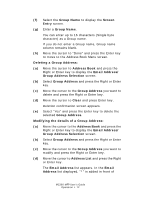Oki MC360MFP MC360 MFP User's Guide (English) - Page 77
Scan to Folder
 |
View all Oki MC360MFP manuals
Add to My Manuals
Save this manual to your list of manuals |
Page 77 highlights
Pull Scan Option 1. Double click the hotkey icon on your desktop The hotkey console (below) will appear. hotkey console.jpg The functions below, can now be controlled from the PC: > Scan to Application1 > Scan to Application2 > Scan to E-mail > Scan to Folder > Scan to Print > Scan to PCFax > Settings As the cursor passes over an icon, the parameters set for that icon appear in a text box (except, of course, "Settings"). A single click will select that option. Besides the "Settings" option, there are two others available in Pull Scan - "Scan to Application2" and "Scan to print". > "Scan to Application2" works exactly the same as scan to Application1, simply allowing an alternative application to be selected. > "Scan & Print" allows you to scan to any printer available to your PC, including the MFP's printer (default). > The "Settings" option allows you to set the parameters for all options. MC360 MFP User's Guide Operation > 77