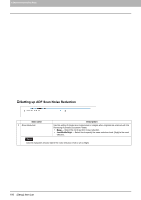Oki ES9465 ES9465/ES9475 Operator's Manual for Latest Functions - Page 15
MFP Local Authentication, Windows Domain Authentication, LDAP Authentication
 |
View all Oki ES9465 manuals
Add to My Manuals
Save this manual to your list of manuals |
Page 15 highlights
7.[User Management] Tab Page 7 [User Management] Tab Page Item name 6 Local User which is available in Windows Domain Authentication/ LDAP Authentication Description Select this to register as a local user who can log in with MFP Local Authentication using the cache information for an MFP managed with external authentication. The above setting is available only when the [Local User which is available in Windows Domain Authentication/LDAP Authentication] checkbox is selected. P.265 "Windows Domain Authentication" P.266 "LDAP Authentication" 7 Domain Name/LDAP Server Displays the registered domain name or LDAP server. Select this item if you want to change. You can select this item only when the authentication method is [Windows Domain Authentication] or [LDAP Authentication]. 8 Authentication Method 9 Password Displays the user authentication method. MFP Local Authentication - Use MFP local authentication on your equipment. Windows Domain Authentication - Use network authentication managed by the Windows domain. LDAP Authentication - Use network authentication managed by LDAP. You can change the password only when the authentication method is [MFP Local Authentication]. If you change any settings, the changes will be reflected from the next time you log in. 10 PIN Code Displays the PIN code for the user authentication. You can set this item only when the authentication method is [MFP Local Authentication]. The PIN code is up to 32 figures (0 - 9) long. The minimum length is specified on [User Authentication Setting]. P.264 "Setting up User Authentication Setting" If you change any settings, the changes will be reflected from the next time you log in. When you use the PIN code for the Windows domain authentication or LDAP authentication, the unique PIN code should be assigned for all users. 11 Card Information Enter the information necessary for card authentication. 12 Role Assignment This can be configured when [MFP Local Authentication] is selected in [Authentication Method]. Displays the registered roles. Click the [Edit] button and select roles from the displayed screen. P.126 "[Role Assignment] screen" If you change any settings, the changes will be reflected from the next time you log in. 13 Group Assignment This can be configured when [MFP Local Authentication] is selected in [Authentication Method]. Displays the registered groups. Click the [Edit] button and select groups from the displayed screen. P.126 "[Group Assignment] screen" If you change any settings, the changes will be reflected from the next time you log in. 14 Department Number Displays the registered departments. Select this item if you want to change. P.135 "[Department Management] Item list " 15 PanelUI Language Displays the registered display languages of the touch panel. Select this item if you want to change. 16 PanelUI Keyboard Layout Displays the registered keyboard patterns for the touch panel. Select this item if you want to change. 17 Color Quota Setting Color Quota OFF - No color output restriction. ON - Restricts color output. Displays the remaining number for color output. The number entered in [Default Color Quota] decreases each time a color page is printed, and color output is prohibited when it reaches 0. You can manually change the remaining number of outputs to a desired value. Default Color Quota Enter the default number assigned for the user. Up to 99,999,999 can be entered. [User Management] Tab Page Overview 125