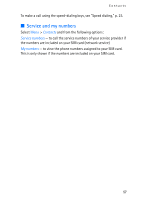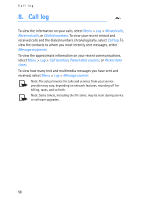Nokia 6288 User Guide - Page 53
Delete contacts, My presence, Contacts, Delete all, From phone memory, From SIM card, Delete
 |
View all Nokia 6288 manuals
Add to My Manuals
Save this manual to your list of manuals |
Page 53 highlights
Contacts ■ Delete contacts To delete all the contacts and the details attached to them from the phone or SIM card memory, select Menu > Contacts > Delete all contacts > From phone memory or From SIM card. Confirm with the security code. To delete a contact, search for the desired contact, and select Options > Delete contact. To delete a number, text item, or an image attached to the contact, search for the contact, and select Details. Scroll to the desired detail, and select Options > Delete > Delete number, Delete detail, or Delete image. Deleting an image from contacts does not delete it from Gallery. ■ My presence Note: This feature may not be available in your product due to your subscription (network service). With the presence service (network service) you can share your presence status with other users with compatible devices and access to the service, such as your family, friends, and colleagues. Presence status includes your availability, status message, and personal logo. Other users who have access to the service and who request your information are able to see your status. The requested information is shown in Subscribed names in the viewers' Contacts menu. You can personalize the information that you want to share with others and control who can see your status. Before you can use presence, you must subscribe to the service. To check the availability and costs, and to subscribe to the service, contact your network operator or service provider, from whom you also receive your unique ID, password, and the settings for the service. See "Configuration," p. 72. While you are connected to the presence service, you can use the other functions of the phone, and the presence service is active in the background. If you disconnect from the service, your presence status is 53