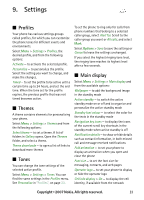Nokia 6267 User Manual - Page 31
Contacts, Search for a contact, Save names and phone numbers, Save details, Copy or move contacts
 |
View all Nokia 6267 manuals
Add to My Manuals
Save this manual to your list of manuals |
Page 31 highlights
7. Contacts You can save names and phone numbers (contacts) in the phone memory and in the SIM card memory. The phone memory may save contacts with additional details, such as various phone numbers and text items. You can also save an image for a limited number of contacts. The SIM card memory can save names with one phone number attached to them. The contacts saved in the SIM card memory are indicated by . ■ Search for a contact Select Menu > Contacts > Names. Scroll through the list of contacts, or enter the first characters of the name you are searching for. ■ Save names and phone numbers Names and numbers are saved in the used memory. To save a name and phone number, select Menu > Contacts > Names > Options > Add new contact. make a call), the default number is used unless you select another number. Make sure that the memory in use is Phone or Phone and SIM. See "Settings", on page 21. Search for the contact to which you want to add a detail, and select Details > Options > Add detail. Select from the available options. ■ Copy or move contacts You can move and copy contacts from the phone memory to the SIM card memory, or vice versa. The SIM card can save names with one phone number attached to them. To move or copy contacts one by one, select Menu > Contacts > Names. Scroll to the contact, and select Options > Move contact or Copy contact. To move or copy multiple contacts, select Menu > Contacts > Names. Scroll to a contact, and select Options > Mark. Mark the other contacts, and select Options > Move marked or Copy marked. To move or copy all contacts, select Menu > Contacts > Move contacts or Copy contacts. ■ Save details In the phone memory you can save different types of phone numbers, a tone or a video clip, and short text items for a contact. The first number you save is automatically set as the default number, and it is indicated with a frame around the number type indicator (for example, ). When you select a name from contacts (for example, to ■ Edit contact details Search for the contact, and select Details. To edit a name, number, or text item, or to change the image, select Options > Edit. To change the number type, scroll to the desired number, and select Options > Change type. To set the selected number as the default number, select Set as default. 20 Copyright © 2007 Nokia. All rights reserved.