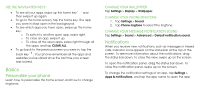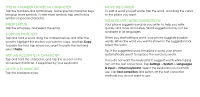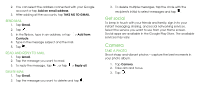Nokia 3.1 C User Manual - Page 13
Date and time, Alarm clock
 |
View all Nokia 3.1 C manuals
Add to My Manuals
Save this manual to your list of manuals |
Page 13 highlights
CORRECT A WORD If you notice that you have misspelled a word, tap it to see suggestions for correcting the word. SWITCH SPELL CHECKER OFF Tap Settings > System > Languages & input > Advanced > Spell checker, and switch Use spell checker off. Date and time Keep track of time - learn how to use your phone as a clock, as well as an alarm clock, and how to keep your appointments, tasks, and schedules up to date. Tap Settings > System > Date & time. UPDATE THE TIME AND DATE AUTOMATICALLY You can set your phone to update the time, date, and time zone automatically. Automatic update is a network service and may not be available depending on your region or network service provider. 1. Tap Settings > System > Date & time. 2. Switch Automatic date & time on. 3. Switch Automatic time zone on. Alarm clock SET AN ALARM You can use your phone as an alarm clock. 1. Tap Clock > Alarm. 2. To add an alarm, tap . 3. To modify an alarm, tap it. To set the alarm to repeat on specific dates, tap Repeat and highlight the days of the week. SNOOZE AN ALARM If you don't want to get up just yet, when the alarm sounds, swipe the alarm left. To adjust the snooze length, tap Clock > > Settings > Snooze length and set the length to your liking. SWITCH AN ALARM OFF When the alarm sounds, swipe the alarm right.