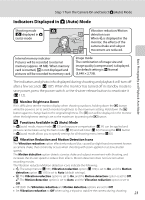Nikon S610  S610/S610c User's Manual - Page 35
Indicators Displayed in, Auto Mode, Monitor Brightness Boost, Functions Available
 |
UPC - 018208261253
View all Nikon S610 manuals
Add to My Manuals
Save this manual to your list of manuals |
Page 35 highlights
Step 1 Turn the Camera On and Select A (Auto) Mode Indicators Displayed in A (Auto) Mode Basic Photography and Playback: Auto Mode Shooting mode A displayed in A (auto) mode Vibration reduction/Motion detection icon When s is displayed in the monitor, the effects of the camera shake and subject 16 movement are reduced. Internal memory indicator Pictures will be recorded to internal memory (approx. 45 MB). When memory card is inserted, C is not displayed and pictures will be recorded to memory card. Image mode The combination of image size and image quality (compression) is displayed. The default setting is i Normal (3,648 × 2,736). The indicators and photo info displayed during shooting and playback will turn off after a few seconds (A 107). When the monitor has turned off in standby mode to save power, press the power switch or the shutter-release button to reactivate it (A 112). C Monitor Brightness Boost If it is difficult to see the monitor display when shooting outdoors, holding down the c button while the power is on to switch monitor brightness to the maximum setting. Hold down the c button again to change back to the original brightness. The b icon will be displayed in the monitor when the brightness setting is set to the maximum by pressing the c button. D Functions Available in A (Auto) Mode In A (auto) mode, macro mode (A 33) and exposure compensation (A 34) can be applied and pictures can be taken using the flash mode (A 30) and self-timer (A 32). Pressing the d button in A (auto) mode allows you to specify settings for all shooting menu items (A 82). D Vibration Reduction and Motion Detection Icons The Vibration reduction option effectively reduces blur, caused by slight hand movement known as camera shake, that commonly occurs when shooting with zoom applied or at slow shutter speeds. The Motion detection option detects camera shake and subject movement with shooting, and increases the shutter speed to reduce their effects. Motion detection does not function when recording movies. The Vibration reduction/Motion detection icons indicate the following: • s: The setup menu's (A 101) Vibration reduction option (A 109) is set to On, and the Motion detection option (A 110) is set to Auto (default settings). • q: The Vibration reduction option is set to On, and the Motion detection option is set to Off. r: The Motion detection option is set to Auto, and the Vibration reduction option is set to Off. • Off: Both the Vibration reduction and Motion detection options are set to Off. • Set Vibration reduction to Off when using a tripod to stabilize the camera during shooting. 23