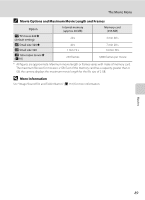Nikon 26134 S60 User's Manual - Page 99
Movies, Recording Movies
 |
UPC - 018208261345
View all Nikon 26134 manuals
Add to My Manuals
Save this manual to your list of manuals |
Page 99 highlights
Movies Recording Movies Movies To shoot movies with sound recorded via the built-in microphone, select shooting mode and follow the procedures below. 1 Tap the shooting mode control during shooting to display the shooting mode menu, and then tap D. Shooting The maximum length of the movie that can be recorded and the movie options icon are displayed in the monitor. The movie mode can also be applied by tapping the movie mode control in the HOME screen, displayed by tapping a. 2 Press the shutter-release button all the way down to start recording. Camera focuses on subject in center of frame. A progress bar at the bottom of the 5 monitor shows the amount of recording time remaining. To end recording, press the shutter-release button all the way down a second time. Recording stops automatically when the internal memory or memory card becomes full or movie file size reaches 2 GB. B Recording Movies • Flash mode (A 30) can only be used for time-lapse (A 91) movies. Macro mode (A 35) is available in all modes. Self-timer (A 32) cannot be used. • Flash mode and macro mode settings cannot be applied or changed while movies are being recorded. Apply or change settings as necessary before movie recording begins. • Optical zoom cannot be adjusted once movie recording begins. Digital zoom cannot be applied before movie recording begins. However, digital zoom (up to 2×) can be applied while movies are being recorded (except for time-lapse movie). • In movie mode except when shooting a time-lapse movie, the angle of view (area to shoot) is smaller than that of still picture shooting mode. B Notes on Recording Movies When the movie has been fully recorded to the internal memory or memory card, the monitor display will revert to the normal shooting mode display. Do not open the battery-chamber/ memory card slot cover while movies are being recorded. Turning the camera off or removing the memory card while movies are being recorded could result in loss of data or in damage to the camera or card. D Changing Movie Settings • Movie options, Autofocus mode or Electronic VR can be changed from the movie menu (A 88). • When Movie options is set to y Time-lapse movieP, movies are recorded without sound. 87