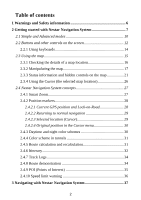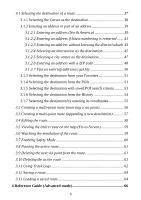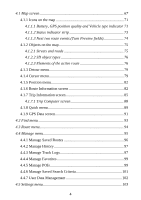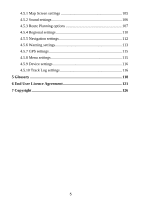Nextar ME ME Software Manual - Page 8
Getting started with Nextar Navigation System
 |
UPC - 714129881579
View all Nextar ME manuals
Add to My Manuals
Save this manual to your list of manuals |
Page 8 highlights
2 Getting started with Nextar Navigation System Nextar Navigation System is optimized for in-car use. You can use it easily by tapping the screen buttons and the map with your fingertips. Nextar Navigation System can plan routes throughout the whole installed map set; you do not need to change maps or switch to a poorly detailed general map to navigate between map segments or countries. Tasks Instructions Using the retractable stylus You do not need a stylus to use Nextar Navigation System. Tap the buttons and the map with your fingertips. Double tapping You do not need to tap the screen twice for any the screen action. With buttons and controls, a single tap is enough. Tapping and holding the screen You do not need this to access the basic navigation functions. Tap and keep pressing the following buttons to reach extra functions: • Tap and hold on the Map screen: you can set the minimum and maximum zoom level of Smart Zoom. • Tap and hold any of the buttons on the Map screen: you can set or reset the zoom value of the button (2D map). • Tap and hold any of the buttons on the Map screen: you can set or reset the tilt and zoom values of the button (3D map). 7