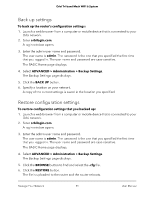Netgear RBK762S User Manual - Page 86
View devices connected to the network or edit device information
 |
View all Netgear RBK762S manuals
Add to My Manuals
Save this manual to your list of manuals |
Page 86 highlights
Orbi Tri-band Mesh WiFi 6 System 6. To clear the log entries, click the Clear Log button. 7. To email the log immediately, click the Send Log button. View devices connected to the network or edit device information You can view the devices that are connected to your Orbi network. You can also edit the information that displays on the Attached Devices page in the router web interface. View devices connected to the network You can view all computers or devices that are currently connected to your Orbi network. To view devices connected to your network: 1. Launch a web browser from a computer or mobile device that is connected to your Orbi network. 2. Enter orbilogin.com. A login window opens. 3. Enter the router admin user name and password. The user name is admin. The password is the one that you specified the first time that you logged in. The user name and password are case-sensitive. The BASIC Home page displays. 4. Select Attached Devices. The Attached Devices page displays the following information in the Connected Devices section: • Device Name. This section displays the device model, name, type, and IP address. • IP Address. This section displays the device IP address. The device's IP address can change because the router assigns an IP address to each device when it joins the network. • MAC Address. This section displays the device MAC address. The unique MAC address for each device does not change. • Connection Type. This section displays how the device is connected to the Orbi network through a wired Ethernet connection or WiFi connection. • Connected Orbi. This section displays the Orbi router or satellite that the device is connected to. The Orbi router's or satellite's MAC address also displays. Manage Your Network 86 User Manual