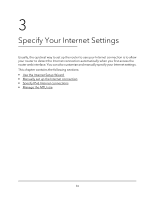Netgear LAX20 User Manual - Page 28
Con APN settings for 4G LTE, Get Dynamically from ISP
 |
View all Netgear LAX20 manuals
Add to My Manuals
Save this manual to your list of manuals |
Page 28 highlights
Nighthawk AX4 4-Stream AX1800 LTE WiFi Router • Get Dynamically from ISP. Your ISP uses DHCP to assign your IP address. Your ISP automatically assigns these addresses. • Use Static IP Address. Enter the IP address, IP subnet mask, and the gateway IP address that your ISP assigned. The gateway is the ISP router to which your router connects. 13. Select a Domain Name Server (DNS) Address radio button: • Get Automatically from ISP. Your ISP uses DHCP to assign your DNS servers. Your ISP automatically assigns this address. • Use These DNS Servers. If you know that your ISP requires specific servers, select this option. Enter the IP address of your ISP's primary DNS server. If a secondary DNS server address is available, enter it also. 14. Select a Router MAC Address radio button: • Use Default Address. Use the default MAC address. • Use Computer MAC Address. The router captures and uses the MAC address of the computer that you are now using. You must use the one computer that the ISP allows. • Use This MAC Address. Enter the MAC address that you want to use. 15. Click the Apply button. Your settings are saved. 16. Click the Test button to test your Internet connection. If the NETGEAR website does not display within one minute, see You cannot access the Internet on page 158. Configure APN settings for 4G LTE For most service providers 4G LTE devices will auto detect APN settings, but in some rare occasions you will need to configure APN settings before you can access the Internet. You must get the APN (Access Point Name) settings from your mobile Internet service provider before doing this. This article provides steps on how to configure APN settings on your 4G LTE Router. To configure an APN for 4G LTE WiFi Router: 1. Launch a web browser from a device that is connected to the router. The device can be a computer that is directly connected to the router or a client from a router that is connected to the modem. 2. In the address field of your web browser, enter www.routerlogin.net. 3. In the Sign In field, enter the router admin user name and password and click the Sign In button. The default password is password (case-sensitive). Specify Your Internet Settings 28 User Manual