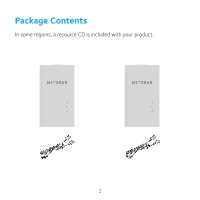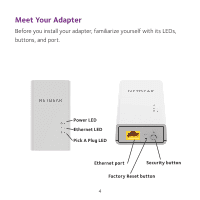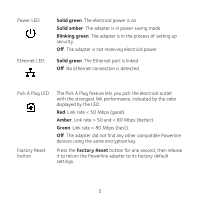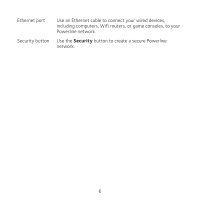Netgear 1200 Installation Guide
Netgear 1200 Manual
 |
View all Netgear 1200 manuals
Add to My Manuals
Save this manual to your list of manuals |
Netgear 1200 manual content summary:
- Netgear 1200 | Installation Guide - Page 1
Quick Start Powerline 1200 Model PL1200 - Netgear 1200 | Installation Guide - Page 2
Package Contents In some regions, a resource CD is included with your product. 2 - Netgear 1200 | Installation Guide - Page 3
Getting Started Powerline adapters give you an alternative way to extend your network using your existing electrical wiring. Plug two or more Powerline adapters into electrical outlets to create a wired network connection. You can add up to 16 Homeplug AV-certified and AV2-certified adapters to - Netgear 1200 | Installation Guide - Page 4
Meet Your Adapter Before you install your adapter, familiarize yourself with its LEDs, buttons, and port. Power LED Ethernet LED Pick A Plug LED Ethernet port Security button Factory Reset button 4 - Netgear 1200 | Installation Guide - Page 5
Power LED Ethernet LED Solid green. The electrical power is on. Solid amber. The adapter is in power saving mode. Blinking green. The adapter is in the process of setting up security. Off. The adapter is not receiving electrical power. Solid green. The Ethernet port is linked. Off. No Ethernet - Netgear 1200 | Installation Guide - Page 6
Ethernet port Security button Use an Ethernet cable to connect your wired devices, including computers, WiFi routers, or game consoles, to your Powerline network. Use the Security button to create a secure Powerline network. 6 - Netgear 1200 | Installation Guide - Page 7
Install Your Adapters Room 1 Room 2 7 - Netgear 1200 | Installation Guide - Page 8
secure adapters and one of the adapters that is not yet secured. Note: The Security button does not work in power saving mode (see Troubleshooting Tips on page 10). Warning: Do not press the Security button on the Powerline adapter until installation is complete and the adapters are communicating - Netgear 1200 | Installation Guide - Page 9
Add Adapters To add adapters before you configure the security feature, just plug them in and connect the adapters to your equipment. ¾¾ To add adapters to a Powerline network with security set: 1. Plug in and connect the new adapters. 2. On any of the adapters that are already a part of the secure - Netgear 1200 | Installation Guide - Page 10
Troubleshooting Tips Power LED is off. Power LED is blinking amber. Pick A network security, make sure that all Powerline devices are using the same encryption key. See the online user manual for details. • Press the Factory Reset button on each device for one second to return the Powerline adapter - Netgear 1200 | Installation Guide - Page 11
Pick A Plug LED is amber or red. Ethernet LED is off. Something is interfering with communication between adapters. To resolve this, do the following: • Move the adapter to another outlet. • Unplug devices that might be causing interference such as surge suppressors and items with motors. • Make - Netgear 1200 | Installation Guide - Page 12
to register your product, get help, access the latest downloads and user manuals, and join our community. We recommend that you use only official NETGEAR support resources. Trademarks © NETGEAR, Inc., NETGEAR and the NETGEAR Logo are trademarks of NETGEAR, Inc. Any non‑NETGEAR trademarks are used

Quick Start
Powerline 1200
Model PL1200