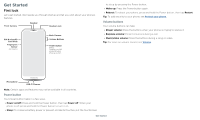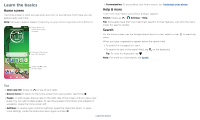Motorola moto g7 play User Guide - Page 8
Do not disturb, Lock screen, Quick settings, Apps & notifications - case
 |
View all Motorola moto g7 play manuals
Add to My Manuals
Save this manual to your list of manuals |
Page 8 highlights
Do not disturb To turn off some or all sounds, swipe the status bar down with two fingers, and touch and hold Do not disturb. Select one of these options: »»Sound & vibration: Select whether to hear alarms, media, or touch sounds. »»Notifications: Set if you'd like to see notifications when Do not disturb mode is on. Tip: Create an exception for repeat callers that allows a call to sound from the same person within a 15 minute period, tap Calls > Allow repeat callers. Lock screen Your touchscreen is on when you need it and off when you don't. 11:35 Tue, 3 April Thanks for finding my phone! Add a lock screen message for anyone who finds your phone. Swipe up for voice assist. Swipe up to unlock your screen. Tip: To prevent notifications from appearing in the lock screen, swipe up > Settings > Apps & notifications > Notifications > On lock screen > Don't show notifications at all. »»Lock screen message: To add a message to your lock screen, such as your name in case your phone gets lost, swipe up > Settings > Security & location, tap > Lock screen message. »»Screen timeout: To change your timeout (screen locks automatically), swipe up > Settings > Display > Advanced > Sleep. Quick settings For quick access to Wi-Fi, Bluetooth, Airplane mode, brightness, and other settings, swipe the status bar or lock screen down. Swipe down again for more settings. Tap an icon to toggle it on or off. Press and hold an icon to see more options. For even more settings, tap . Tap to rearrange your settings and add or remove settings. 9:43 100% Your network Bluetooth Do Not Disturb Flashlight DAoultboy-rAoutadtieo Smart audio Auto-rotate Set screen brightness. Turn Wi-Fi on/off. Tap an icon to turn it on/off. Touch and hold to see more options. Swipe up to open the camera. Lock screen showing access to voice control on the bottom left and camera on the bottom right. Swipe this screen up to unlock it. »»Screen off and on: Press the Power button to turn the screen off and on. »»Screen lock: To unlock the screen, touch and drag up. To apply security to the lock screen (recommended), see Screen lock. »»Notifications: Double tap a notification in the lock screen to open it. Battery Saver Mobile data SIM card AirplCanaestmode See all phone settings. Quick Settings screen that shows options, such as Wi-Fi, Bluetooth, Airplane mode, Location and more. Customizable. Learn the basics