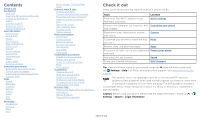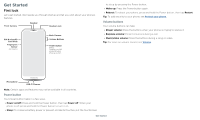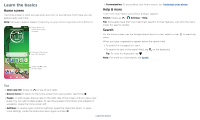Motorola moto g7 play User Guide
Motorola moto g7 play Manual
 |
View all Motorola moto g7 play manuals
Add to My Manuals
Save this manual to your list of manuals |
Motorola moto g7 play manual content summary:
- Motorola moto g7 play | User Guide - Page 1
User Guide - Motorola moto g7 play | User Guide - Page 2
your home screen Choose apps & widgets Customize sounds & appearance Discover Moto Apps Phone Messages Chrome™ Camera Photos Gmail Duo Moto More apps Google Play Contacts Maps Drive Music, movies, TV & YouTube Clock Connect, share & sync Connect with Wi-Fi Connect with Bluetooth wireless Share - Motorola moto g7 play | User Guide - Page 3
guide you through startup and tell you a bit about your phone's features. Front Camera Speaker Headset Jack SIM & microSD Card Slots Fingerprint Sensor (on back) Back Camera button. Bottom middle is charging port. Top right is headset jack. On screen, top left is front camera, top right is flash - Motorola moto g7 play | User Guide - Page 4
Insert the SIM and microSD cards To activate phone service, you might need to insert a SIM card, or this may battery back in top down first and snap the cover on. After you charge the phone, press and hold the Power button until the screen lights up. Sign in If you use Gmail™, you already have a - Motorola moto g7 play | User Guide - Page 5
instructions, see Connect with Wi-Fi. Note: This phone supports apps and services that may use a lot of data, so make sure your data plan meets your needs. Contact your service provider for details life between charges, you could reduce: »»Widgets that stream information to your home screen, like - Motorola moto g7 play | User Guide - Page 6
Moto Photos Play Store Swipe up to see all your apps. »»Customization: To personalize your home screen, see Customize your phone. Help & more Learn even more about your phone and get support camera. Tips »»Open app list: Swipe up to see all your apps. »»Return home: To return to the home screen - Motorola moto g7 play | User Guide - Page 7
these alerts through your service provider. So you will always receive alerts for the area where you are, and you won't receive alerts if you're outside of the U.S. For more, visit www.ctia.org and search "wireless emergency alerts." Status icons Icons at the top right of the screen tell you about - Motorola moto g7 play | User Guide - Page 8
. Swipe up to open the camera. Lock screen showing access to voice control on the bottom left and camera on the bottom right. Swipe this screen up to unlock it. »»Screen off and on: Press the Power button to turn the screen off and on. »»Screen lock: To unlock the screen, touch and drag up. To - Motorola moto g7 play | User Guide - Page 9
search on/off, swipe up > Settings > Google > Search, Assistant & Voice > Settings > Assistant > Phone > Use screen context. For more on the Google Assistant, visit https://support.google.com/assistant. Direct Share In some apps, you can share something directly to a contact, app, or conversation - Motorola moto g7 play | User Guide - Page 10
mode. Tap the video to open it on your screen. Customize your phone Redecorate your home screen Customize your home screen the way you want. 11:35 73ª¡ 11: 35 APR 3 TUE Touch and hold an empty spot to change wallpaper. Google Duo Moto Photos Play Store Tap a shortcut to open. Touch and hold - Motorola moto g7 play | User Guide - Page 11
screen, tap Widgets, touch and hold a widget, then drag it to your home screen. »»Resize widgets: You can resize some widgets-touch and hold a widget until you feel a vibration, then release Moto See Moto to set more custom features, like twisting your wrist twice to quickly open the camera and - Motorola moto g7 play | User Guide - Page 12
, tap Store. To learn more, see App safety. Play Phone Keep in touch by choosing a contact, returning a and send it to voicemail. When the phone is unlocked, tap DECLINE. Tip: You can also press the Power screen lights up again. Don't use covers or screen protectors (even clear - Motorola moto g7 play | User Guide - Page 13
call screen and look up a phone number, address, or open other apps. To reopen the call screen, , tap the name or number, then tap Call details > Delete. »»To clear the list, tap Menu number Emergency calls Your service provider programs one or is locked, drag up to unlock it, then tap Emergency). 2 - Motorola moto g7 play | User Guide - Page 14
or Group details > Notifications. Set your default messaging app To set your default messaging app, swipe up > Settings > Apps & notifications > Default apps > SMS app, and select the messaging app to use as the default. Message screen showing change and search options in the upper right, a list - Motorola moto g7 play | User Guide - Page 15
provider. Your service provider may charge to surf the web or download data. https://www.google.com ALL IMAGES See options. Enter text to search. Keyboard screen. Tap the microphone in the top right to speak a message. »»Symbols and numbers: Touch and hold a letter to enter the number at the - Motorola moto g7 play | User Guide - Page 16
or visit https://support.google.com/chrome. download apps only on Google Play™. »»Files: Tap the Camera Take crisp, clear photos with the back or front camera. Take photos Find it: Camera »»Take a photo: Tap to take a photo. »»Take a selfie: Tap in the camera screen to switch to the front camera - Motorola moto g7 play | User Guide - Page 17
're done, or play with these camera options. You can find these options along the top of the camera or video screen: Options HDR Turn on HDR (high dynamic range) effect for better pictures in challenging lighting situations, such as outdoors. Flash Beautify Timer Manual mode Torch Stabilization - Motorola moto g7 play | User Guide - Page 18
guide Camera > 1 Focus your camera details, take an action, or find more products. Tip: Focus your camera on a book cover, tap the screen screen capture, tap Photos > Screenshots. Tip: See also Moto Actions to capture screenshots by touching the screen the screen. Tip: , tap the screen. To show the - Motorola moto g7 play | User Guide - Page 19
(555)555-5555 Switch to video or call. Choose a contact. Email screen listing emails for this account. Tap the magnifying icon in the top right to server work email accounts, tap Add account > Exchange, and enter details from your IT administrator. »»Change account settings: To change the settings - Motorola moto g7 play | User Guide - Page 20
up from the bottom of the screen. Make it easy on yourself Find better ways to get things done Moto app icons. Moto apps are used to customize your phone. Moto Actions Enhance your phone with gestures and actions. Find it: Moto > > Moto Actions »»Lift to unlock: Unlock just by lifting the phone and - Motorola moto g7 play | User Guide - Page 21
Level of details to show. Note: Notification display settings can also be set by swiping up > Settings > Apps & notifications > Notifications. Calendar See all your events, all in one place. Find it: Swipe up > Calendar March April 2019 Tap to refresh the Calendar screen. Go to today's date. MON - Motorola moto g7 play | User Guide - Page 22
for the contact on your home screen. »»Synchronize: On your phone, swipe up > Settings > Accounts, and choose your Google account. Then tap Account sync > Menu > Sync now. You can also see these contacts at www.gmail.com. »»Add your details: To store your user profile, tap > Settings > Your info - Motorola moto g7 play | User Guide - Page 23
with transferring contacts, go to www.motorola.com/transfercontacts. Maps Find a nearby instructions. Google Maps screen. Enter an address or search by voice in the search field at the top of the screen Direct Share. For more on the Play Music app, see support.google.com/music. Note: Copyright-do - Motorola moto g7 play | User Guide - Page 24
Play Movies & TV To shop, rent, or watch on a computer, go to play.google.com/store/movies. YouTube™ Watch videos and podcasts from YouTube users current date, time, time zone, and formats, swipe up > Settings > System > Date & an additional subscription service from your service provider. Find it - Motorola moto g7 play | User Guide - Page 25
supports the following Wi-Fi modes: 802.11 a, b, g, n. Connect with Bluetooth wireless in discoverable mode (for details, refer to the guide that came with the device Bluetooth connected indicator of the screen. appears at the top more instructions or driver files, visit www.motorola.com/support. - Motorola moto g7 play | User Guide - Page 26
an additional subscription service from your service provider. 1 apps, movies, books, and music from Google Play-plus you share the same Gmail, Google connect them, see Connect with Bluetooth wireless. Use a memory card You can to start fresh. Note: Your phone supports microSD cards up to 512GB. Use - Motorola moto g7 play | User Guide - Page 27
. Other wireless voice and data services (such as Play Protect Apps scanned yesterday at 12:00PM Find My Device On Security update January 1, 2018 Device security Screen lock Pattern Lock screen preferences Show all notification content Fingerprint Face unlock Disabled by admistrator Set your screen - Motorola moto g7 play | User Guide - Page 28
on another device to unlock the phone. If you don't have a Google account on your phone, contact your service provider to have your replace your phone, just log in to your Google account to restore the contacts, events, and other details you synced with the account. To restore your Google Play - Motorola moto g7 play | User Guide - Page 29
apps »»Uninstall apps: To remove an app from a home screen page, touch and hold the app, then drag it to Remove. The app apps from Google Play, swipe up > Play Store, then tap > My apps & games > Library. The apps you downloaded are listed and available for download. »»See app details: Touch and - Motorola moto g7 play | User Guide - Page 30
charged by your service provider, as they're not measured in the same way. Troubleshoot screen goes dark and your phone restarts. Check for software update To manually www.motorola.com/ user data on your phone will be deleted. Data on the cloud will not be deleted. Troubleshoot your phone - Motorola moto g7 play | User Guide - Page 31
to protect your device from thieves. For details, see www.google.com/android/ devicemanager. > About phone > IMEI information. Note: For service and support, see Get more help. Accessibility See, hear on the screen to hear a description or text readout. »»Double-tap anywhere on the screen to open - Motorola moto g7 play | User Guide - Page 32
the BrailleBack™ app on Google Play (swipe up > Play Store), and install it on your for calls. Tip: Feel a vibration when you tap the screen. Tap Advanced > Touch vibration to turn it on. Hearing are not a guarantee of compatibility (visit www.motorola.com/ hacphones). You may also want to consult - Motorola moto g7 play | User Guide - Page 33
marks and logos are trademarks of Google LLC. microSD Logo is a trademark of SD-3C, LLC. All other product or service names are the property of their respective owners. © 2019 Motorola Mobility LLC. All rights reserved. Product: moto g7 play Manual Number: SSC8C52050-A Get more help

User Guide