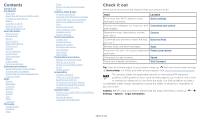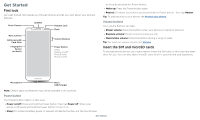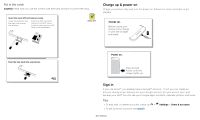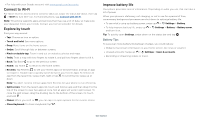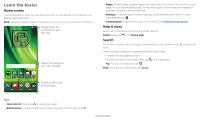Motorola moto g6 play User Guide Verizon
Motorola moto g6 play Manual
 |
View all Motorola moto g6 play manuals
Add to My Manuals
Save this manual to your list of manuals |
Motorola moto g6 play manual content summary:
- Motorola moto g6 play | User Guide Verizon - Page 1
User guide. - Motorola moto g6 play | User Guide Verizon - Page 2
your Internet connection. Wi-Fi hotspot Tip: View all of these topics on your phone, swipe up from the home screen and tap Device Help. For FAQs, and other phone support, visit www.motorola.com/support. This product meets the applicable national or international RF exposure guidance (SAR guideline - Motorola moto g6 play | User Guide Verizon - Page 3
To activate phone service, you might Charger Phone hardware buttons: top right are Volume up and down keys, middle right is Power button. Bottom middle is charging port. Top right is headset jack. On screen phone is off, press and hold the Power button to turn it on. »»Sleep: To conserve battery - Motorola moto g6 play | User Guide Verizon - Page 4
first slot. Power on. Press & hold Power until the screen lights up. Battery in and power on graphic. Put the battery back in top down first and snap the cover on. After you charge the phone, press and hold the Power button until the screen lights up. Sign in If you use Gmail™, you already - Motorola moto g6 play | User Guide Verizon - Page 5
, then tap > Wi-Fi to turn Wi-Fi on. For full instructions, see Connect with Wi-Fi. Note: This phone supports apps and services that may use a lot of data, so make sure your data plan meets your needs. Contact your service provider for details. Explore by touch Find your way around: »»Tap: Choose an - Motorola moto g6 play | User Guide Verizon - Page 6
turn on your phone. From here you can explore apps and more. Note: Software updates happen frequently, so your screen may look a little different. 11:35 Swipe down for notifications and settings. 73° APR 3 TUE Search by typing or say "OK, Google." Google Moto Contacts Email Play Store Swipe up - Motorola moto g6 play | User Guide Verizon - Page 7
screen, icons on the left notify you about new messages or events. If you don't know what an icon means, swipe the status bar down for details these alerts through your service provider. So you the screen tell you about phone status: shortcuts. Airplane mode / Battery charging/full / Portrait/auto - Motorola moto g6 play | User Guide Verizon - Page 8
off when you don't. 11:35 Tuesday, 3 April Thanks for finding my phone! Add a lock screen message for anyone who finds your phone. Swipe up for voice assist. Swipe up to unlock your screen. Swipe up to open the camera. Lock screen showing access to voice control on the bottom left and camera on the - Motorola moto g6 play | User Guide Verizon - Page 9
app you're in. Touch and hold Home while in an app. To turn Screen search on/off, swipe up > Settings > Google > Search > Settings > Phone > Use Screen context. For more on the Google Assistant, visit https://support.google.com/assistant. Direct Share In some apps, you can share something directly - Motorola moto g6 play | User Guide Verizon - Page 10
PM Tap the video to return to it. 5 PM Customize your phone Redecorate your home screen Customize your home screen the way you want. 11:35 73° APR 3 TUE Touch and hold an empty spot to change wallpaper. Google Moto Contacts Email Play Store Tap a shortcut to open. Touch and hold to move or - Motorola moto g6 play | User Guide Verizon - Page 11
one of your home screen pages. »»Download new apps: Tap Play Store. For more your home screen doesn't uninstall the app from your phone. Customize sounds & appearance Customize your phone's sounds »»Adjust font size: Swipe up > Settings > Display > Advanced > Font size. Discover Moto See Moto to set - Motorola moto g6 play | User Guide Verizon - Page 12
»»Call a contact: To call a contact or recent call, tap the contact name. »»Dial a phone number: To open the dialpad, tap . Enter a number, then tap to call it. »»Voice dial: To voice dial, tap on the home screen or say "Ok Google", then say "Call ". Search contacts 11:35 K Allie Kira - Motorola moto g6 play | User Guide Verizon - Page 13
accidental touches. When you move the phone away from your ear, the screen lights up again. Don't use covers or screen protectors (even clear ones) that cover the proximity sensor above the touchscreen. During a call »»Mute a call: Tap Mute on the call screen to mute the call. You can hear your - Motorola moto g6 play | User Guide Verizon - Page 14
up > Settings > Apps & notifications > Advanced > Default apps > SMS app, and select the messaging app to use as the default. Create a message. Message screen showing change and search options in the upper right, a list of previous messages with contacts, and the new message icon in the lower - Motorola moto g6 play | User Guide Verizon - Page 15
mobile phone network if no Wi-Fi network is connected) to access the Internet. If you can't connect, contact your service provider. Your service provider may charge to surf the web or download data. https://www.google.com ALL IMAGES 11:35 See options. Enter text to search. Keyboard screen. Tap - Motorola moto g6 play | User Guide Verizon - Page 16
support.google.com/chrome. Downloads Warning: Apps downloaded from the web can be from unknown sources. To protect your phone and personal data from theft, download apps only on Google Play take a photo. »»Take a selfie: Tap in the camera screen to switch to the front camera. »»Zoom: Drag two fingers - Motorola moto g6 play | User Guide Verizon - Page 17
or Off. Set a timer to 3 or 10 seconds. Control camera settings manually. To find these options, tap Menu or swipe right on the camera screen: Options Panorama Slow motion Video Photo Take a wide-angle shot. Use the on-screen guide to slowly pan while you are taking the photo. Take a slow motion - Motorola moto g6 play | User Guide Verizon - Page 18
screen. To show the slideshow on a television or other device, see Connect, share & sync. Tip: For more about Google Photos, visit https://support Add account > Exchange, and enter details from your IT administrator. »»Change account first time you turned on your phone, you probably set up or logged - Motorola moto g6 play | User Guide Verizon - Page 19
. Hi Anna SUGGESTIONS 11:35 FEATURES Tap to see and change app features, like Moto Actions. See suggestions customized for your phone. Tap Menu to remove a card. Swipe to shrink screen Make the entire screen reachable with a single hand 18.80GB available Plenty of storage Remove unused apps Save - Motorola moto g6 play | User Guide Verizon - Page 20
won't dim or sleep while you're looking at it. »»Moto Display: Battery friendly notifications fade in and out while the screen is off to show you what's going on. To customize what notifications show, tap Select how much detail shows. Note: Notification display settings can also be set by swiping - Motorola moto g6 play | User Guide Verizon - Page 21
for the contact on your home screen. »»Synchronize: On your phone, swipe up > Settings > Users & accounts, choose your Google account, then tap your account name to sync it (if it has not been updated recently). You can also see these contacts at www.gmail.com. »»Add your details: To store your user - Motorola moto g6 play | User Guide Verizon - Page 22
google.com. On your phone, swipe up > transferring contacts, go to www.motorola.com/transfercontacts. Maps Find a instructions. Google Maps screen. Enter an address or search by voice in the search field at the top of the screen For more on the Play Music app, see support.google.com/music. Note: - Motorola moto g6 play | User Guide Verizon - Page 23
watch on your phone, tablet, or computer: Find it: Swipe up > Play Movies & TV To shop, rent, or watch on a computer, go to play.google.com/store/ phone turns off Wi-Fi and uses the mobile network for Internet access. This feature may require an additional subscription service from your service - Motorola moto g6 play | User Guide Verizon - Page 24
Explorer, your phone will appear as a connected drive (mass storage device) where you can drag and drop files, or it will appear as an MTP or PTP device that lets you use Windows Media Player to transfer files. For more instructions or driver files, visit www.motorola.com/support. »»For Apple - Motorola moto g6 play | User Guide Verizon - Page 25
download the Cloud Print app from Play Store. Sync to the cloud One account with access to everything, everywhere-phone, tablet, computer. Sync your formatting erases all the data stored on your microSD card. Note: Your phone supports microSD cards up to 128 GB. Use a Class 10 microSD card for - Motorola moto g6 play | User Guide Verizon - Page 26
to change any network settings. Contact your service provider for help. To see network settings options, swipe up > Settings > Network & Internet > Mobile network. Protect your phone Make sure your information is protected in case your phone is lost or stolen. Screen lock The easiest way to protect - Motorola moto g6 play | User Guide Verizon - Page 27
is backed up online. If you reset or replace your phone, just log in to your Google account to restore the contacts, events, and other details you synced with the account. To restore your Google Play™ apps, see Take care of your apps. Encrypt your phone Caution: If you forget your encryption code - Motorola moto g6 play | User Guide Verizon - Page 28
to Remove. The app isn't removed from your phone, just the home screen. To remove an app from your phone, touch and hold the app, then drag it Google Play, swipe up > Play Store, then tap > My Apps & games > Library. The apps you downloaded are listed and available for download. »»See app details: - Motorola moto g6 play | User Guide Verizon - Page 29
: Usage information is provided to help you manage your phone. This may not match the amounts charged by your service provider, as they're not measured in the same way. Troubleshoot your phone Restart or remove an app If an app locks up your phone as soon as you turn it on, restart in Safe - Motorola moto g6 play | User Guide Verizon - Page 30
: For service and support, see Get more help. Accessibility See, hear, speak, feel, and use. Accessibility features are there for everyone, helping to make things easier. Find it: Swipe up > Settings > Accessibility For more information about your phone's accessibility features, visit www.motorola - Motorola moto g6 play | User Guide Verizon - Page 31
Play (swipe up > Play Store), and install it on your phone size: Increase the font size on your screen. Swipe up > Accessibility > Font size. See also Customize sounds & appearance. Settings > »»Change display size: Make the items on the screen phone's battery life. »»Browser: Choose text size - Motorola moto g6 play | User Guide Verizon - Page 32
connect your TTY device to the headset jack on your phone. Refer to your TTY device guide for mode and usage information. Get more help Get service names are the property of their respective owners. © 2018 Motorola Mobility LLC. All rights reserved. Model(s): moto g6 play (Model XT1922-6) Manual
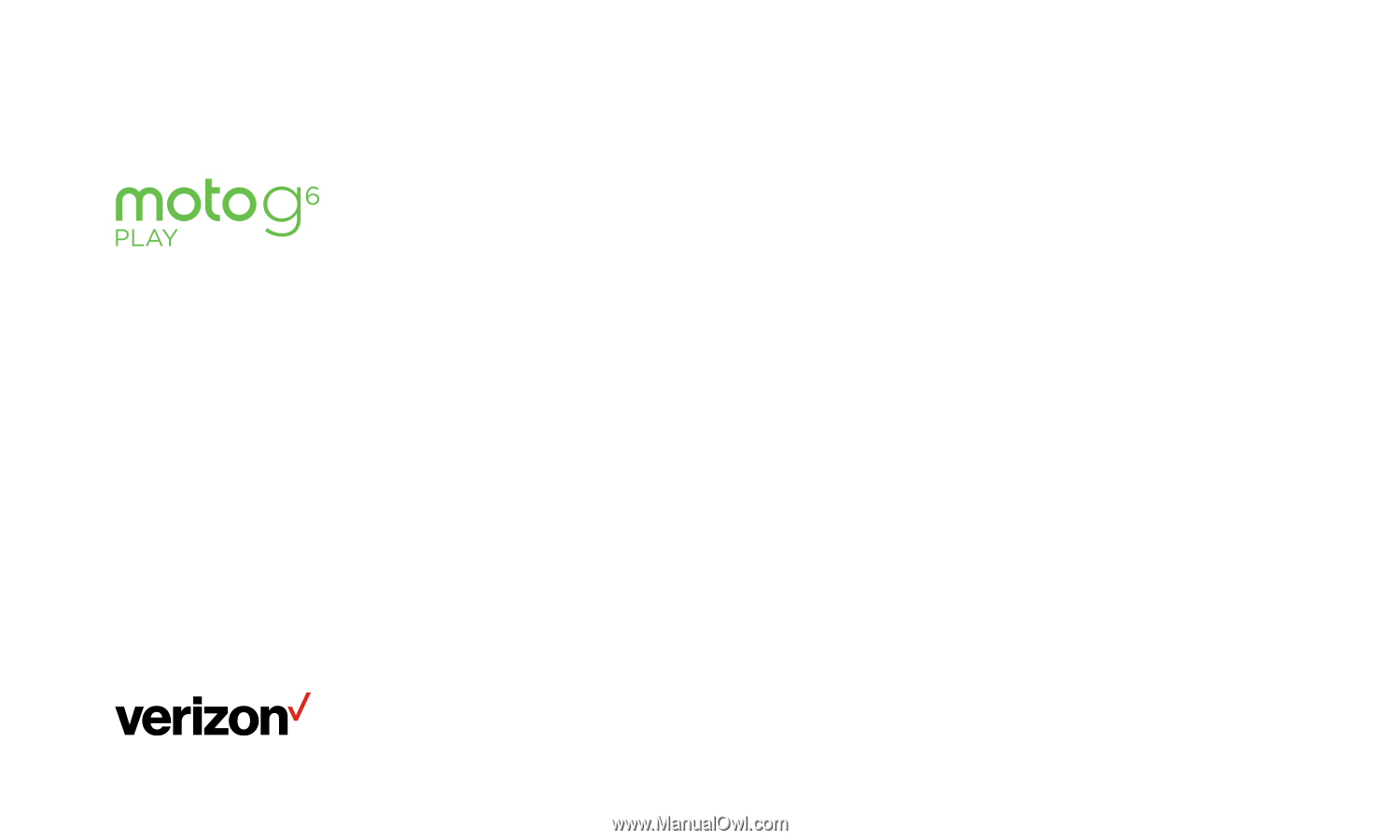
User guide.