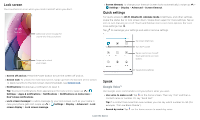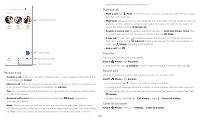Motorola moto g stylus 2021 User Guide - Page 11
Lock screen, Quick settings, Speak, Google Voice™ - phone case
 |
View all Motorola moto g stylus 2021 manuals
Add to My Manuals
Save this manual to your list of manuals |
Page 11 highlights
Lock screen Your touchscreen is on when you need it and off when you don't. 11:35 Tue, 3 April Thanks for finding my phone! Add a lock screen message for anyone who finds your phone. » Screen timeout: To change your timeout (screen locks automatically), swipe up > Settings > Display > Advanced > Screen timeout. Quick settings For quick access to Wi-Fi, Bluetooth, Airplane mode, brightness, and other settings, swipe the status bar or lock screen down. Swipe down again for more settings. Tap an icon to turn features on or off. Touch and hold an icon to see more options. For even more settings, tap . Tap to rearrange your settings and add or remove settings. Your network Bluetooth Do Not Disturb Set screen brightness. Turn Wi-Fi on/off. Swipe up to unlock your screen. Lock screen graphic. Swipe this screen up to unlock it. » Screen off and on: Press the Power button to turn the screen off and on. » Screen lock: To unlock the main lock screen, swipe up from the bottom of the screen. To apply security to the lock screen (recommended), see Screen lock. » Notifications: Double tap a notification to open it. Tip: To prevent notifications from appearing in the lock screen, swipe up > Settings > Apps & notifications > Notifications > Notifications on lockscreen > Don't show notifications. » Lock screen message: To add a message to your lock screen, such as your name in case your phone gets lost, swipe up > Settings > Display > Advanced > Lock screen display > Lock screen message. Flashlight Dolby Smart audio Auto-rotate Battery Saver Airplane mode Tap an icon to turn it on/off. Touch and hold to see more options. See all phone settings. Quick Settings screen that shows options, such as Wi-Fi, Bluetooth, Airplane mode, Location and more. Customizable. Speak Google Voice™ Use Google voice commands to tell your phone what you want. » Use voice to make a call: Tap on the home screen. Then say "Call" and then a contact name or number. Or, say "Send text." Tip: If a contact has more than one number, you can say which number to call (for example, "Call Joe Black Mobile"). » Search by voice: Tap on the home screen to search by voice. Learn the basics