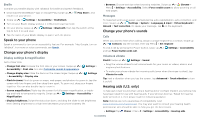Motorola moto e 2020 User Guide - Page 32
Protect your phone
 |
View all Motorola moto e 2020 manuals
Add to My Manuals
Save this manual to your list of manuals |
Page 32 highlights
Protect your phone Make sure your information is protected in case your phone is lost or stolen. Screen lock The easiest way to protect your phone is to lock your touchscreen when you are not using it. You can choose the best method for you to unlock your phone. Find it: Swipe up > Settings > Security Security SECURITY STATUS Google Play Protect Find My Device No Google account on this device Security update September 1, 2020 DEVICE SECURITY Screen lock Swipe Fingerprint Face unlock Tap to set up face unlock Smart Lock Device admin apps No active apps Encryption & credentials Encrypted Advanced Trust agents, Screen pinning Set your screen lock, then tap to adjust settings. Add a fingerprint for more unlock options. Security screen that shows options for locking your phone's screen. 1 Tap Screen lock and select the lock type: » None: Turn off the screen lock. » Swipe: Drag up from the bottom of the screen to unlock. » Pattern: Draw a pattern to unlock. » PIN: Enter four to sixteen digits to unlock. » Password: Enter four to sixteen letters, digits, or symbols to unlock. 2 After setting the lock type, tap for screen lock settings. To change when your touchscreen goes to sleep, swipe up > Settings > Display > Advanced > Screen timeout. Note: You can make emergency calls on a locked phone (see Emergency calls). A locked phone still rings, and you do not need to enter a PIN or password to answer a call. Smart lock Keep your phone unlocked when it's safe with you. Find it: Swipe up > Settings > Security > Smart Lock » Tap On-body detection to keep your phone unlocked when it's in motion. » Tap Trusted places and Trusted devices to add locations and nearby devices that will keep your phone unlocked. Unlock with your fingerprint You can use the fingerprint sensor to unlock your phone. Find it: Swipe up > Settings > Security > Fingerprint Unlock with your face Unlock your phone just by looking at it. Note: Face unlock is less secure than a PIN or password. Find it: Swipe up > Settings > Security > Face unlock Can't unlock? If you forget your pattern, PIN, or password, you can enter your Google account email and password on another device to unlock the phone. If you don't have a Google account on your phone, contact your service provider to have your phone factory reset. Warning: A factory reset will delete all data on your phone. Protect your phone