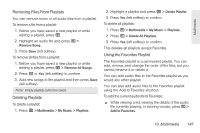Motorola i686 BRUTE™ i686 (Sprint) - User Guide - Page 151
How Audio Files Are Organized, Playing Audio Files
 |
View all Motorola i686 manuals
Add to My Manuals
Save this manual to your list of manuals |
Page 151 highlights
Multimedia 2. Press the navigation key up or down to select your music. 3. Press r to play music. Exiting My Music ᮣ To exit My Music, press Exit (right softkey). (If Exit is not an option, press Back [right softkey] until it is.) How Audio Files Are Organized My Music groups audio files on the memory card into folders and lists. Unless the phone determines a file is a podcast, it treats all audio files as songs. When you access My Music, you see that the audio files are grouped into these folders: ⅷ Songs - All audio files on the memory card (except podcasts), listed alphabetically by title. ⅷ Playlists - Folders and lists you have created. The default playlist is Favorites. ⅷ Albums - Songs grouped by album title. ⅷ Artists - Songs grouped by alphabetically by artist and title. ⅷ Genres - Songs grouped by genre. ⅷ Podcasts - Podcast episodes grouped alphabetically by program. Episodes are sorted by date. ⅷ Other - Other songs group alphabetically. If there is not enough album, artist, or genre data associated with a file, it is grouped as "Unknown". Naming Audio Files File names can include up to 255 characters, including the file format extension (for example, mp3). Only the first 32 characters will be displayed. If a file name is longer than 255 characters, it will not be visible on the player and cannot be played. In this case, you will need to rename the file and resave it to the memory card. Playing Audio Files Note: Audio File Formats: My Music does not support all audio file formats or bit rates/sampling rates. Supported extensions include .3ga, .3gp, .aac, .amr, .au, .awb, .imy, .m4a, .mid, .midi, .mmf, .mp3, .mp4, .mpga, .mxmf, .ra, .ram, .rm, .smf, .wav, .wma, .xmf, .xmf0, and .xmf1. 1. Press / > Multimedia > My Music. 2. Highlight a folder. 13. Multimedia 143