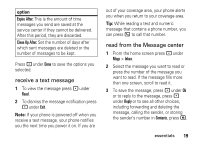Motorola i570 Harmony User Guide - Page 23
call a stored phone number or private ID, Shortcut, Find
 |
View all Motorola i570 manuals
Add to My Manuals
Save this manual to your list of manuals |
Page 23 highlights
1 Enter a name for the new entry. Each entry's name can contain 20 characters. 2 Select a specific Ringer. 3 Select a type for the entry (Mobile, Private, Work1, Work2, Home, Fax, Pager, or Other). 4 Enter the number for the entry. 5 Press - under Done when finished. Tip: Before saving the entry, you can save more information. You can choose a special ringer, store an Email address, an IP address, and SDG list or Talkgroup ID and more. After you have saved the number, the new Contacts entry is displayed. call a stored phone number or private ID Shortcut: From the home screen press under Contcs. or Find it: M > Contacts. 1 Scroll to the Contacts entry. Tip: In Contacts, enter the first letter of the contact you want and your contact list will jump to the first contact name starting with the letter you typed. 2 If the Contacts entry contains more than one number, press OK left or right until the type of number you want to call is displayed (Mobile, Private, Work1, Work2, Home, etc.) 3 If you chose a phone number, press O to call the entry. or If you chose a Private ID, Talkgroup ID, or SDG list, push and hold the PTT button to call the number. essentials 17